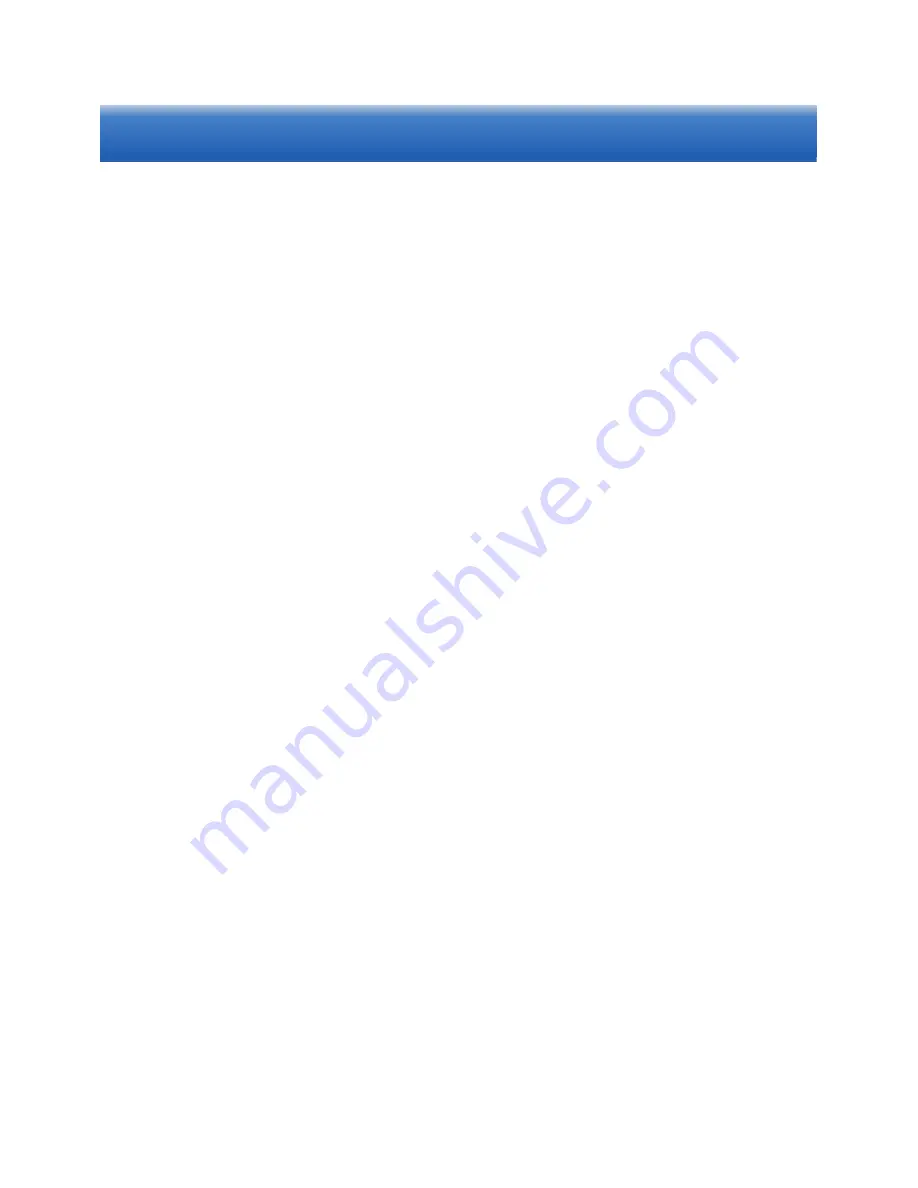
Scan with Scanner
1. Insert the memory card or connect the USB flash drive if
necessary.
Note: In addition to its internal memory, Scanner has built-in ports for
USB f ash drives and memory cards to expand additional storage.
2. Turn on the scanner power. When the scanner is ready, the status
light will stop blinks.
3. Press the power button to select a scanning resolution mode.
Note: Scanner scans at two resolution modes: 300dpi (default;
status light white) and 600dpi (status light blue) .
4. Insert in your document face up, straight, aligned to the left into
the Paper Feed Slot.
5. Scanner will detect, and scan the page automatically.
6. When scanning is completed, the scanned image will be saved
to JPG format in either a USB flash drive, memory card, or the
scanner's internal memory.
Note 1: If the scanner is not executed for more than 5 minutes, it
will automatically shut down to save power.
Note 2: Scanner will detect and use only one destination to store
the scanned document. The storage preference is USB fash drive
> memory card > scanner's internal memory.
Use your scanner to directly scan and store documents. There is
no need to connect the scanner to a computer in order to scan.











