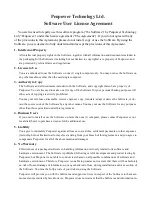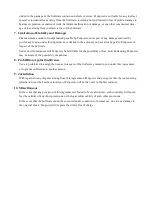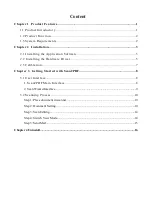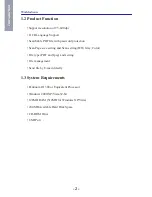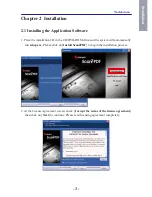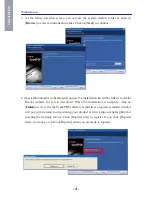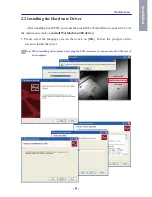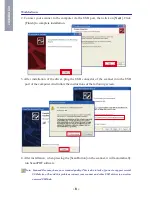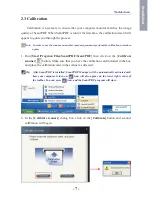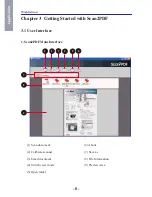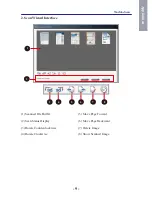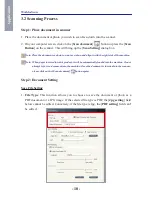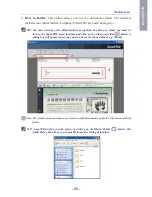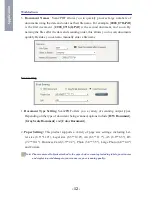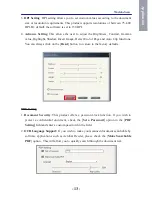Penpower Technology Ltd.
Software User License Agreement
You are licensed to legally use this software program (“the Software”) by Penpower Technology
Ltd (“Penpower”) under this license agreement (“The Agreement”). If you do not agree with any
of the provisions in this Agreement, please do not install, copy or use the Software. By using the
Software, you are deemed to fully understand and accept the provisions of this Agreement.
1. Intellectual Property
All intellectual property rights in the Software, together with all information and documents included in
the packaging for the Software (including but not limited to copyrights), are property of Penpower, and
are protected by relevant laws and regulations.
2. License to Use
You are authorized to use the Software on one (1) single computer only. You may not use the Software on
any other machines other than the said single computer.
3. Authority to Copy
The Software and all documents included with the Software, and copyright thereof, are property of
Penpower. You are licensed to make one (1) copy of the Software for your personal backup purposes. All
other acts of copying are strictly prohibited.
You may not sell, lease, dissemble, reverse engineer, copy, translate, adapt or derive the Software, or ob-
tain the source code of the Software by any other means. You may not use the Software for any purposes
other than those permitted under this Agreement.
4. Business Users
If you need to install or use the Software on more than one (1) computer, please contact Penpower or our
local distributor to purchase a license for the additional use.
5. Liability
You agree to indemnify Penpower against all losses, costs, debts, settlement payments or other expenses
(including but not limited to attorneys fees) arising from your breach of this Agreement, and you agree to
compensate Penpower for all of the abovementioned damages.
6. No Warranty
Effectiveness of a packaged software in handling information is closely related to its software and
hardware environment. The Software is published following careful development and product testing by
Penpower, but Penpower is not able to conduct tests based on all possible combinations of software and
hardware environment. Therefore, Penpower is unable to promise nor warrant that there will be absolutely
no risk of loss or damage of information, or any other kind of loss, during installation and/or execution of
the Software. You must be fully aware of your risks in using the Software.
Penpower will provide you with the Software and support services in respect of the Software to the maxi-
mum extent permitted by law. However, Penpower does not warrant that the Software and information in-