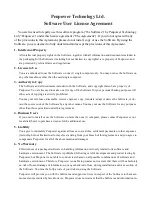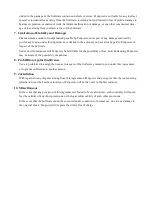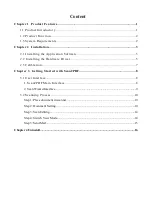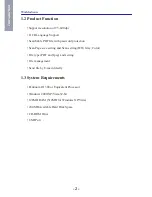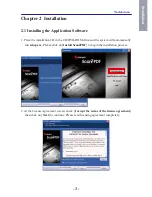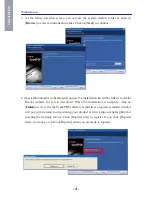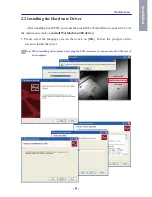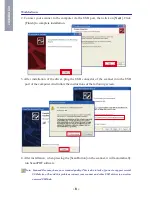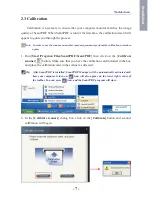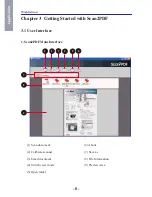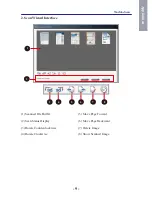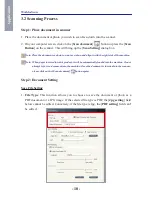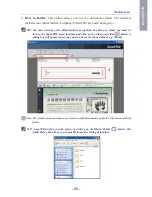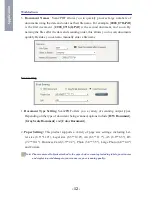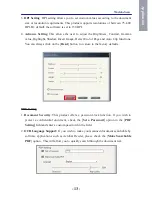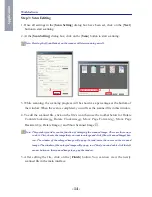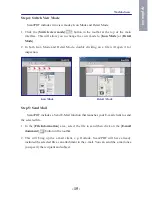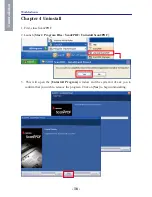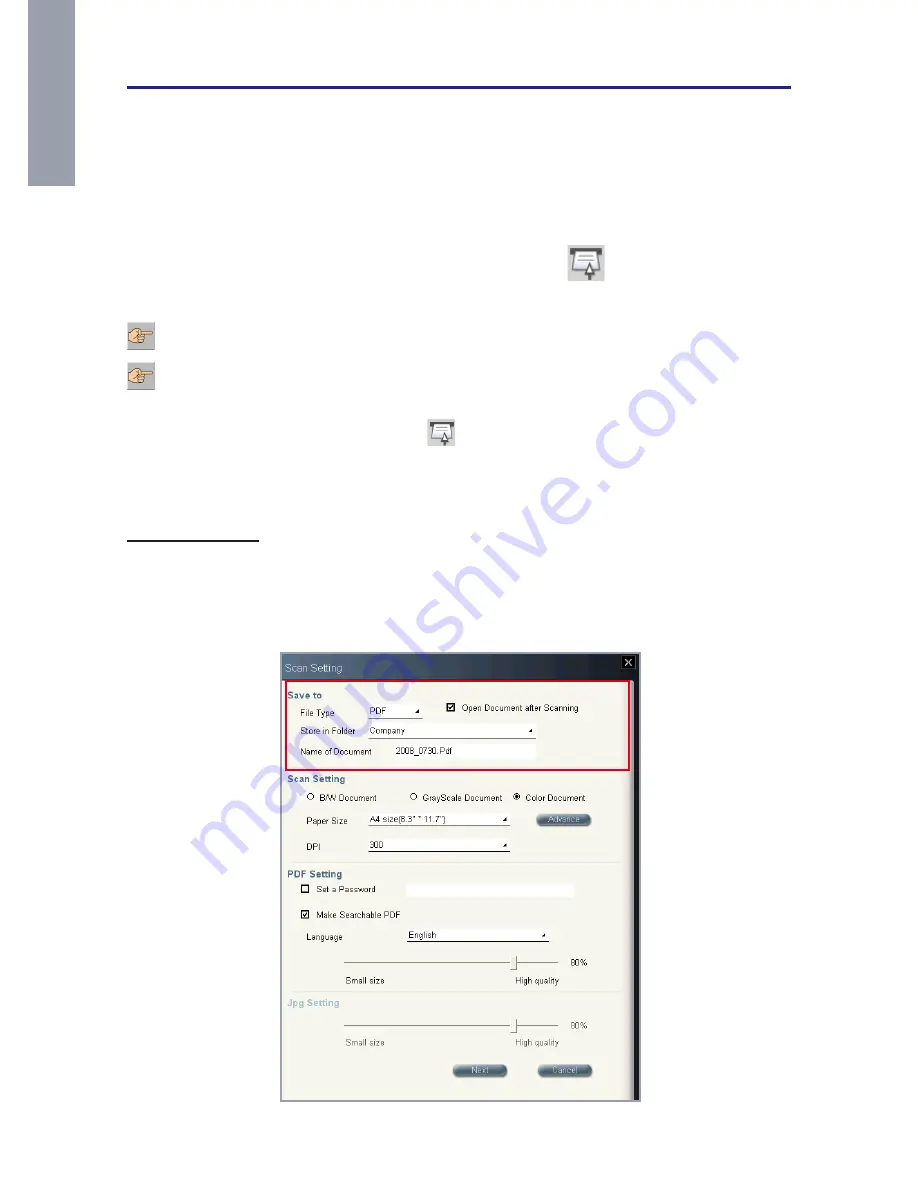
- 0 -
WorldocScan
- -
A
pp
lic
at
io
n
.2 Scanning Process
Step : Place document in scanner
1. Place the document or photo you wish to scan face-down into the scanner.
2. On your computer screen, click on the [
Scan document
]
button or press the [
Scan
Button
] on the scanner. This will bring up the [
Scan Setting
] dialog box.
Note: Place the document or photo to scan face-down and align it with the right side of the machine.
Note: When paper inserted into this product, it will be automatically loaded into the machine. Do not
attempt to force a document into the machine. Once the document is inserted into the scanner,
please click on the [Scan document]
button again.
Step 2: Document Setting
Save File Setting
1.
File Type
: This function allows you to choose to save the document or photo as a
PDF document or a JPG image. If the selected file type is PDF, the [
Jpg setting
] field
below cannot be edited. Conversely, if the file type is Jpg, the [
PDF setting
] field can't
be edited.