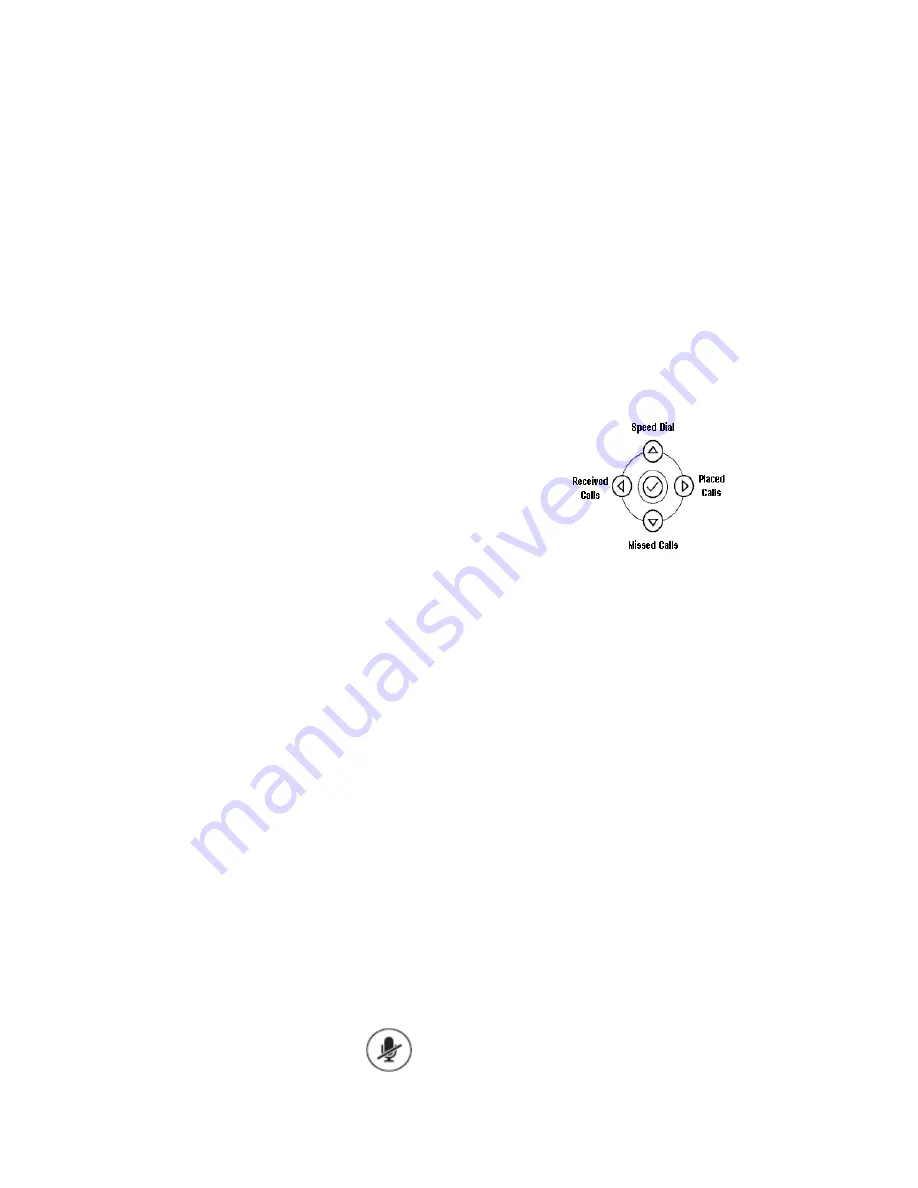
PennNet Phone: Polycom SoundPoint IP 550 Quick Guide
ISC Networking & Telecommunications
4
Phone Basics
Making Calls
•
Lift handset, then dial number
or
•
Dial number, then lift handset
or
•
Use the hands-free speakerphone:
o
With the handset on hook, press any
Line
key
or the
New Call
softkey
,
then dial the
number
or
o
Dial number, and then press the
Dial
softkey
.
Answering Calls
•
Lift handset
or
•
Press the
Answer
softkey
or
•
Press the
Line key
or
•
Press the
Speaker
key
.
Ending Calls
•
Hang up
or
•
Press the
End Call
softkey
.
Rejecting/Silencing a Ringing Call
You can ignore an incoming call and stop it from
ringing.
Press the
Reject
softkey
to silence the ring of an
incoming call. If voice mail is configured for the line,
the unanswered call will default to voice mail and
will show up in your Received Calls List. Silencing
the current call does not affect future calls (future
calls will ring as usual).
Note: This feature does not work on lines that appear
on multiple sets.
Redialing Last Outgoing Number
To call the last number dialed from your phone, press
the
Redial
key
.
Muting a Call
During a call, press the
Mute
key
. The
key lights up and a flashing microphone
on the display indicate that the other
party (or parties) cannot hear you.
Activating Do Not Disturb
If voice mail is configured for the line, all calls will
default to voice mail when Do Not Disturb (DND) is
activated.
1.
Press the
Do Not Disturb
key
to prevent the
phone from ringing. A Do Not Disturb icon will
appear to confirm that DND is enabled.
2.
To cancel DND, press the
Do Not Disturb key
.
Navigation Arrows
When the phone is idle, you can press the appropriate
navigation arrow to access the Missed, Placed, and
Received Call Lists or the Speed Dial Info List.
When the phone is in use, press the appropriate
navigation arrows to scroll through lists or to
highlight options within a menu or list.
Voice Mail Message Retrieval
Reminder:
If you have elected to receive voice mail
as email only, you cannot listen to messages using a
telephone. You must log into email to listen to your
messages.
•
From your Polycom phone:
1.
Press the
Messages
key
2.
Wait for the prompt
3.
Enter your password.
•
From someone else’s Polycom phone:
1.
Press the
Messages key
2.
At the prompt, press the # key on the dial
pad
3.
Enter your mailbox number
4.
Enter your password.
Call Lists
When the phone is idle, the display will show how
many new entries are in your Missed Calls List: “5
new missed calls” (showing the actual number of





























