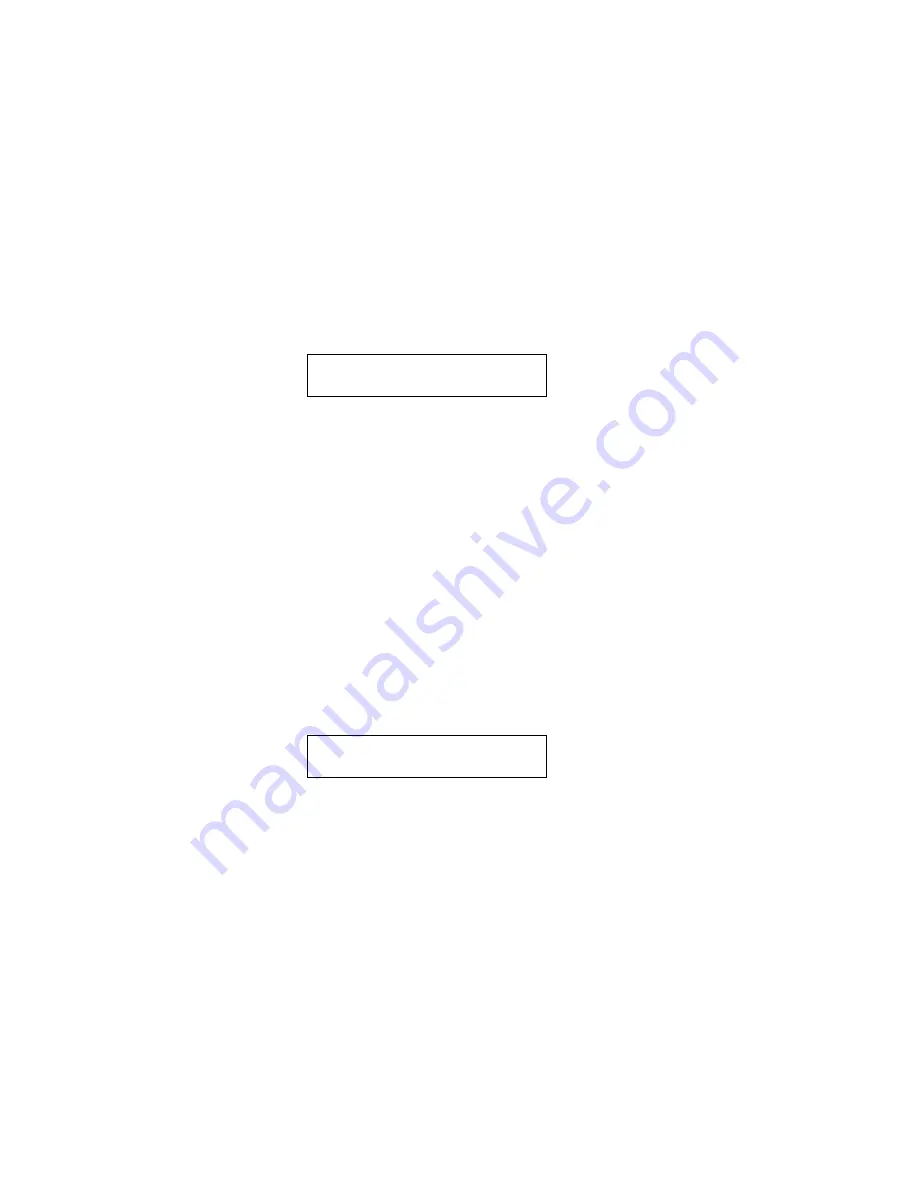
45
Peavey PC1600X User Manual (rev-h)
Copy Functions
------------------------------------------------------------------------------
The Copy functions can be accessed by pressing the COPY button. When pressing COPY from the main
screen, the Copy area is used to copy presets and scenes only. When accessing it from the EDIT menu, a
wide variety of source types can be copied. This includes a fader, CV input, button, data wheel, set-up string
or preset name.
COPYING FROM THE MAIN MENU
The Copy function is used to copy from one preset to another or from one scene to another. To perform a
copy:
1. Press the Copy button from the main page to access the following page:
Copy: Prs00->00 [Enter]
<Preset Name>
2. Cursor left or right until the first field is active.
3. Use the Up/Down direction buttons or the data wheel to select the source preset or scene. When this field
is active the bottom line displays a preset name if a preset is selected.
4. Cursor right to select the destination preset or scene. If a preset is selected the preset name will appear on
the bottom line when this field is active.
5. Press the “Enter” button to perform the copy.
COPYING FROM THE EDIT MENU
When in the Edit mode, any copy of the edit buffer can be defined by copying FROM any existing preset or
the current edit buffer, In other words you start from a destination preset and copy items to its edit buffer.
To perform a copy:
1. Select the destination preset. Move to any area in the Edit mode.
2. Press the Copy button to access the following type of page:
Copy: [Enter]
3. Cursor left or right until the first field is active. Use the Up/Down direction buttons or the data wheel to set
the source cache. This can be a fader, CV input, button, data wheel, set-up string or preset name. Moving any
fader or button selects that device.
4. Cursor right to the second field. This selects the destination for the copy. Any preset or the current edit
buffer can be used as a source preset.
5. Cursor right to the third field. This field selects the destination within the current edit buffer.
6. Press the “Enter” button to perform the copy.
Remember - Copied messages must be saved to become a permanent part of the preset. For more information
review the “Saving Your Edits” section of the “Editing” the Buttons” chapter.
Содержание PC1600X
Страница 1: ...1 Peavey PC1600X User Manual rev h Peavey PC1600X ...
Страница 2: ...2 Peavey PC1600X User Manual rev h ...
Страница 11: ...11 Peavey PC1600X User Manual rev h ...
Страница 13: ...13 Peavey PC1600X User Manual rev h ...
Страница 57: ...57 Peavey PC1600X User Manual rev h ...
Страница 58: ...58 Peavey PC1600X User Manual rev h ...
Страница 59: ...59 Peavey PC1600X User Manual rev h ...
Страница 60: ...60 Peavey PC1600X User Manual rev h ...
Страница 61: ...61 Peavey PC1600X User Manual rev h ...
Страница 62: ...62 Peavey PC1600X User Manual rev h ...
Страница 63: ...63 Peavey PC1600X User Manual rev h ...
Страница 64: ...64 Peavey PC1600X User Manual rev h ...
Страница 65: ...65 Peavey PC1600X User Manual rev h ...
Страница 66: ...66 Peavey PC1600X User Manual rev h ...
















































