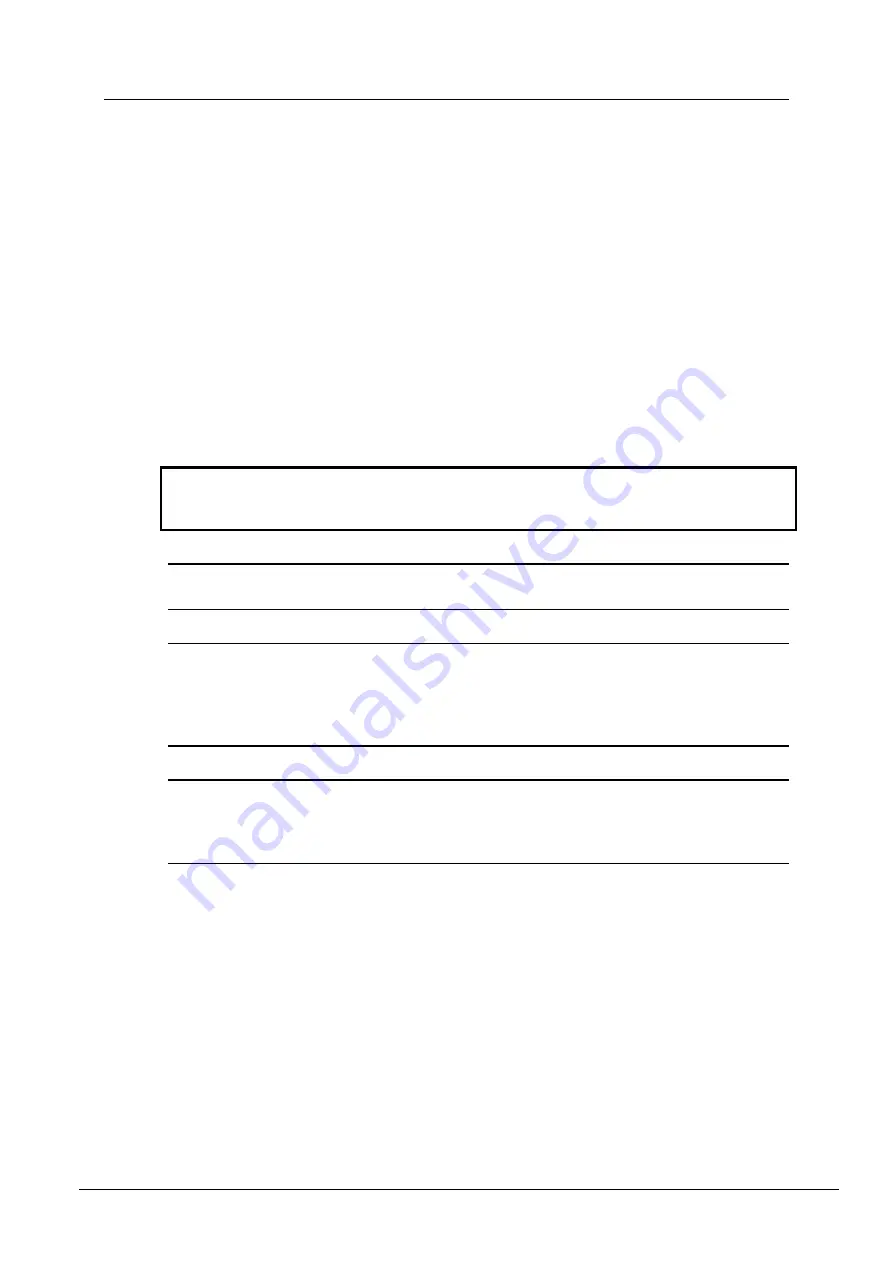
Appendix A - Troubleshooting
58
Version 1.6.1.0
September 30, 2010
So
me text to force a page break in Word but remain invisible
Cannot access NION using IP address or IP address is
unknown
This section explains how to connect to a NION directly via the serial port and change the IP
address settings. This is only necessary under the following circumstances:
The NION does not appear on the Remote Log tab in NWare and Pandad is functioning
(i.e. other NIONs on the same network are listed). If you need to check to see if Pandad has
stopped working, see
Determining if Pandad has stopped functioning
in the
Pandad
Administrator Guide
.
The NION is listed on the Remote Log tab, but when you right-click it and then click
Launch Web Interface
, the web interface is not displayed.
You need to access a NION using its IP address, but the address is unknown and you are
unable to run NWare to discover all the NIONs on the network.
Caution:
It is very important that you only complete the steps in this section when under
instruction from MediaMatrix Technical Support. It is possible to lose data stored on the
NION or to stop it from booting if you specify settings incorrectly.
Tip:
If the NION is fitted with a front panel, you can change the IP address using the front
panel interface. For more information, see
Setting the IP address
Tip:
If the NION has been assigned correct IP settings, but you are still unable to start the web
interface, this may be because the IP address of your PC is not compatible with the IP address
of the NION. Consider changing the IP address of your PC so that it can communicate with the
NION. The format of the NION IP address will be shown in the URL used when attempting to
start the web interface.
Note:
The first procedure below assumes that the key used to stop the NION boot sequence is
ESC, which is the default setting. This is specified by the
bootstopkey
environment variable. If
you do not know the appropriate key and are unable to stop the boot sequence, contact
MediaMatrix Technical Support.
To connect to the NION via the serial port
1.
Connect a serial cable between the PC serial port and the NION RS-232 serial port.
2.
Start a terminal emulator program with the following settings:
baud rate 57600
8 bit data
no parity
1 stop bit
no flow control.
3.
Power cycle the NION.
4.
As soon as the NION starts to boot up (and the fans can be heard), continuously press the
ESC key.
A command prompt like this
=>
will be displayed in the console window.
Содержание MediaMatrix Nion
Страница 1: ...NION Hardware Manual Version 1 6 1 0 September 30 2010...
Страница 8: ......
Страница 16: ......
Страница 20: ......
Страница 28: ...Chapter 4 Introduction to NION 24 Version 1 6 1 0 September 30 2010...
Страница 72: ......
Страница 86: ...Appendix C Technical specifications 82 Version 1 6 1 0 September 30 2010 AES card DIP switches...
Страница 92: ......






























