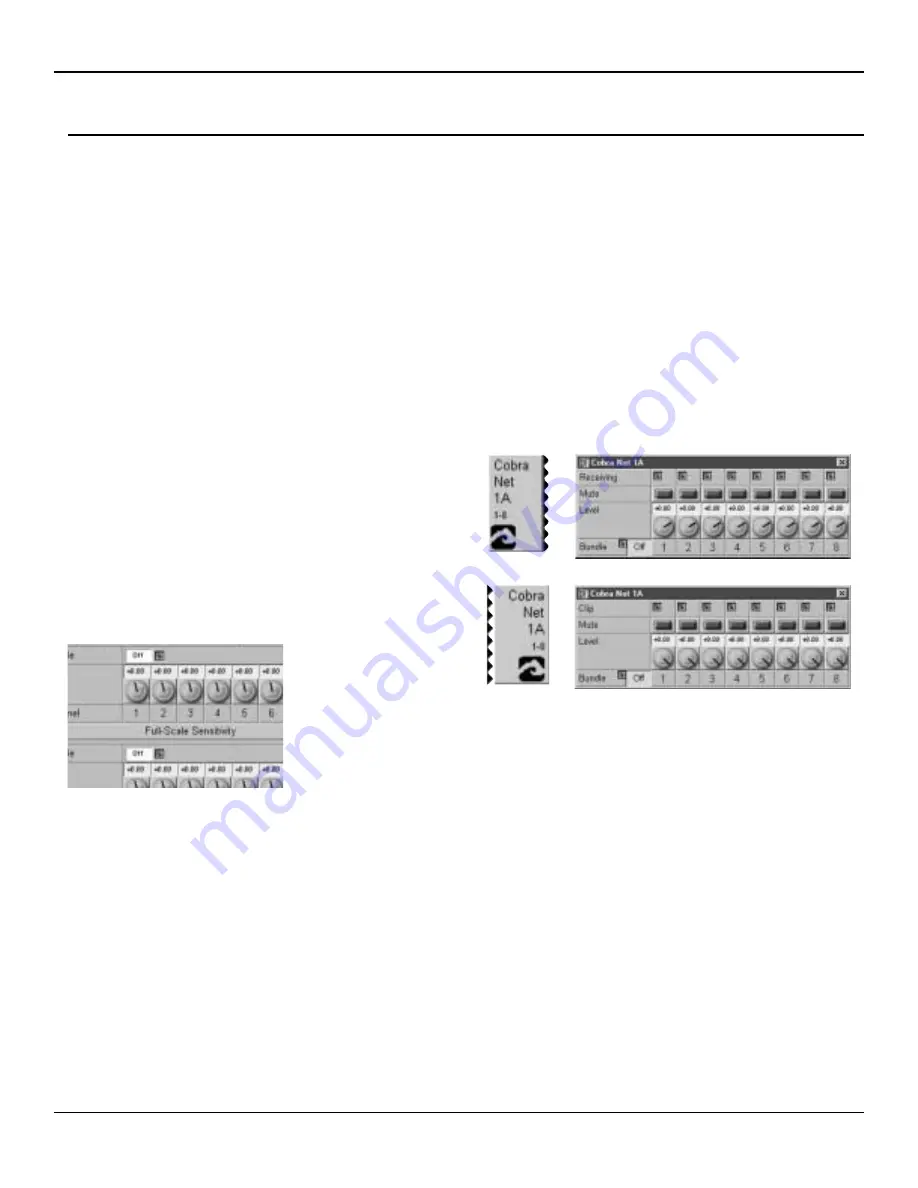
Configuration
Page 31
Peavey Electronics Corp
Setting the Audio Bundle
Now that you have established communications between the MediaMatrix software and the CAB
™
16 hardware, you will need
to prepare the network to pass audio. CobraNet
™
is a powerful protocol that allows you to pass up to 64 channels (32 in by 32
out) of digital audio per MediaMatrix MM-DSP-cn Digital Audio Processing card to a practically unlimited number of CAB 8
and CAB 16 Series products.
The first order of business is to plan your system out. Good system design and careful planning of your resources, routing, pro-
cessing and distribution requirements will ensure a seamless installation of the audio network. You should have a systemic
method of assigning your hardware IDs and your
Audio Bundles
. For example, you may want to number all incoming audio as
odd numbered bundles, and outgoing audio as even numbered bundles. You may want to create a numbering scheme that syn-
chronizes the
Hardware Base Address
IDs with the
Audio Bundles
so that there is some consistency in the way your system
is identified.
Remember that in CobraNet, audio travels across the network in a
Bundle*.
This
Bundle
includes eight digital audio
chan-
nels.
These eight channels get into, and out of, the MediaMatrix processing engine via the CobraNet
IInnppuutt B
Blloocckk
and
O
Ouuttppuutt
B
Blloocckk
. If this is not clear to you, please go back and review the section entitled, “Hardware & Software Devices” and “The Test
View” earlier in this manual.
In order to get audio into the system, we have to set an
Audio
Bundle
number on a CobraNet
IInnppuutt B
Blloocckk.
The number is a nor-
mal number and the range is OFF to 32,767. For switched net-
works, the number must be 256 or higher*. You do not need to be
concerned with additional zeros or other syntax. The number you
set is what you get. To set the
Bundle Number,
place your
C
Coonnttrrooll
M
Mooddee
cursor over the pink box next to the
Bundle
label in the
CAB control device and type a number, any number, into the box.
Alternately, you may also
ggeessttuurree
the number by holding down the
mouse button and dragging the control until the number you want
appears in the box. (Refer to
the MediaMatrix Help for
information on making this
control gesturable.)
To complete the process, this
same
Bundle Number
must also be set on the corresponding CAB 16 unit for each group of
eight channels. In order to get audio from a given CobraNet
IInnppuutt or O
Ouuttppuutt B
Blloocckk
, the num-
bers must match in the blocks and the
CAB 16 Taxi Device
. The process for setting the
Bundle Number
in the
Taxi Device
is the same, and you must be in
C
Coonnttrrooll M
Mooddee.
It is
important to note that there are two
Bundle Numbers
on CAB 16 products, one for each
set of eight audio channels.
That is pretty much it as far as setting up the CAB 16 to communicate and pass audio on the CobraNet network. There are
many additional variables in larger systems, but this is the basic configuration. What is very important to understand is the
relationship of the CAB device, the
Taxi
, and the CobraNet audio transport. If audio inputs are coming in on a CAB 16i and
assigned to CobraNet
Bundle 285
, then a CobraNet
IInnppuutt B
Blloocckk
must be set to
Audio Bundle 285
as well.
*NOTE:
The
Bundle Numbers
referred to in this section assume the use of a switched (Unicast) network. Although it is pos-
sible, we do not recommend the use of hub-based (Multicast) networks with MediaMatrix systems. For more information on
using a Multicast network with CobraNet, please refer to page 37, Additional Information, and see the article on “Bundle
Assignments in CobraNet Systems”.
Fig. 18, CobraNet Input and Output Controls (Bundle Numbers in the
OFF position)
Fig. 19, CAB Device Audio Bundle
Number controls shown in the OFF posi-
tion.











































