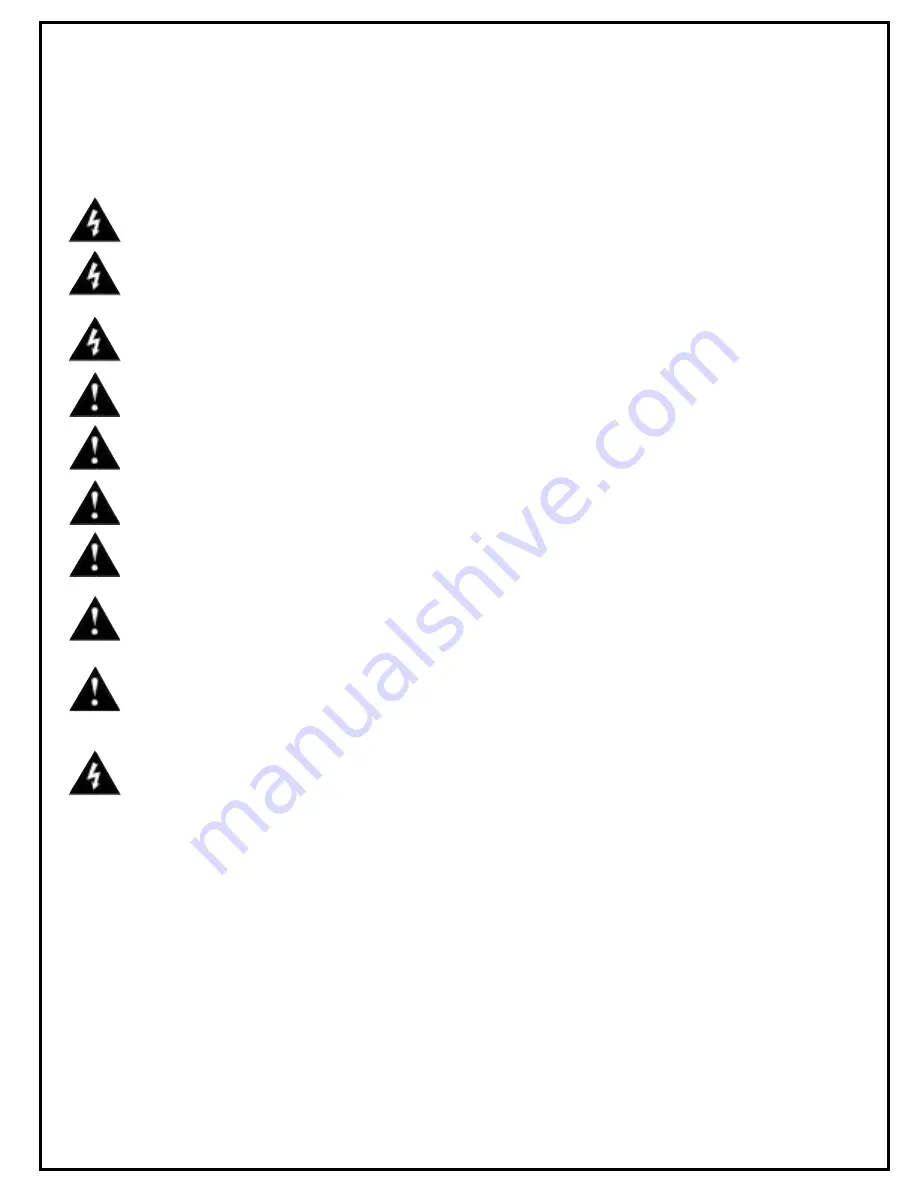
GENERAL CAUTIONS AND WARNINGS!
To prevent electrical shock or potential fire hazards, do not expose the CAB 16 to moisture or rain.
Before using this product, read the user manuals for further warnings and cautions.
The following cautions should be carefully observed when installing, wiring or using this product:
DO NOT use any other power supply or cable other than the one provided with this unit.
DO NOT remove the top cover of the unit. There are no user serviceable parts inside. Refer service
to qualified personnel.
DO NOT use solvents or other cleaners to clean the unit. Basic external care requires only a damp
cloth. Disconnect the power supply cord before cleaning.
Read all safety and installation instructions and retain all documentation for further reference.
The CAB 16 should be installed so that its mounting position does not interfere with proper venti-
lation.
This product should not be installed or placed near a source of heat.
Power supply cords and associated connectors should be unplugged from the power source when
the unit is not used for long periods of time, or will be stored.
If this product is to be mounted in an equipment rack, install rear support if required by the rack
manufacturer.
Care should be taken to ensure that the installation is clear of possible sources of contamination.
Make sure that the product’s ventilation openings are not exposed to possible sources of liquid,
gases, or other contaminants.
This product should be inspected by a qualified service technician if the power supply cord or con-
nector has been damaged, if the unit has been dropped, or if a foreign substance has gained access
to the interior electronic and electrical components.
The information contained in this manual is subject to change without notice. Peavey Electronics is not liable
for improper installation or configuration. The information contained herein is intended only as an aid to
qualified personnel in the design, installation and maintenance of engineered audio systems. The installing
contractor or end user is ultimately responsible for the successful implementation of these systems.
All creative content in this manual, including the layout, art design, content, photography, drawings, specifi-
cations and all other intellectual property is Copyright © 2000 Peavey Electronics Corporation, except where
noted. All rights reserved.
Manual by WR
.




































