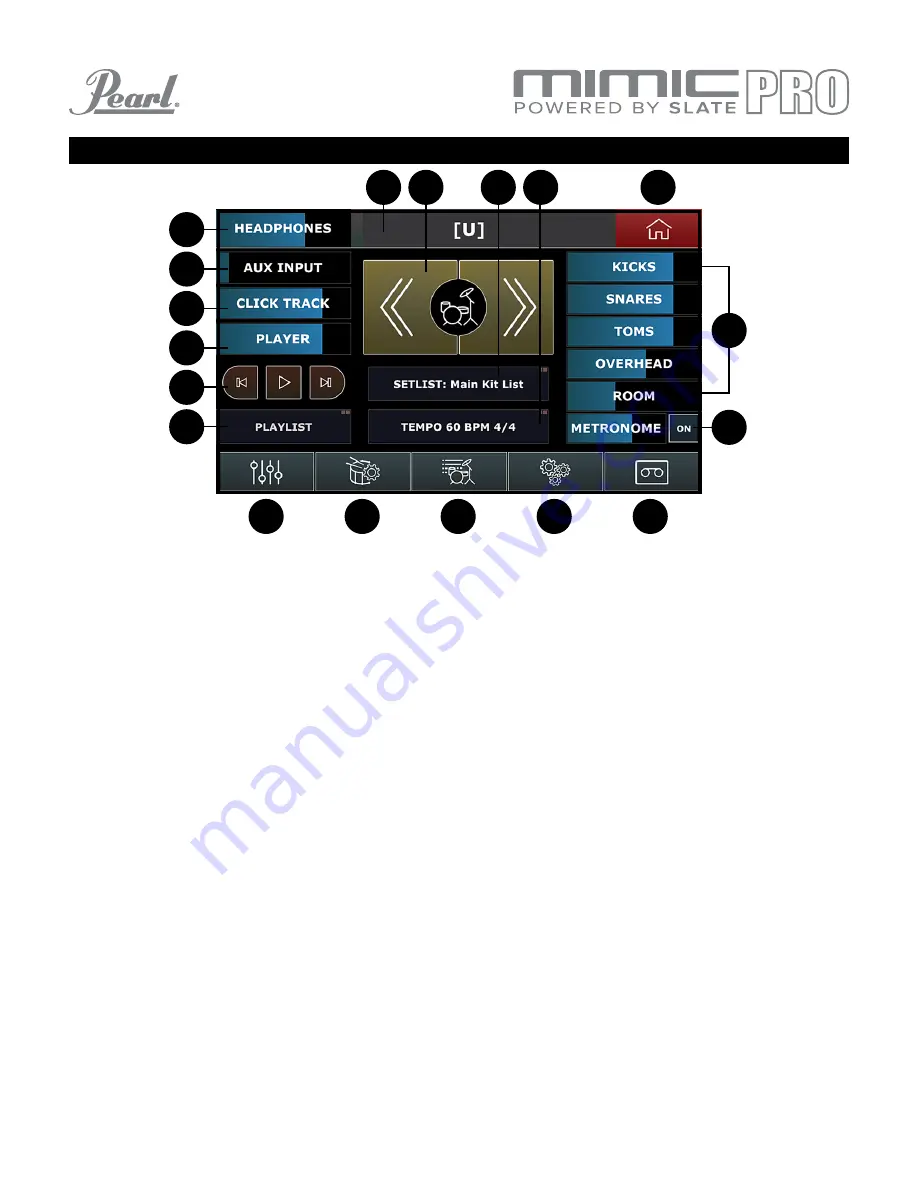
7
HOME SCREEN
HEADPHONES – Adjust the volume level of the headphones output by dragging your finger to the desired
setting. The Data Wheel default function controls headphone volume.
AUX INPUT – Adjust the volume level of an external sound source by dragging your finger to the desired setting
or double tap the Aux Input window to activate the Data Wheel. Press the Data Wheel to lock in your setting.
CLICK TRACK – Adjust the volume level of the click track by dragging your finger to the desired setting or
double tap the Click Track window to activate the Data Wheel. Press the Data Wheel to lock in your setting.
PLAYER – Adjust the volume level of your playback by dragging your finger to the desired setting or double
tap the Player window to activate the Data Wheel. Press the Data Wheel to lock in your setting.
PLAY/FAST FORWARD/REWIND – Navigate your playback with these touchscreen buttons.
PLAYLIST - Double tap to access the Playlist window.
KIT DISPLAY SCREEN – This window displays the name of the kit that is currently selected.
KIT SCROLL WINDOW – Navigate forward and backward through Mimic Pro’s kits.
SETLIST: MAIN KIT LIST – Build a setlist of kits in performance sequence with assigned tempo settings for
each kit. Double tap to access the Setlist window.
TEMPO – Adjust the metronome time signature and BPM. Double tap to access the Tempo window.
HOME – Press the Home icon in any screen to return to the Home menu.
VOLUME FADERS – Independently adjust the volume for the Kicks, Snares, Toms, Overhead, Room and
Metronome in the headphone mix.
METRONOME ON – Turns the metronome on and off.
MIXER – Access the Mixer menu through this window.
TRIGGERS – Access the Trigger settings menu through this window.
LIBRARY – Access the instrument library through this window.
SETTINGS – Access the Settings menu through this window.
RECORD – Access the Record menu through this window.
The volume control adjustments on the Home screen only affect the headphone levels.
Windows that contain two squares in the upper right corner require a double tap to enter.
1.
2.
3.
4.
5.
6.
7.
8.
9.
10.
11.
12.
13.
14.
15.
16.
17.
18.
1
2
3
4
5
6
7 8
9 10
11
12
13
14
15
16
17
18
Pic 2: Home Screen






















