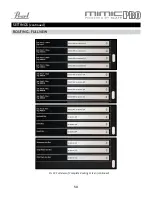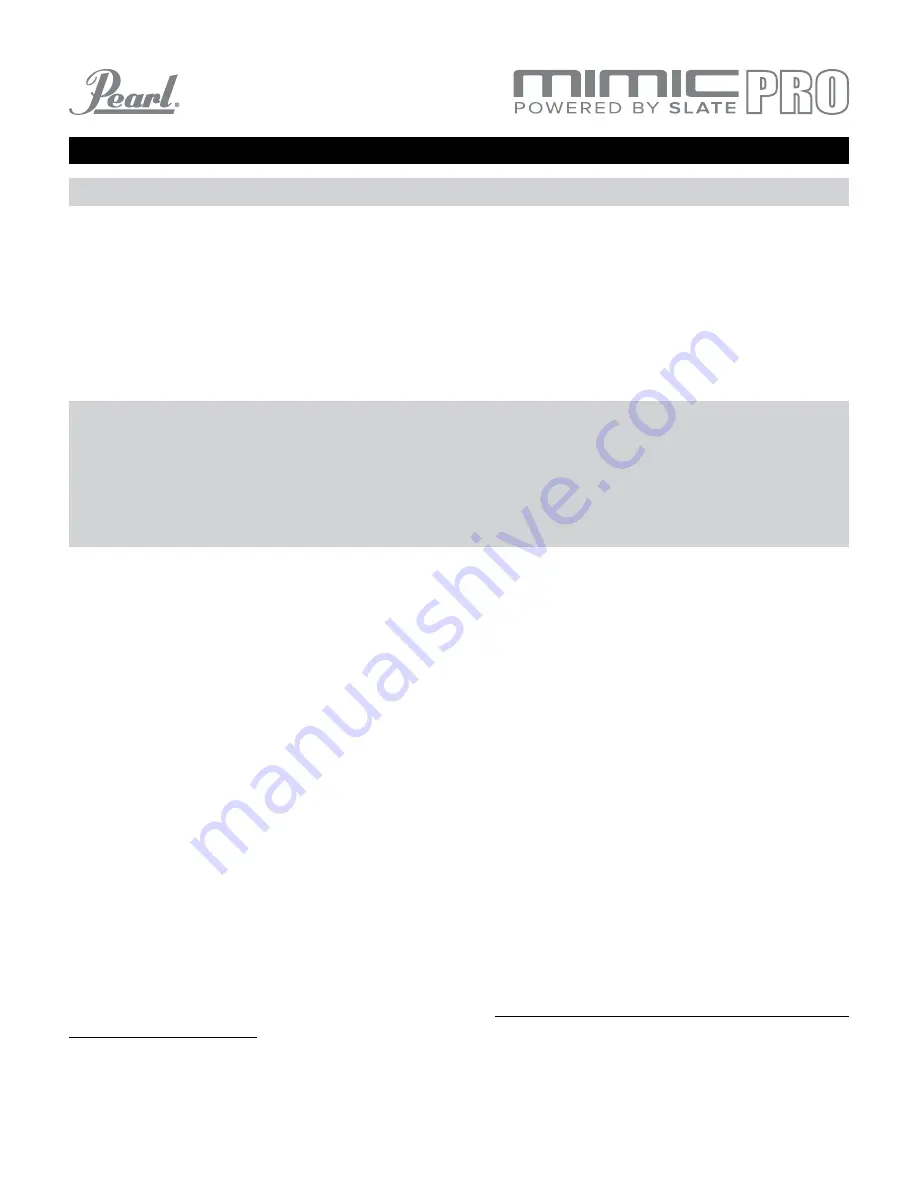
36
MIC, MOD, FX ADJUSTMENTS WORKING IN KIT PRESETS (continued)
After you have assembled a virtual drum kit in the Edit Kit screen, the first thing to do is to create the right volume
balance between different drum kit pieces and different channels (OH, Room, etc.) To do this you must access the
MIC tools. From the Home screen tap on the MIXER menu, choose the desired MIX you wish to edit (PHONES or
MASTER) then tap on MIC VOL to access the available options.
From the MIC VOL menu, on the right side of the screen you can see the
Instrument Volume fader. This fader
adjusts the volume of the whole instrument after it was processed and mics inside that instrument were balanced
in a desired way. If you only want to change the volume of the instrument this is the desired fader.
On the left side depending on instruments you may see different sets of parameters.
Usually there are Direct
mic faders, Overhead mic fader and Room mic fader.
If the instrument has two direct mics such as a Snare Top and Snare Bottom, or Kick In and Kick Out, then there
are two methods of working with them:
Below the direct mic faders there are OH and Room faders. If the instruments show the direct mics then OH and
Room faders will be the only faders on the left side of the screen.
The Pan fader(s) allow you to change the pan of each mic to the left, or right side of a stereo field.
The Reverb Send faders (read more about Reverb effect in the Reverb section). Reverb is an additional ambient
mic channel, but unlike the recorded OH and Room channels, it is a virtual mic. This Reverb effect can be sent to
your choice of mics for each instrument. It is also possible to modify the sound of the Reverb effect by changing
the settings in the FX menu. This combination offers a lot of creative possibilities. In addition, the sound of Reverb
will also vary depending on the mics it is applied to. For example, the snare drum has a Direct, OH and Room mics
and each of these have their own unique sound. You can then apply Reverb to each of these mics individually and
in various proportions to create literally thousands of variations.
MIC ADJUSTMENTS WITHIN KIT PRESETS
COMBINED MODE. This mode is set by default. In this mode, you will see Volume fader and Balance fader.
Volume adjusts the volume of combined direct mics. Balance adjusts balance between two direct mics
before they are mixed together. The benefit of combined mode is to be able to process the direct mic with
the effects (compressor, EQ) as one piece. This is an easy and effective method.
SPLIT MODE. (recommended for advanced users) Press Split button in the middle of the screen to activate
this mode. The direct mics are separated and you will see faders for them respectively. For example it
may be Snare Top and Snare Bottom, or Kick In and Kick Out. In split mode each direct mic is processed
separately with effects, so you can apply FX on, for instance, Snare Top and Snare Bottom mics individually.
1.
2.
Note: Some mixer channels such as OH, Room, Reverb have only this fader and nothing more. This is because their
sounds are from a lot of different sources. Kicks, snares, cymbals - they all have overheads and room mics, so when
you’re playing drums, they all sound in these channels if they have corresponding mics. This means that you still
can adjust OH, Room and Reverb for each drum separately for the Kit Preset, but those changes must be done in
that drum mixer channel. Changes made to the OH, Room and Reverb volume from the PHONES or MIX menu affect
the whole channel regardless of Kit Preset.