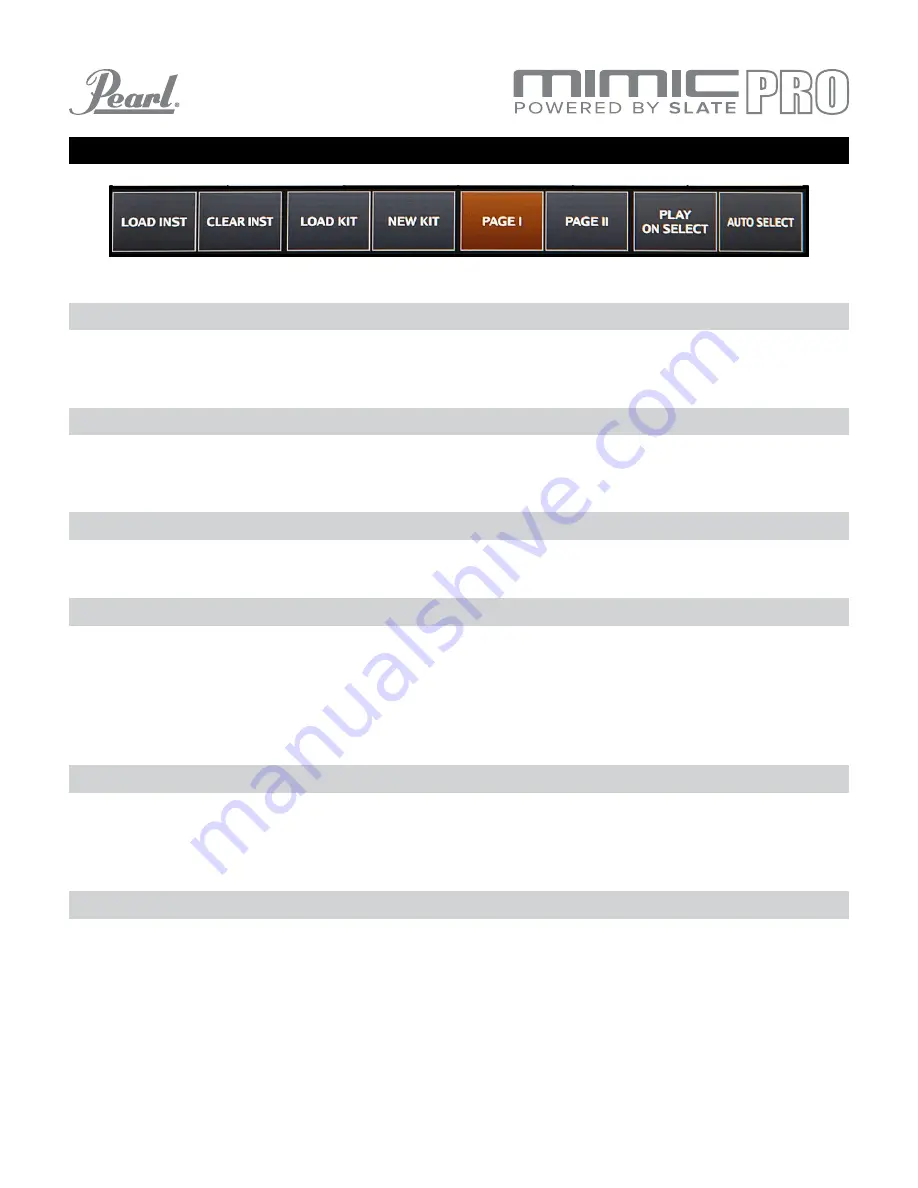
31
EDIT KIT (continued)
Auto Select button is located in the right bottom corner. When it’s turned on, you can select a cell by hitting the
corresponding pad.
Play on Select button is located next to Auto Select. When it’s turned on, you can audition already loaded
instruments by tapping on the cell on the screen.
Page I and Page II button switch pages. There are two pages with cells.
New Kit button lets you create new kit presets. When you press this button, you’ll see a dialog asking “Clone
Current Kit?”. If you press YES, then the currently loaded kit preset will be duplicated and you can save it under
different name, experiment with settings, or change any instrument. If you press NO, then a new empty kit will
be created. All cells will be empty, FXs and mix balance will be reset. This is the correct way to create kits from
the beginning.
Load Kit button takes you to the Load Kit menu. You can select a kit by tapping on the name and load a kit by
pressing the Load Kit button in that menu. You can also delete kit presets by pressing the Delete Kit button. To
exit from that menu to the Edit Kit screen, press the Exit button in the bottom right corner.
Clear Inst button lets you clear the selected cell. The loaded instrument will be removed and the cell will be
empty. Use this if you want to remove an instrument from the cell.
PAGES
NEW KIT
LOAD KIT
CLEAR INSTRUMENT
AUTO SELECT
PLAY ON SELECT
Pic 40: Edit Kit Controls






























