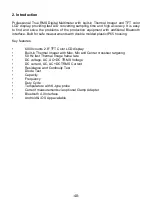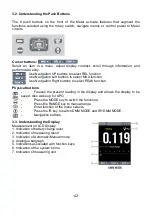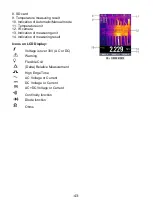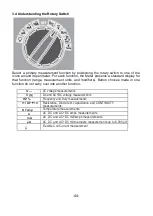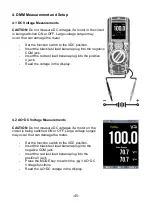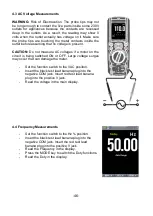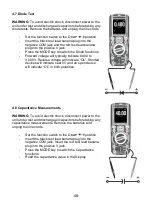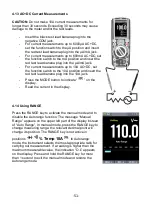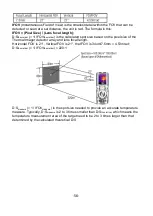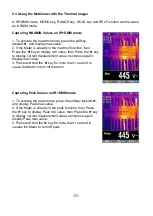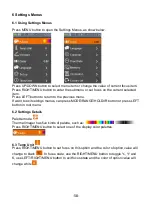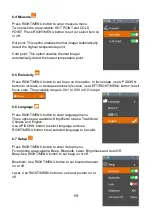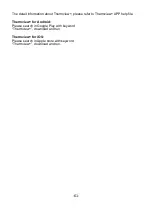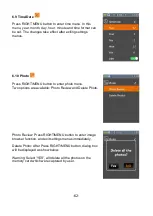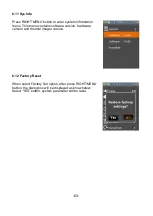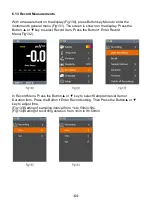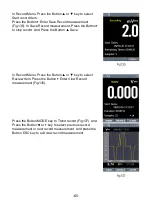-54-
5 Thermal Imager and DMM operation
5.1 Thermal Imager basics
In the Thermal imaging and DMM mode, the user can measure a targeted surface’s
temperature and use the Multimeter at the same time, the measured result will display
under the thermal image.
-
Press the red “IR” button to activate the Thermal Imager. In Fig5-1 the thermal
image is set to color palette IRON. Select other palettes in the Menu Settings.
-
Open the protective lens cover on the back of the meter.
1. The Battery capacity indicator.
2. SD card icon, if this icon is displayed, there is a SD card inserted.
3. Bluetooth icon, if this icon is displayed, the BlueTooth is active.
4. The currently selected Emissivity value. Use the Thermal Settings Menu to change
the emissivity value.
5. The temperature unit icon, Use the Thermal Settings Menu to select °C,
℉
,
K.
6. Current time Display
7. Center cross of the Thermal imager Temperature Measurement, represents the
center spot temperature of the scene.
8. Highest temperature spot of the Thermal imager Temperature Measurement,
represents the highest spot temperature of the scene.
9. Minimum temperature spot of the Thermal imager Temperature Measurement,
represents the Minimum spot temperature of the scene.
10. Current scene of the Thermal image frame
11. Range icon of the meter