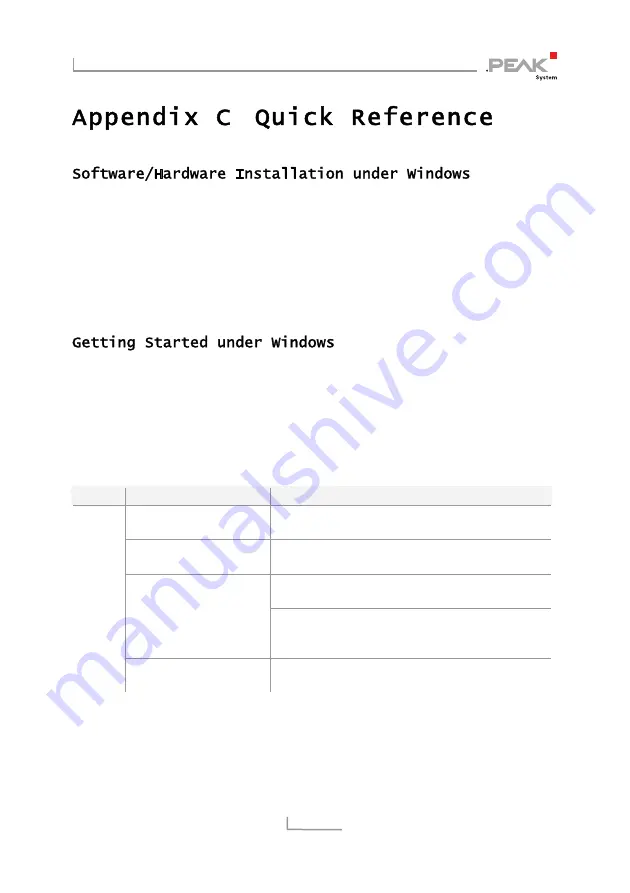
PCAN-USB Pro – User Manual
43
Before connecting the PCAN-USB Pro adapter to the computer set
up the corresponding software package from the supplied DVD
(with administrator privileges). Afterwards connect the PCAN-USB
Pro adapter to a USB port at your computer. The adapter is
recognized by Windows and the drivers are initialized. After the
installation process for the CAN/LIN interfaces is finished
successfully the LEDs on the adapter are green.
Run the CAN monitor PCAN-View or the LIN monitor PLIN-View Pro
from the Windows Start menu as sample applications for accessing
the PCAN-USB Pro adapter. For initialization of the CAN interface
select the CAN channel and the bit rate. For initialization of the LIN
interface select the LIN channel, the operation mode (Master or
Slave), and the bit rate.
LED
Status
Meaning
Green
on
A High-speed USB connection (USB 2.0) with a
computer is established.
Green
blinking
Communication is occurring on the High-speed
USB connection (USB 2.0).
A Full-speed USB connection (USB 1.1) with a
computer is established.
Orange
on
The PCAN-USB Pro adapter is in suspend mode
(only voltage supply via USB cable, e.g. during
computer standby).
USB
Orange
blinking
Communication is occurring on the Full-speed
USB connection (USB 1.1).
Содержание PCAN-USB Pro
Страница 1: ...PCAN USB Pro High speed USB 2 0 to CAN LIN Interface User Manual V2 1 4...
Страница 40: ...PCAN USB Pro User Manual 40...
Страница 41: ...PCAN USB Pro User Manual 41 Figure 24 Top view of housing measures in mm...
Страница 42: ...PCAN USB Pro User Manual 42 Figure 25 Front view measures in mm Figure 26 Back view measures in mm...


































