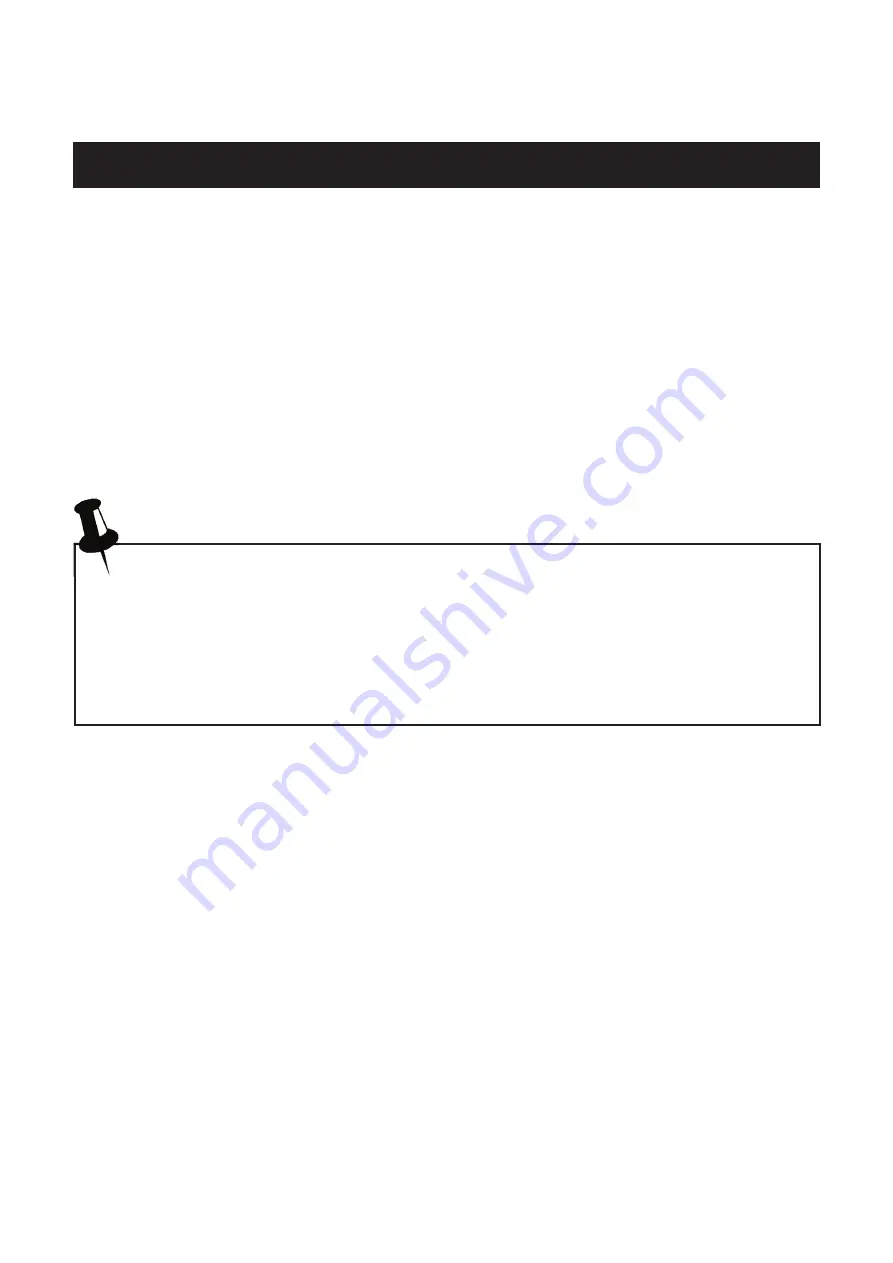
Peak Atlas DCA Pro
User Guide
June 2019
–
Rev 1.7
Page 37
Special Functions
Firmware Upgrade
From the program
’
s
“
Help
”
menu, select
“
Check for Updates
”
.
If you are connected to the internet, the program will check for new PC
Software (that includes the latest firmware). If newer software is available, you
will be guided to the download location.
The programming operation should take no more than a minute or so. Don
’
t
interrupt the process and wait for the confirmation that the programming
operation has been successfully completed.
Don
’
t worry if the firmware upgrade process doesn
’
t succeed first time.
Windows sometimes takes time to prepare the built-in HID driver that is
used during the firmware upgrade process. If the firmware upgrade
process fails, don
’
t panic, just try again, it should be fine once Windows
gets its built-in driver initialised. Peak guarantee to help you if you have
any problems with upgrading using our official firmware.
LCD Contrast
The PC software allows you to adjust the instrument
’
s LCD contrast.
From the program
’
s
“
DCA Pro
”
menu, select
“
LCD Contrast
”
.
You will then be presented with a simple slider to make your contrast
adjustments. When you
’
re finished, you can click on the cross of the slider
window. Your new contrast value is automatically saved within the
DCA Pro.


























