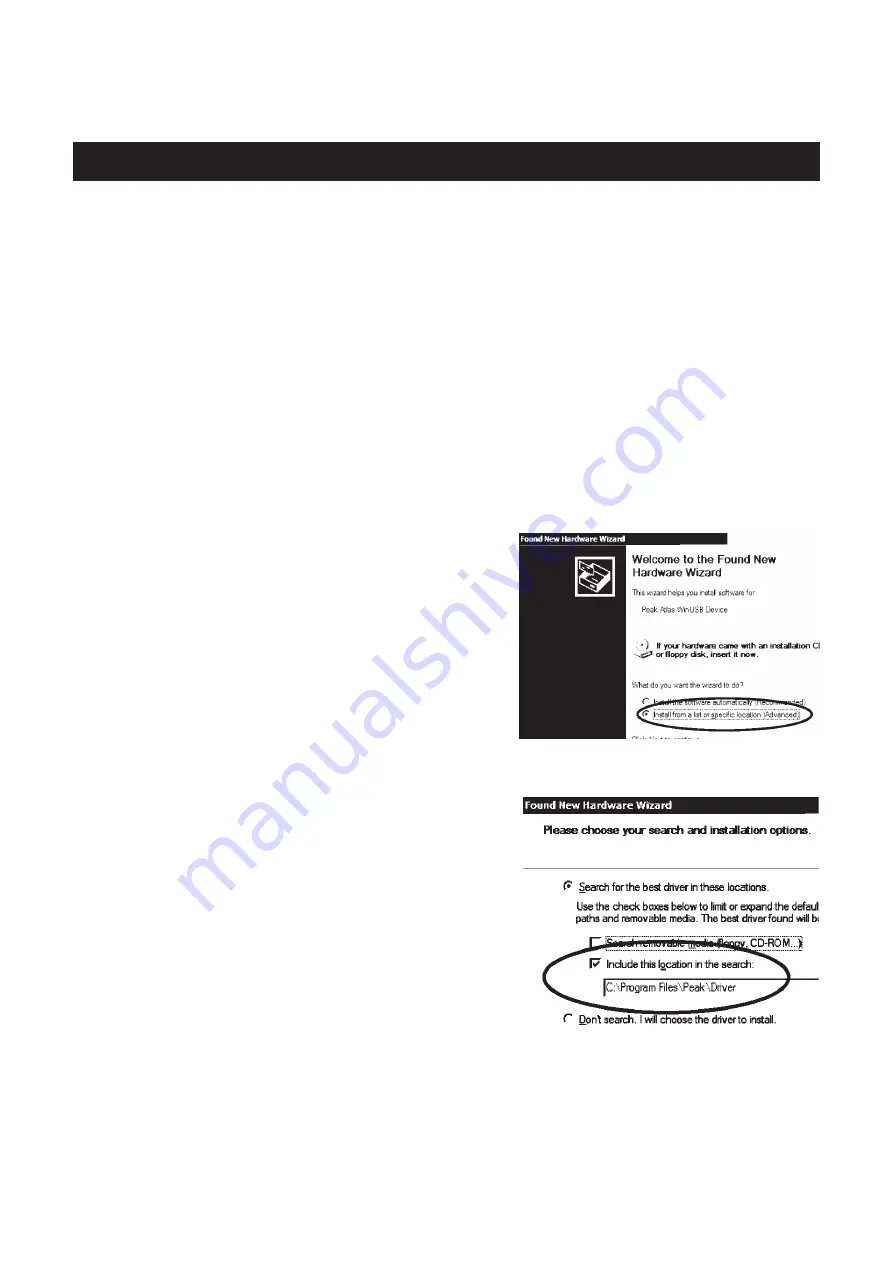
Peak Atlas DCA Pro
User Guide
June 2019
–
Rev 1.7
Page 31
Windows XP Installation
1. Make sure you have the latest Windows Updates and Service Pack 3.
2. Run
“
Setup.exe
”
on the supplied USB flash drive. Alternatively, you can
download and run the installation file from our web site:
www.peakelec.co.uk/downloads/dcaprosetup.exe
3. During the setup process, you may be asked to install .NET Framework 4.
The installation files for that are included on the USB flash drive and don
’
t
need to be downloaded. If you are running the installation from a
downloaded copy of our software then you may be prompted to download
the .NET package. You need to accept the Microsoft agreement and the
process will complete in a few minutes (sometimes up to 10 minutes).
4. When the
DCA Pro
software installation
is complete, you can plug in your
DCA Pro
to a convenient USB socket.
It
’
s best to choose a socket directly on
your computer rather than a hub. After a
few seconds, you should be presented
with the
“
Found New Hardware
Wizard
”
. Make sure you select
“
Install
from a list or specific location
”
and then click Next.
5. You will then be presented with this
window. Make sure the box
“
Include
this location in the search
”
is checked.
It should already be filled with the
location for the Peak Driver. Then click
Next.
6. Your
DCA Pro
should chime when your
software is ready to use.






























