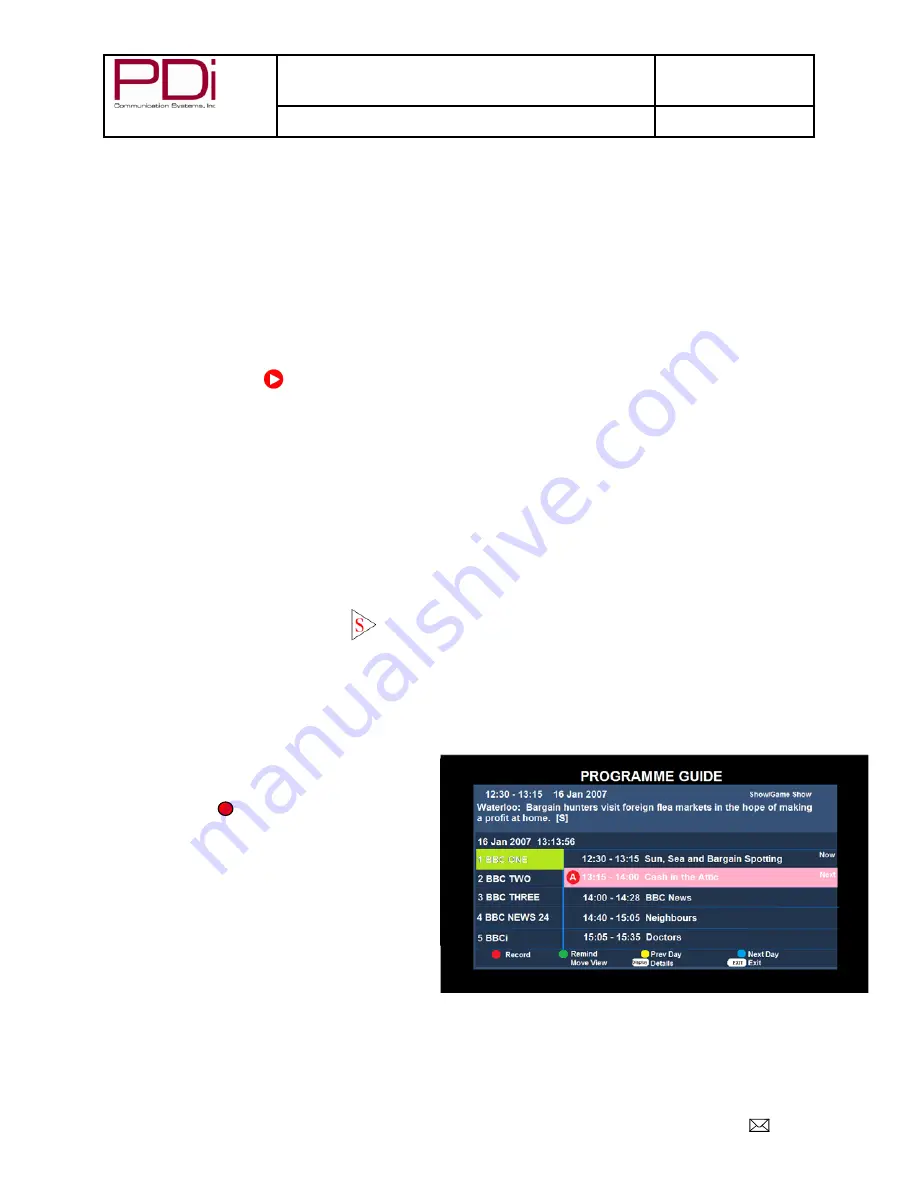
A Leader in Patient
Communication Solutions™
MODEL NUMBER:
SW43LED DVB-T LED TV’S
Document Number:
PD196-350R2
User Manual
Page 25 of 29
PDi Communication Systems, Inc. 40 Greenwood Lane Springboro, Ohio 45066 USA PH 1.800.628.9870 FX 1.937.743.5664
Recording a Program
In DTV mode, you can record a program instantly or schedule a recording to a USB device.
Instant Recording
Television must be in DTV mode and a properly formatted USB flash drive installed in the USB 2 port.
To check if USB disk is properly formatted, or to format a new disk, see section “PVR File System (Personal Video
Recorder)”.
1. Select the “Record Function” button on the remote to record program being watched.
2. When pressing EPG and choosing program, press red button to start recording process.
3. Press OK to begin recording. (Auto Mode will be selected)
4. There will be a symbol on the top left of screen when recording.
5. Pressing
■ button takes you to menu overlay at bottom of screen.
6. Pressing
►║ button will play the program that has been recorded, and the recording is continued.
7. Press
◄/► buttons to select the function and then press OK to confirm.
Time Shift Recording
In DTV mode, this will allow you to pause the program you are watching and record the rest of the broadcast onto a USB
device.
Television must be in DTV mode and a properly formatted USB flash drive installed in the USB 2 port.
To check if USB disk is properly formatted, or to format a new disk, see section “PVR File System” menu.
1.
Press ►║ to pause the program and record the rest to USB drive.
2.
Press ►║ again will start playback that has just been recorded and a symbol will
appear in the top left of screen
Timer Recording
1. Press “EPG” to enter the PROGRAMME menu
to select a program from the menu
2. Press red button to start recording and press
again to select:
•
R to record once?
•
D to record daily at same time
•
W to record weekly at same time
•
A to record automatically each time it
on?
3. Press exit to confirm choices.



















