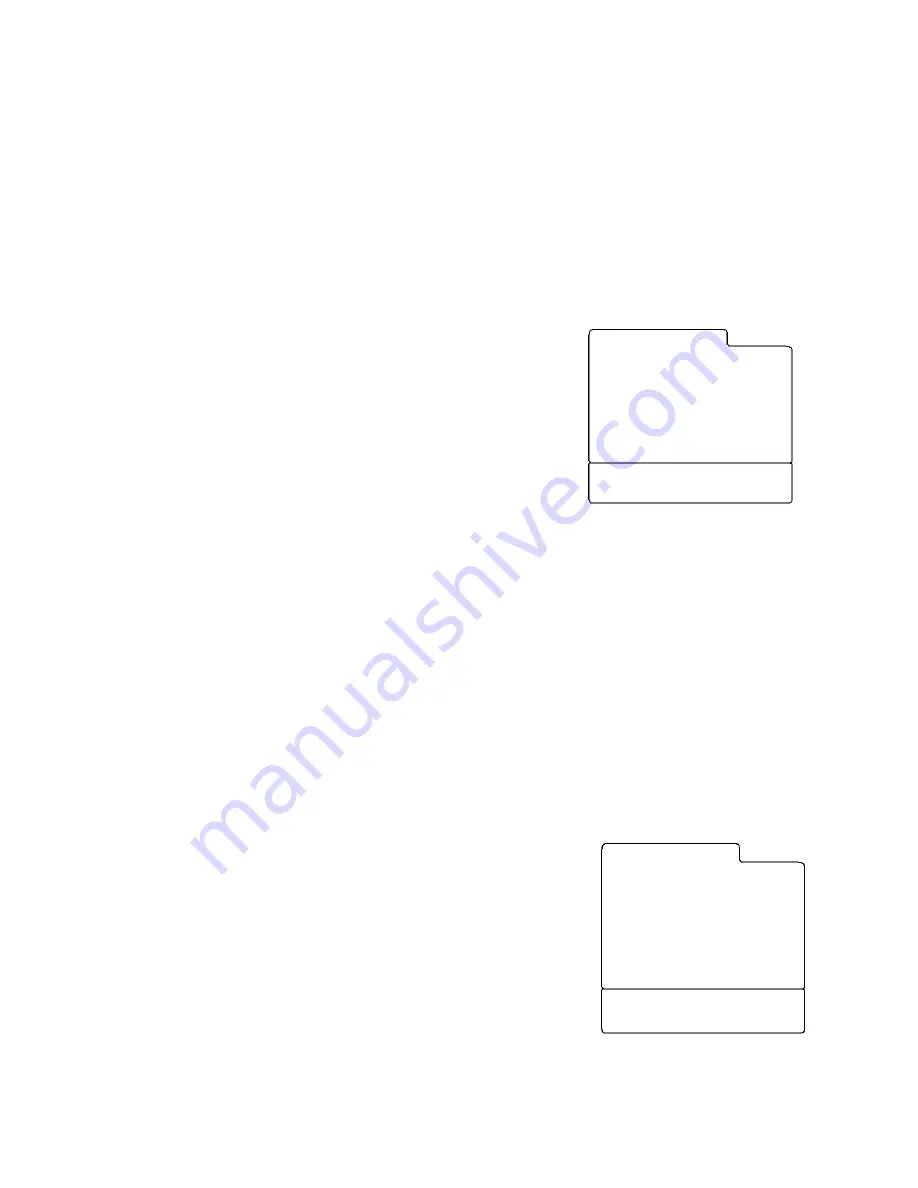
PDI-P15LCDB User Manual
Document Number: PD196-096 Rev 2
- 27 -
Position:
▲▼
Adjust :
◄►
Back : MENU Exit : TV/AV
G U
PG U
PG-13 U
R U
NC-17 U
X U
No Rating
U
MPAA Rating
TV-Rating is selected, repeatedly press the
VOL
buttons. This will cycle through the
available sub-ratings (FV, L. S, D or V). A highlighted letter (“U” or “B”) will be displayed
for each sub-rating. While the “U’ or “B” is highlighted, press the
CH
buttons to change
the sub-rating. To select a different TV-Rating, press the
CH
buttons with the cursor in
the first column. Press the MENU buttons once to save the TV ratings.
NOTE: The television will automatically block certain categories that are “more restrictive”.
For example, if you block the “L” sub-rating in TV-PG, then the “L” sub-ratings in TV-14 and
TV-MA will automatically be blocked.
MPAA Rating
The MPAA rating system uses the Motion Picture Association of
America (MPAA) system, and its main application is for movie
ratings. To set the MPAA ratings,
1. Press
the
MENU
button.
2. Select
the
Special
menu.
3. Press
the
CH
▲▼
button to select the Parental Control
menu, then press
VOL
◄►
.
4. If a password has been entered a Enter Password
menu will appear. NOTE: the default password for a
new TV is “0000”. After entering a valid password, the
Parental Control menu will appear.
5. Press
the
VOL
◄►
buttons to select the MPAA Rating.
Then press the
CH
▲▼
buttons to select particular MPAA Ratings. While a particular
category is selected, press the
VOL
◄►
buttons to activate it. A highlighted letter (“U” or
“B”) will be displayed. Press the
CH
▲▼
buttons to change the setting.
6. If you wish to change the password, select the Change Password menu.
7. Enter your new password by re-entering the same 4 digits. Press the OK button to
memorize your new password.
NOTE: The television will automatically block any category that is more restrictive. For example,
if you block the “PG-13” category, then “R” NC-17”, and “X” will automatically be blocked also.
Block Hour
Block Hour sets the hours you want Parental Control active. The setting range is from 1 to 99, or
Always).
Parental Lock
With the Parental lock On, the Parental contro function is active.
Change Password
To change the password, from the Parental Control menu,
1. Select the change password menu.
2. Enter the password.
3. Select the Confirm Password line and then enter the
same password again.
4. Press the OK button on the remote to memorize your new
password.
Back : MENU Exit : TV/AV
Enter Password
- - - -
Confirm Password
- - - -
Change Password
























