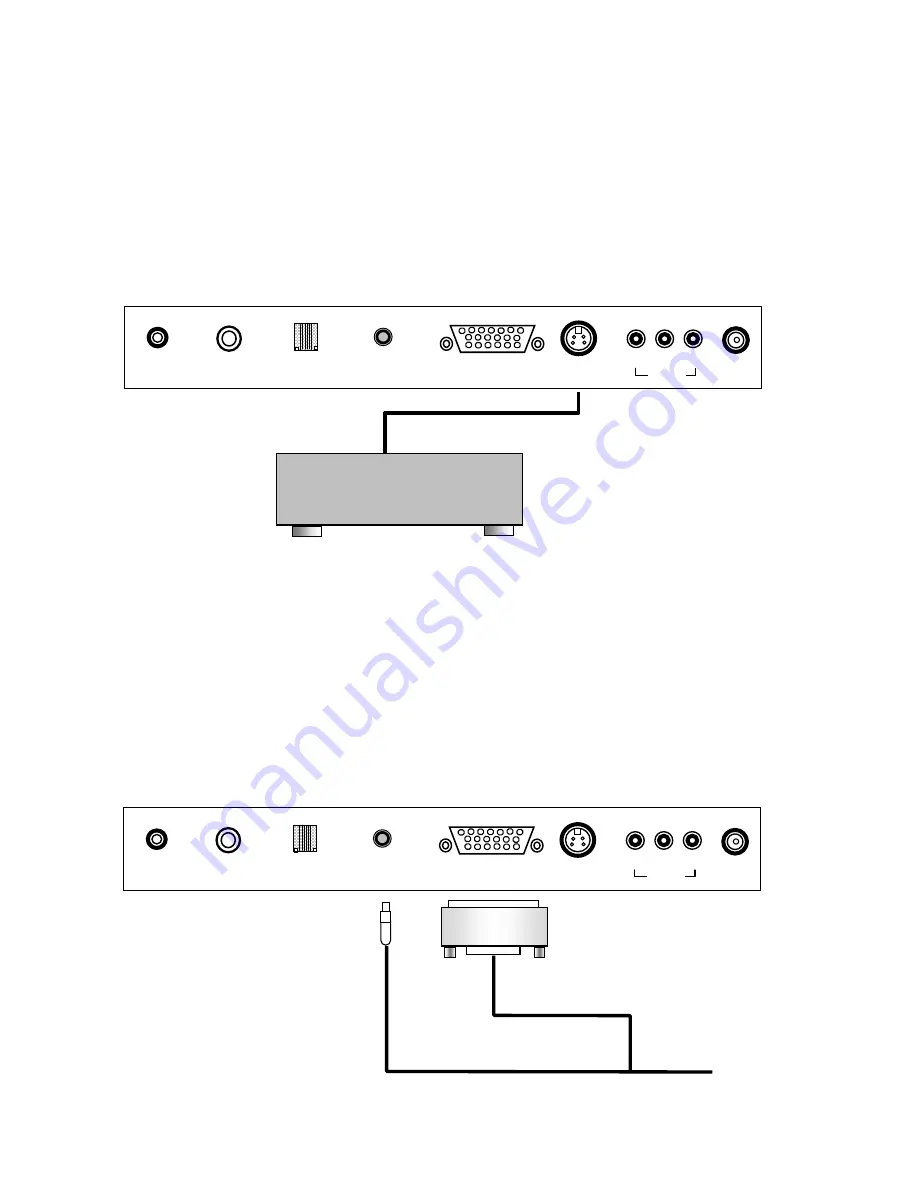
PDI-P15LCDB User Manual
Document Number: PD196-096 Rev 2
- 15 -
S-VIDEO (VCR or DVD)
Many VCR’s & DVD’s provide S-Video signals to provide improved picture quality.
1. Connect the S-VIDEO output to the S-VIDEO input on the TV.
2. Connect the audio cables to the L(MONO) R A/V IN inputs of the TV.
3. Select S-VIDEO mode by pressing the TV/AV button repeatedly. The TV/AV button can
be disabled using the remote control to prevent patient and visitor tampering – see the
“Special” menu and “Lock” instructions elsewhere in this manual for details.
Press the PLAY button on the VCR or DVD.
COMPUTER
The PDI-P15LCDB is designed to also be used as a computer monitor. NOTE: If mounted on a
support arm, the arm must be pre-strung with a compatible VGA computer cable to utilize this
feature.
1. Connect the VGA computer cable to the PC-ANALOG jack on the set.
2. Connect the PC Audio In cable from the PC to the PC AUDIO IN of the set.
3. Press the TV/AV button to select PC mode. The TV/AV button can be disabled using the
remote control to prevent patient and visitor tampering – see the “Special” menu and
“Lock” instructions elsewhere in this manual for details.
4. Switch on the PC. The PC screen should appear on the set.
S-VIDEO VCR or DVD
ANT
S-VIDEO
DC 12V
VIDEO L
(MONO
)
R
PC-AUDIO IN
A/V IN
COMM
PILLOW
PC-ANALOG
COMPUTER
ANT
S-VIDEO
DC 12V
VIDEO L
(MONO
)
R
PC-AUDIO IN
A/V IN
COMM
PILLOW
PC-ANALOG






























