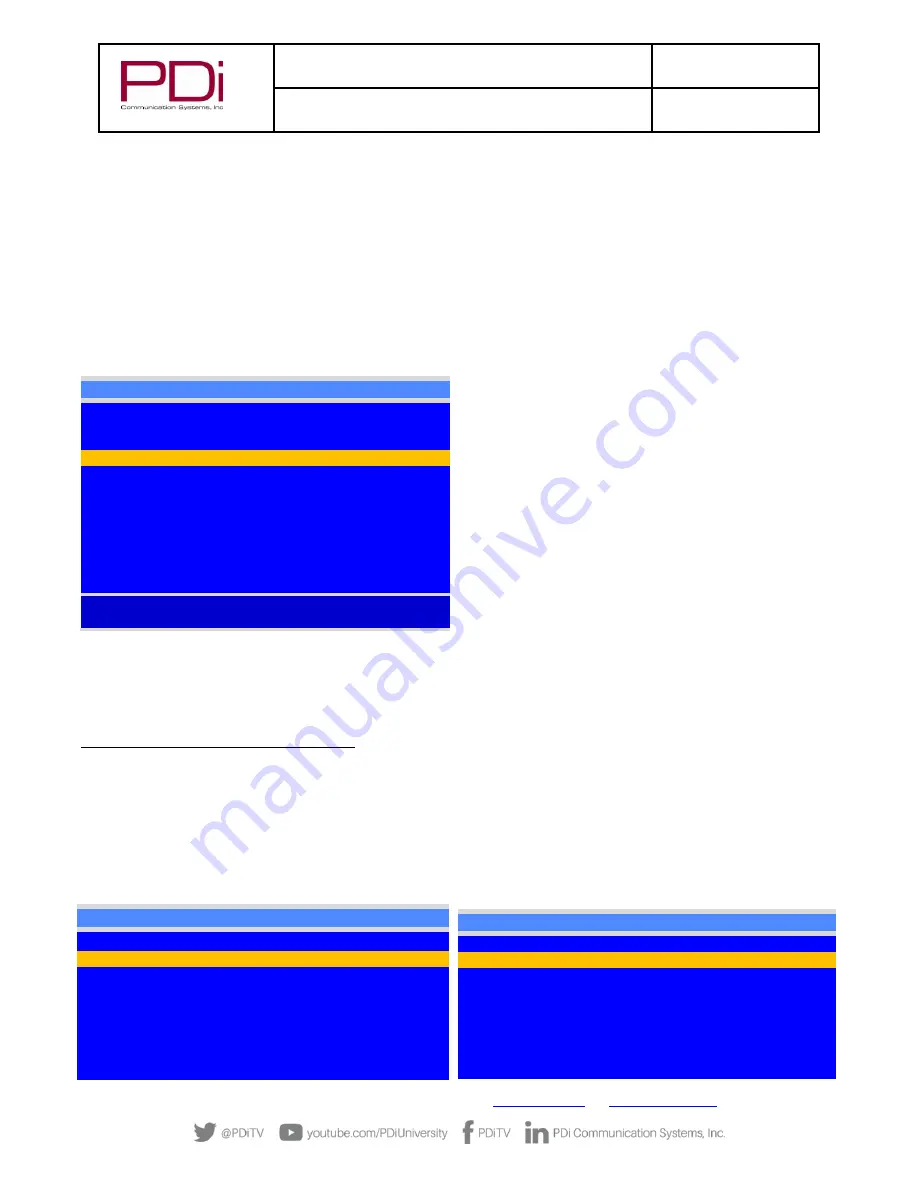
MODEL:
medTV
16
Document Number:
PD196-405R3
User Manual
Page 7 of 21
PDi Communication Systems, Inc.
▪
40 Greenwood Ln
▪
Springboro, Ohio 45066 USA
Phone 800.628.9870
PROGRAMMING MENUS AND SETUP
Note:
The following instructions assume you have a programming remote, have correctly mounted the TV, and connected a coax
cable that provides both power and RF signal. The PDi programming remote Part Number PD108-420 must be ordered separately.
If the blue SETUP screen goes blank while you are changing any settings, simply press SETUP on the PD108-420 remote.
SERVICE LEVEL
This TV offers three different programmable Service Levels: Free, Basic, and Premium. Service levels are three independently
programmable channel maps that can be used in manner desired. Some typical uses of service levels are described below. Only one
Service Level is usable at a time. The TV also offers a Disabled service level.
Disabled
is like a mechanical key lock
–
when in
Disabled
service level, the TV can be turned OFF and ON, but cannot be used for
viewing. A standard message appears on a black screen.
Free
lets patients watch hospital education and information
channels without renting the TV. The channels containing
programming for no charge are typically programmed into this
level of service. This is the factory default setting for service
level.
Basic
service typically allows additional channels beyond those
offered in the FREE level.
Premium
is the highest Service Level with typically the most
channels available for viewing.
To set the active service level, using the PD108-420 Remote:
1.
Press the SETUP button on the remote to display the on-
screen SETUP menu.
2.
Press the VOL
► to disable or select desired service
level. (Free, Basic, Premium). Refer to Channels setup for
additional settings.
PICTURE
Adjustment of picture Brightness, Contrast, Color, Tint, Color Temperature, Sharpness, and picture Noise Reduction is available to
customize the levels you prefer using the on-screen menus.
Brightness, Contrast, Color, Tint, and Sharpness
These settings have a range of 1-100, except Tint range is R50 to G50. To change one of them, simply change the number by
following this process.
1.
Press SETUP to display the on-screen SETUP menu.
2.
Select the
Picture
menu item.
3.
Press the
CH▲
/
CH▼ buttons to highlight the desired picture item –
Brightness, Contrast, Color, Tint (R50 to G50), and
Sharpness
.
4.
Adjust the picture item using the VOL
◄
/ VOL
►
buttons to the desired level.
5.
Press SETUP to store the picture values and to exit the menu.
SETUP
■
Service Level
Free
■
Picture
►
■
Sound
►
■
Channels
►
■
Features
►
■
OSD Language
English
■
Sources
►
■
System
►
Picture
■
Brightness
82
■
Contrast
80
■
Color
77
■
Tint
0
■
Color Temperature
►
■
Sharpness
60
■
HDMI Picture
►
■
Noise Reduction
Disabled
SETUP
■
Service Level
Free
■
Picture
►
■
Sound
►
■
Channels
►
■
Features
►
■
OSD Language
English
■
Sources
►
■
System
►
Position:
▲▼
Exit: SETUP or LAST
Next:
◄►





















