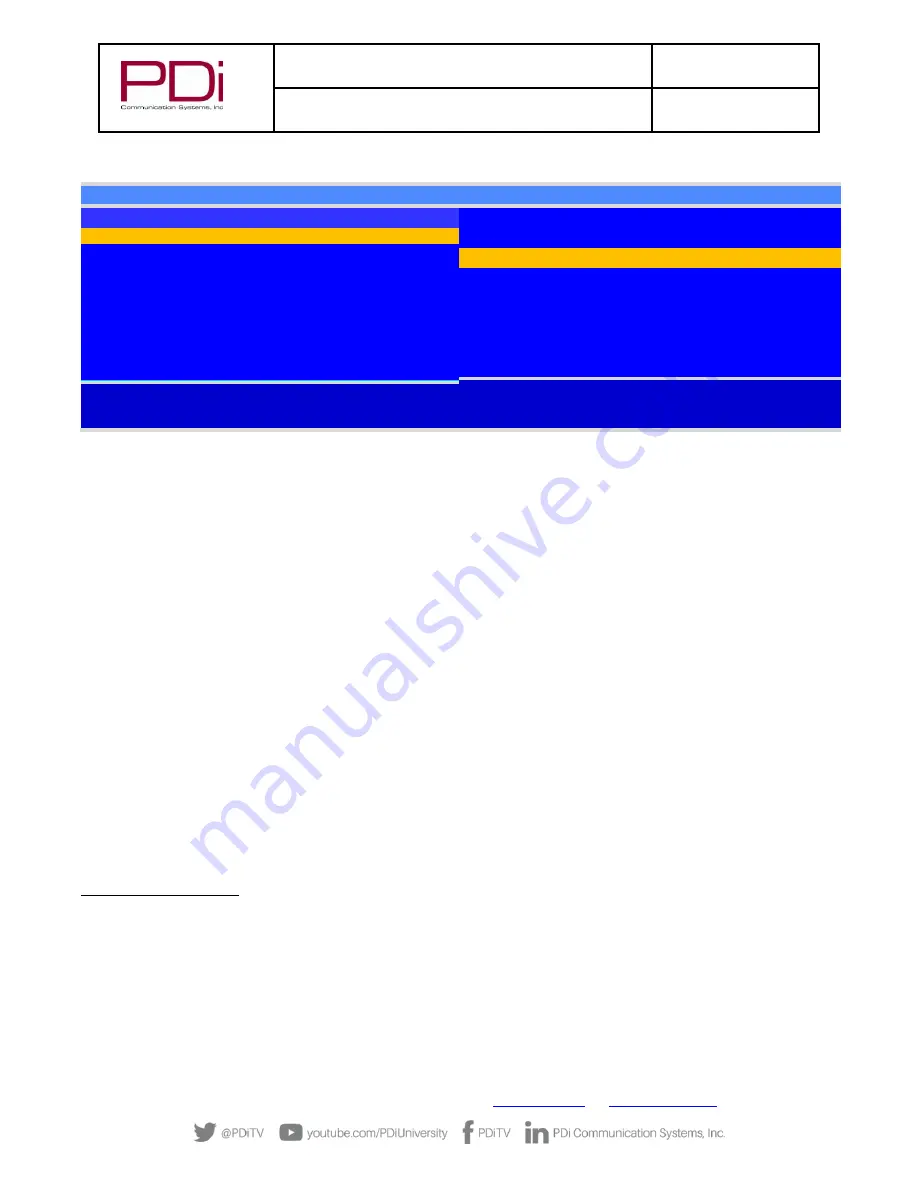
MODEL:
medTV
16
Document Number:
PD196-405R3
User Manual
Page 20 of 21
PDi Communication Systems, Inc.
▪
40 Greenwood Ln
▪
Springboro, Ohio 45066 USA
Phone 800.628.9870
Restore Setting to TV
1.
Press CH
▲ or CH▼ to
highlight Restore Settings to TV.
2.
Press VOL► to display a list of previously stored TV setups on the USB thumb drive.
3.
Press CH
▲ or CH▼ to highlight desired setup file.
4.
Press VOL► to select it.
5.
A confirmation screen will appear. Press CH▲ for YES to restore
the selected setup file or press VOL◄ (Back) to return to
the previous menu without restoring. A progress screen will appear as the settings are restored.
6.
The TV will turn OFF and will return to the Cloning Menu after restore is complete
7.
Remove the USB thumb drive.
RF-HEMiS Cloning
Clone operation involves first downloading setup information from a programmed host TV to a USB thumb drive and then
uploading the setup information to the RF-HEMiS Head-end TV Server by PDi. Refer to the User Manual instructions for the RF-
HEMiS Head-end Server by PDi.
Firmware
The firmware is field upgradeable, but normally does not require this process and should be performed by the hospital technician.
A special data file is required from the PDi factory to complete this process. Firmware files are written to the root directory of a
USB Flash Drive, connected to the TV’s Cloning port and updated using the TV’s menus.
Refer to System
–
USB Cloning and FW
Update menu
–
Upload Firmware to TV sub-menu. Once complete, the TV settings must be reprogrammed.
Splash Update
The TV splash screen can be updated with a LOGO.JPG file under SETUP
–
System
–
Splash Update.
MTI/SmartPort Personality
You can toggle between MTI and SmartPort setting here. These settings support third-party systems. Please contact your vendor
for support.
USB Cloning and FW Update
■
Restore Settings to TV
►
■
Save Settings to USB
►
■
Upload Firmware to TV
►
■
Upload Splash Image to TV
►
■
Firmware Information
►
Position:
▲▼
Exit: SETUP or LAST
Next:
◄►
Save Settings to USB
Source Model : P16W
■
Save
►
■
P 1 6 W _ _ _ _.TDF
■
Clear Filename
►
Back:
◄
Position:
▲▼
Next:
◄►
















