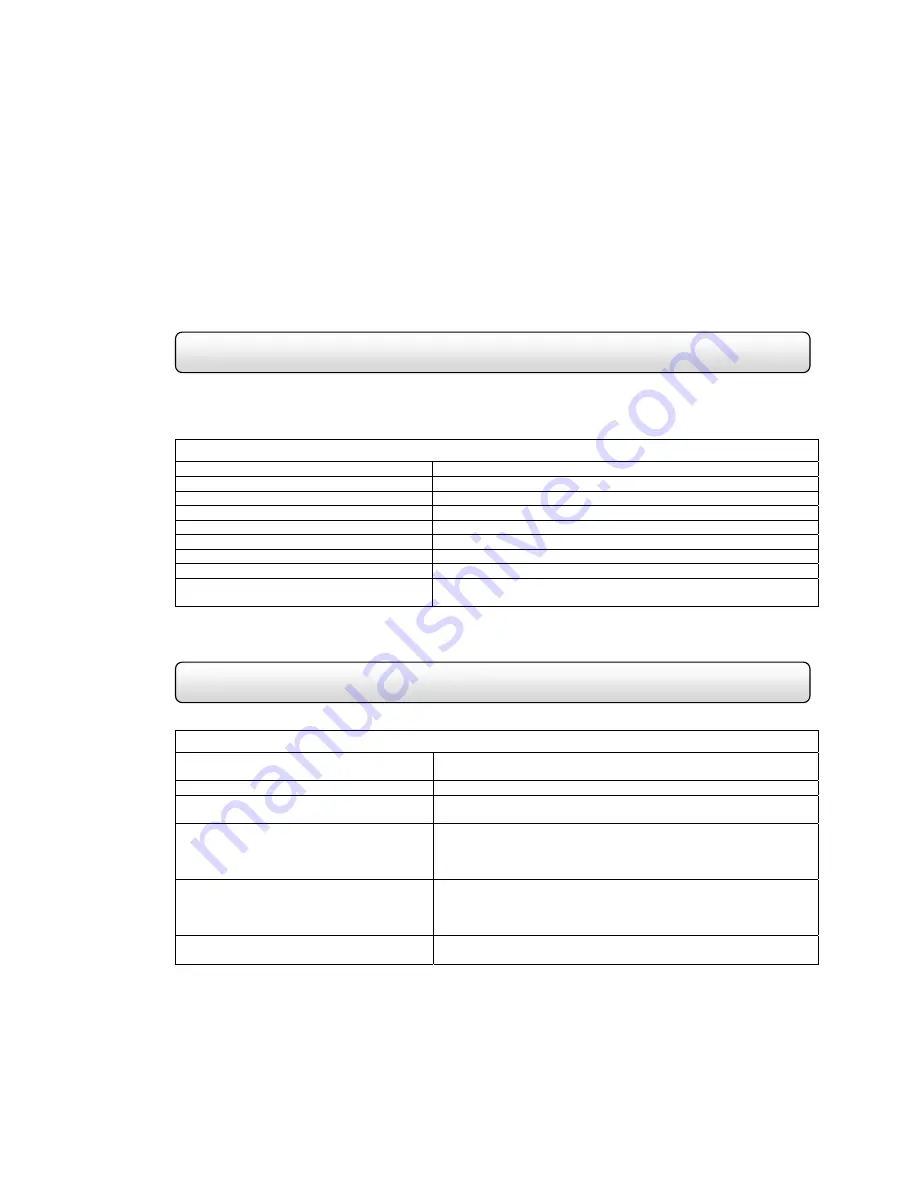
83
Floppy Drive Technical Specifications
Network Interface Card Specifications
Appendix B
Appendix B contains technical specifications for many of the HDDR internal components
Item
Storage Capacity (Unformatted)
1.0/2.0 MB
Track Density
135 TPI
Access Time (Average)
3 ms
Access Time (Track-track)
94 ms
Power Requirement
DC 5V± 10%
Power Consumption (Read Mode)
1.5W
Dimensions
101.6 mm x 25.4 mm x 150 mm
Weight 410
g
Media Type (Standard)
Media Type (ISO)
2DD/2HD
301/302
Item
Specifications
- IEEE 802.3 10BASE-T
- IEEE 802.3u 100BASE-TX
Protocol CSMA/CD
Network Media
- UTP Cat. 5 (100m)
- EIA/TIA-568 100-ohm screened twisted-pair (STP) (100m)
Network Data Transfer Rate
- 10Mbps (Half-duplex)
- 20Mbps (Full-duplex)
- 100Mbps (Half-duplex)
- 200Mbps (Full-duplex)
Diagnostics LED
- Link
- Activity
- 100M
- Collision/Full-Duplex
Emission
- FCC Class B
- CE mark Class B
Содержание Open Eye HDDR-X240
Страница 71: ...71 Figure 7 6 Remove Disc from Drive...



































