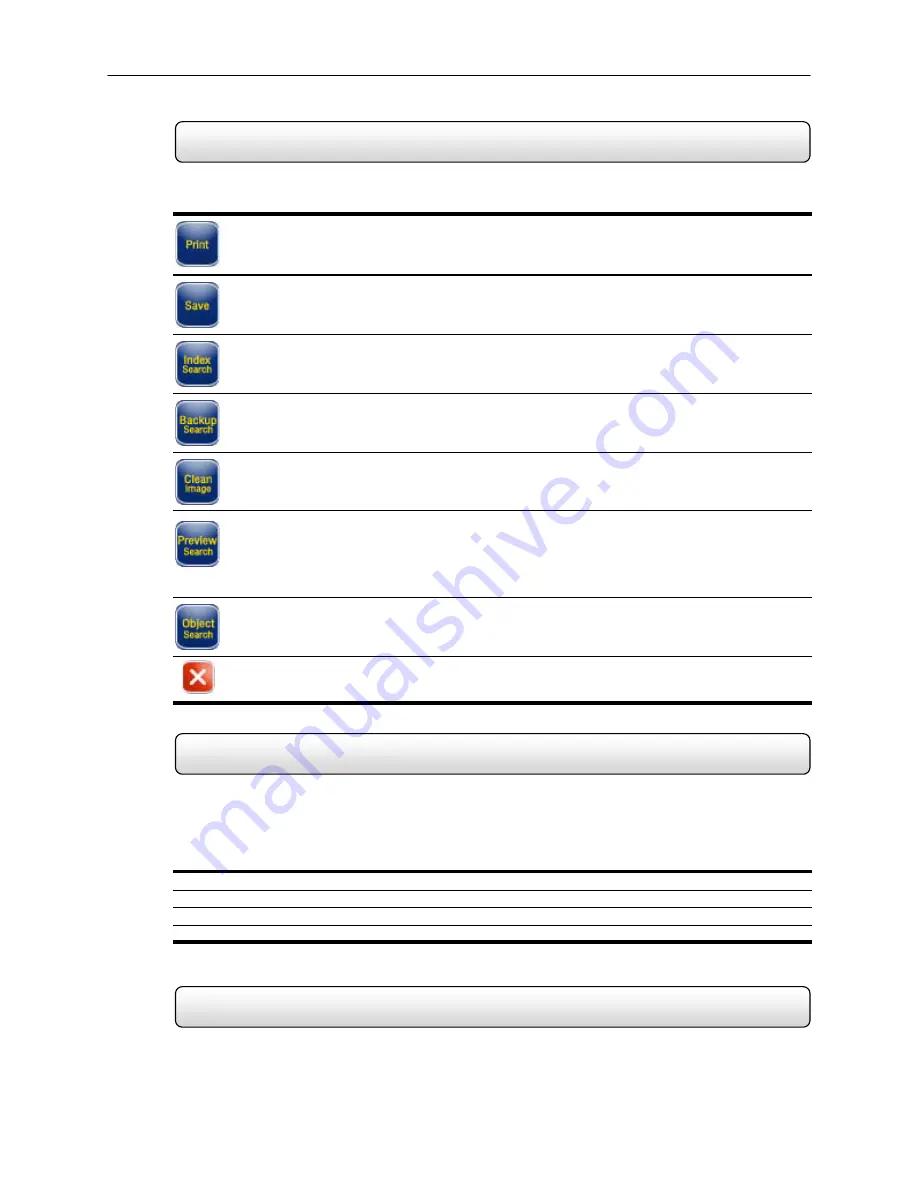
55
Search Options Overview
Performing a Basic Search
Advanced Viewing Options
5.6
The Search Options allow you to find what you want quickly, enhance the image quality, and export the video or images
in a number of ways.
– This option allows you to output a selected image to an attached printer.
Save
– This option allows you to save a selected image as a JPG file or to save a video clip in an AVI
format.
Index
Search
– This option allows you to perform a search based on Motion detection, Sensor activation,
and ATM/POS transactions. This search allows you to quickly narrow down large amounts of recorded
video based on that criterion.
Backup
Search
– The Backup search allows you to search and view recorded video that has been saved
to media such as a CDR, CDR-W, or External Hard Disk Drive.
Clean
Image
– Often time’s extensive motion can create a ‘digital blur’ that can interfere with the quality of
an image. By selecting the Clean Image option, two frames are interwoven to create a smooth, detailed
image.
Preview
Search
– The Preview search is a Search option that allows you to narrow down recorded video
in a 24 Hour period. It breaks down a single day into 24 images, one image for each hour of the day (The
images are taken from the first second of each hour). When an image is selected, the ‘hour’ chosen is then
broken down into 6 images, one image for every 10 minute increment. Finally when another image is
selected, 10 images are displayed, one for every minute within the 10 minute period. From this point, the
selected image can be applied to the Main Search.
Object
Search
– The Object Search allows you to specify a region on an image and perform a search
based on any motion that has occurred within that region.
Exit
– The Exit button exits out of search and returns you to the Main Display Screen.
5.7
There are several different types of searches that can be performed on the HDDR unit. The following section will cover
the most basic of these. This involves simply selecting the date, the time, the camera, and pressing play.
Performing a Basic Search
1) Begin by selecting a Date. Do this by opening the Calendar (See Section 5.2) and selecting a day.
2) Select a Time. Do this by adjusting the Hour and Minute Slide Bars (See Section 5.4).
3) Select a One or More Cameras (See Section 5.1).
4) Press the Play Button (See Section 5.3).
You can now play the Video Forwards, Backwards, and Frame by Frame (See Section 5.3).
5.8
Now that you have video selected you can now perform more advanced viewing functions than just playing it forward
and backwards. These include Zooming, adjusting the Brightness and adjusting the Speed.
Содержание Open Eye HDDR-X240
Страница 71: ...71 Figure 7 6 Remove Disc from Drive...






























