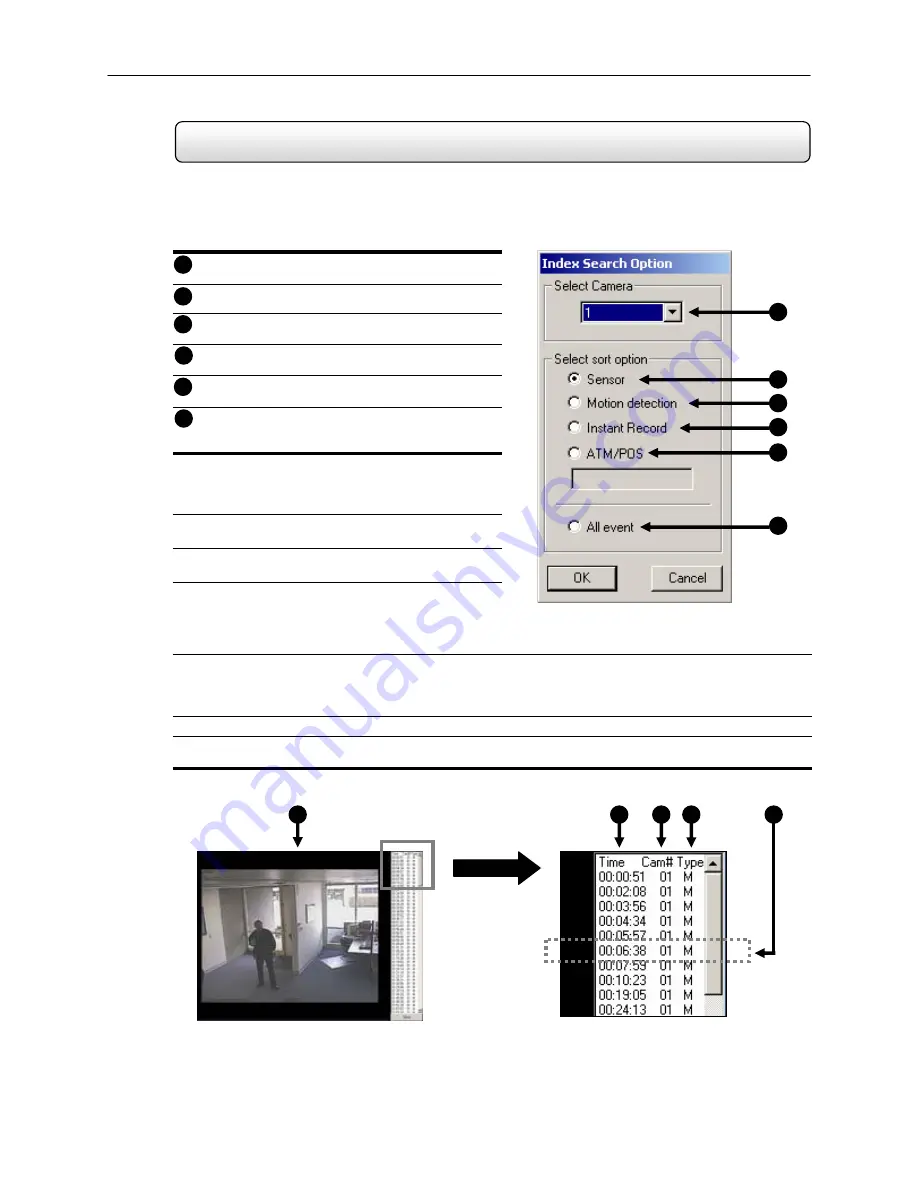
58
Index Search
5.11
Using the Index Search can greatly decrease the amount of time spent searching through saved video. The Index
Search allows you to perform a search based on criteria such as Sensor, Motion and Instant Record events.
Select Camera
– Allow you to either select a single
camera to search or select all the cameras at once.
Sensor
– Searches by all sensor events on the
selected camera(s).
Motion
Detection
– Searches by all Motion events
on the selected camera(s).
Instant
Record
– Searches by all Instant Recording
events on the selected camera(s).
ATM/POS
– Searches by ATM/POS Transaction
Number.
All
Event
– Searches on all events for the selected
camera(s) (Sensor, Motion, Instant Recording, and
ATM/POS).
Performing an Index Search
1) Begin by Selecting the Index Search Button. The Index
Search Option Box should open.
2) Select a single camera or select the ALL cameras
option.
3) Select an Event to search on. (Sensor, Motion, Instant
Record, or ATM/POS). If you select ATM/POS you
have the option to enter a specific transaction number.
If no transaction number is entered all transaction will
be displayed.
4) Press the ‘OK’ Button. (It may take a minute or two to return the results)
If there are results found, they will be displayed in a column on the left side of the screen (See Figure 5.11b).
If there are no results found, ‘No Images Found’ will appear in the column.
5) Once the results are displayed you can search through them by simply double-clicking any one of the results.
6) Once you have found the image you are looking for, apply it to the Main Search by selecting the ‘Close’ Button
located at the bottom of the results column.
1
2
3
4
5
6
Figure 5.11a
1
2
3
4
5
6
Figure 5.11a
1
2
3
4
5
Figure 5.11b
Содержание Open Eye HDDR-X240
Страница 71: ...71 Figure 7 6 Remove Disc from Drive...






























