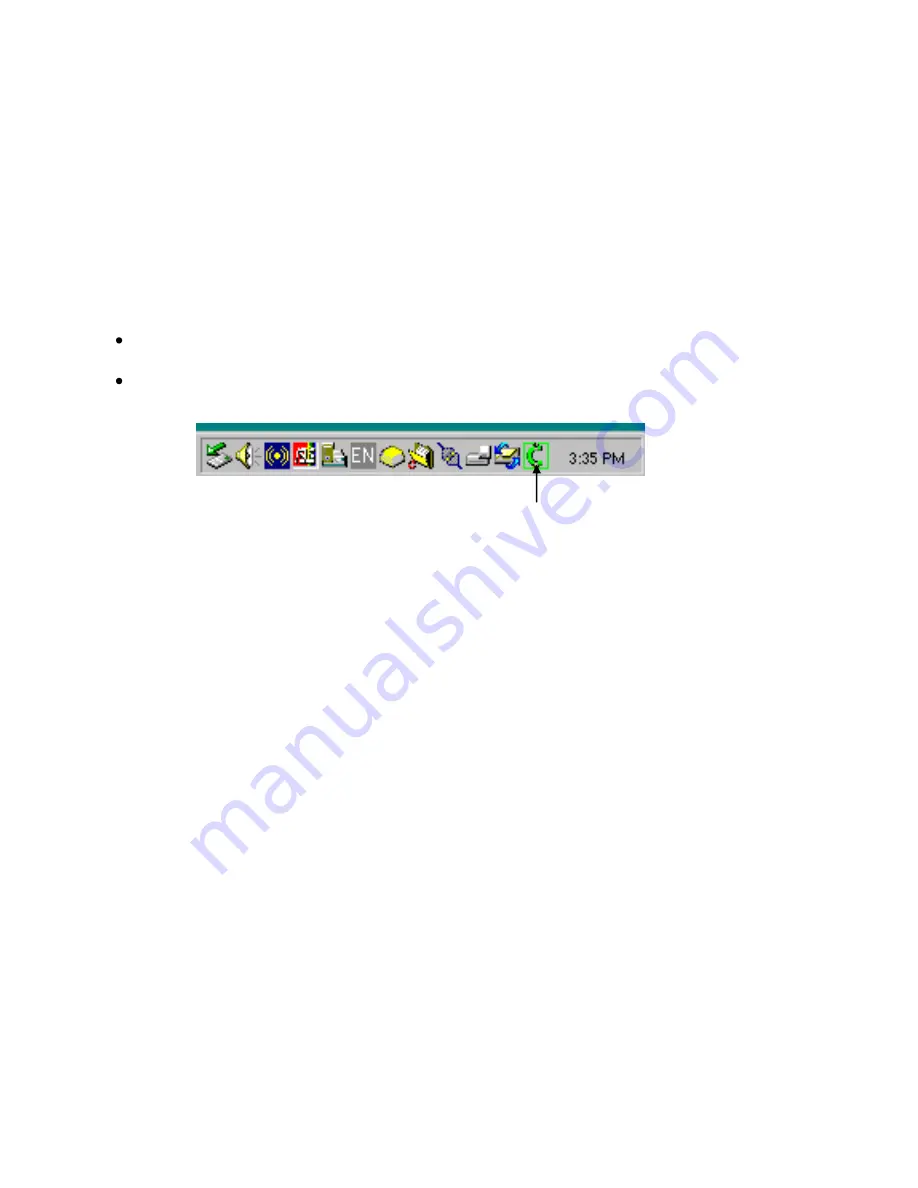
Confidential
Page 7
4/23/2008
PC-EFTPOS Software Installation
1. Install Terminal
See Hardware Installation for PINpad.
2. Install Software
If the POS does not have the latest PC-EFTPOS software installed, install the software from the PC-
EFTPOS installation CD, or the setup file available for download from our website.
Follow installation wizard closely.
3. Configure Terminal
To configure the terminal, either
Press FUNC, 7410, ENTER, 1 and then enter the Terminal ID (6 digits) and then 2, ENTER and
enter the Merchant ID (8 digits).
From the Client Control Panel, go to the setup page and enter the details and press APPLY. The
confirmation password is 2468
OR
Consult your POS provider to see how the details are entered into the POS
5. Bank Logon
Open the PC-EFTPOS EFTPOS Control Panel and click on the “Logon” button.
6. Ready to Go
If the previous steps were successful the PINpad is ready to use.
PC-EFTPOS Client icon






















