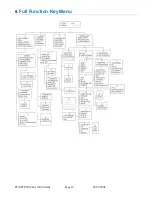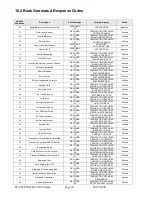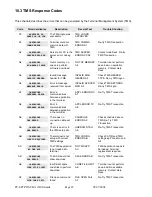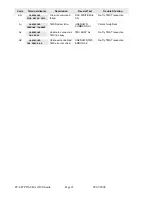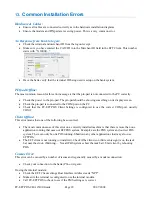PC-EFTPOS-CBA i5100 Guide Page 14 03/07/2008
8.
Basic Functions
8.1
Converting a PINpad from PC-EFTPOS Mode to Standalone Mode
Standalone Mode
The i5100 supports a simple standalone mode.
The menu system represents the user interface for the terminal. The menu allows the operator to access all of
the terminal functionality without the need for a POS system.
Configure Standalone Mode
Call the
CBA
Help Desk on 1800 022 966 (you may need to provide a password which is
“Integrated”) and ask them to edit
the
TMS
and disable
PC-EFTPOS.
Plug the phone line into i5100 terminal.
Open the EFT Client
Change “Host Interface Address” to
NPT
and then click on
Apply
On the i5100 terminal press
[Func]
and then
[9]
Type in your
hidden password*
Press
[1]
Terminal Config
Press
[3]
PC-EFTPOS Setup
Press
[1]
Internal Modem
Press
[CHQ]
for On (For some terminals the
[CHQ]
button will be the Top Left Yellow button).)
Perform a
TMS logon
(as per above)
.
*
To obtain your hidden password, please call either CBA or PC-EFTPOS and have the last 6 digits
of the terminals serial number with you.
8.2
Converting an Existing PINpad from Standalone Mode to PC-EFTPOS Mode
PC-EFTPOS Mode
All the EFTPOS functionality is initiated through the POS, when in PC-EFTPOS mode.
Change terminal into
“PC-EFTPOS Mode”
(see above)
Call the
CBA
Help Desk on 1800 022 966 (you may need to provide a password which is
“Integrated”) and ask them to edit
the
TMS
and enable
PC-EFTPOS.
Check that the parameters that are setup on
TMS
are as per customers’ needs.
Perform a
TMS logon
(see above).