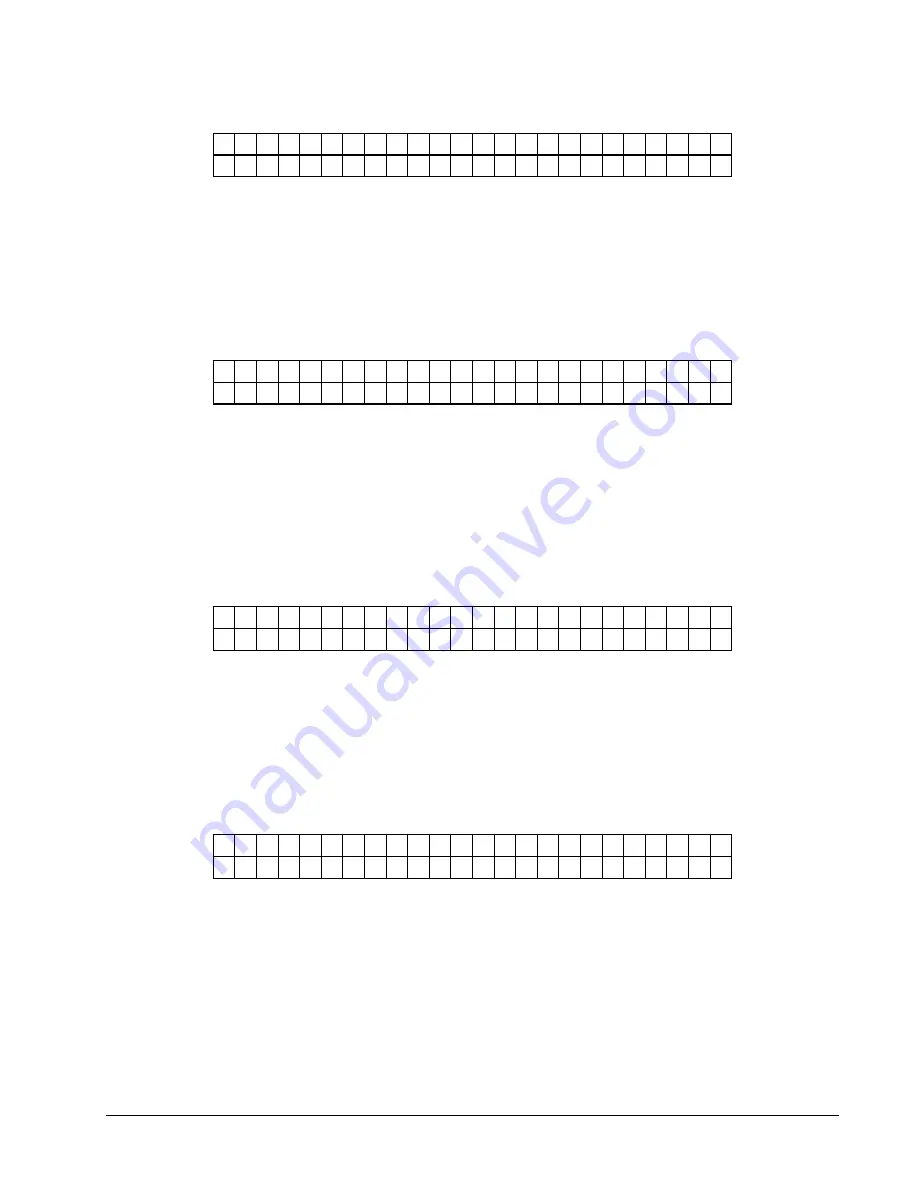
26
•
Control Panel Operation
PRINT/CUT POSITIONS
P R E S S
E N T E R
F O R
P R I N T / C U T
P O S I T I O N S
This screen follows the Batch ID/Batch Qty screen if there are batches to print,
otherwise it follows the “Ready for batches”/Model DPI “HOME” screen.
Pressing ENTER will take the user to the PRINTER ADJUSTMENTS screens.
Pressing the MODE/Down Arrow key will take the user to the "PRINTHEAD
SETUP" screen.
Pressing the EXIT/Up Arrow key will take the user back to the "HOME" screen.
PRINTER ADJUSTMENTS
P R E S S
E N T E R
T O
P R I N T
C H E C K O U T
F O R M A T
This screen is the first screen under PRINTER ADJUSTMENTS. Pressing ENTER
will cause the printer to print the checkout format. The printer will setup to do the
checkout format and start printing. The front panel will remain on this screen so the
user can use the MODE/Down Arrow key to get to the printer adjustments. When
the EXIT/Up Arrow key is pressed the printer stops printing the checkout format and
goes back to what it was doing before the checkout was requested.
Pressing the MODE/Down Arrow key will take the user to the first screen of this
group. Pressing the EXIT/Up Arrow key will take the user back to the "HOME"
screen.
P R I N T
P O S I T I O N
S T A T I O N
1
V A L U E : ± X X
N E W
V A L U E : ± Y Y
This screen follows the PRINT CHECKOUT FORMAT screen. This screen allows
the print position of station 1 to be adjusted.
The <YES / NO> buttons are used to change the print value.
The value is displayed in a positive/negative format. The value ranges for XX and
YY can be from a -9 to a +9
Pressing the MODE/Down Arrow key will take the user to the next screen.
Pressing the EXIT/Up Arrow key will take the user back to the HOME.
P R I N T
P O S I T I O N
S T A T I O N
2
V A L U E : ± X X
N E W
V A L U E : ± Y Y
This screen follows the first screen under PRINTER ADJUSTMENTS. This screen
allows the print position of station 2 to be adjusted.
The <YES / NO> buttons are used to change the print value.
The value is displayed in a positive/negative format. The value ranges for XX and
YY can be from a -9 to a +9
Pressing the MODE/Down Arrow key will take the user to the next screen.
Pressing the EXIT/Up Arrow key will take the user back to the HOME.
Содержание 676
Страница 2: ...Users Manual Model 676 This page intentionally blank ...
Страница 85: ...Users Manual Model 676 Mechanical Assembly Drawings 85 Mechanical Assembly Drawings ...
Страница 86: ...86 Mechanical Assembly Drawings Users Manual Model 676 Unwind Assembly Drawing ...
Страница 88: ...88 Mechanical Assembly Drawings Users Manual Model 676 Web Guide Light Bar Assembly Drawing ...
Страница 92: ...92 Mechanical Assembly Drawings Users Manual Model 676 Top Printhead Assembly Drawing ...
Страница 94: ...94 Mechanical Assembly Drawings Users Manual Model 676 Ink Save Printhead Assembly Drawing ...
Страница 96: ...96 Mechanical Assembly Drawings Users Manual Model 676 Bottom Printhead Assembly Drawing ...
Страница 98: ...98 Mechanical Assembly Drawings Users Manual Model 676 Ink Unwind Assembly Drawing ...
Страница 100: ...100 Mechanical Assembly Drawings Users Manual Model 676 Ink Rewind Assembly Drawing ...
Страница 102: ...102 Mechanical Assembly Drawings Users Manual Model 676 Ink Rewind w Head Lift Assembly Drawing ...
Страница 104: ...104 Mechanical Assembly Drawings Users Manual Model 676 Ink Rewind Station 3 1 over 1 Assembly Drawing ...
Страница 108: ...108 Mechanical Assembly Drawings Users Manual Model 676 Stacker Assembly Drawing Part 1 ...
Страница 110: ...110 Mechanical Assembly Drawings Users Manual Model 676 Stacker Assembly Drawing Part 2 ...
Страница 112: ...112 Mechanical Assembly Drawings Users Manual Model 676 Rewind Assembly Drawing ...
Страница 114: ......
Страница 116: ...116 Mechanical Assembly Drawings Users Manual Model 676 Optional 4 1 4 Pick up Assembly ...
Страница 118: ...118 Mechanical Assembly Drawings Users Manual Model 676 Optional 4 1 4 Stacker Assembly ...
Страница 122: ...122 Mechanical Assembly Drawings Users Manual Model 676 Drive Belt Routing 1 over 1 Drawing 3 9 7 7 1 5 4 2 5 4 8 4 7 6 ...






























