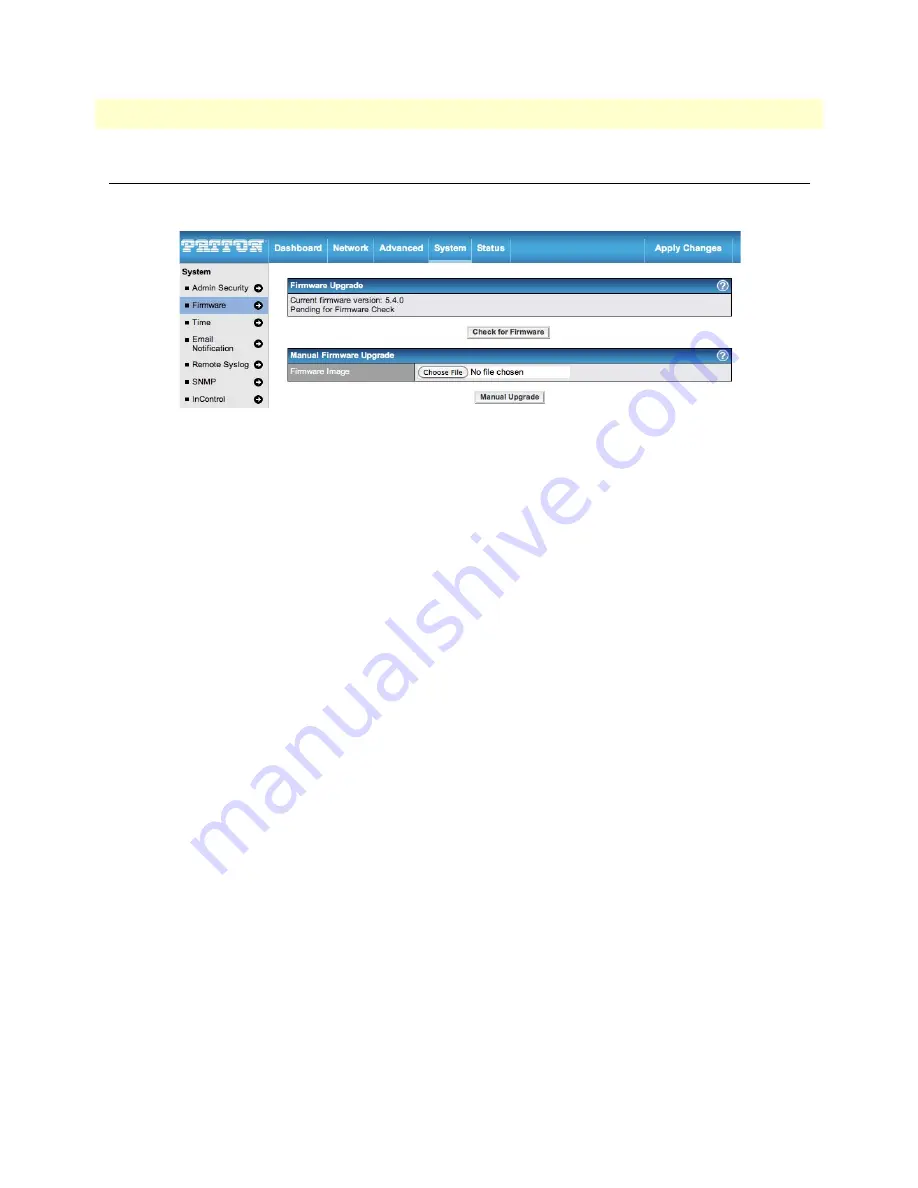
Upgrading the Firmware
122
BODi rS BD1000 User Manual
10 • Managing System Settings
Upgrading the Firmware
This section describes how to upgrade the firmware for the BD1000 through the Web Admin Interface. To
reach the Firmware page, click on
System > Firmware
:
Figure 98. System > Firmware
There are two ways to upgrade the unit—online or manually. To upgrade the firmware online, the system can
Check, Download and Upgrade over the Internet. To manually upgrade the firmware, you may browse and
select a firmware file to upload.
To use the
online
upgrade option, click on the
Check Again
button in the
Firmware Upgrade
section of the
screen. With this option, the BD1000 checks online for new firmware. If a new firmware update is available,
the BD1000 will automatically download the new firmware file. The BD1000 will automatically initiate the
upgrade process after downloading the new firmware file.
To use the
manual
upgrade option, go to
www.patton.com/support/upgrades
and select the BODi BD1000
from the
Model Number
drop-down menu. Then, click the
Download
hyperlink for the desired software
release. In the BD1000 Web Admin Interface, click
Browse...
to select the firmware file from the local com-
puter, and then click
Manual Upgrade
to send the firmware to the unit. The BD1000 will automatically ini-
tiate the upgrade process after downloading the new firmware file.
The BD1000 has the ability to store two different firmware versions in two different partitions. A firmware
upgrade will always replace the inactive partition. If you want to keep the inactive firmware, you can simply
reboot your device with the inactive firmware, and then perform the firmware upgrade.
Firmware Upgrade Status
During the firmware upgrade, the
Status
LED on the front of the unit shows the upgrade process:
•
OFF
: Firmware upgrade in progress (DO NOT disconnect the power)
•
Red:
The BD1000 is rebooting
•
Green:
The firmware upgrade is successfully completed.
Note
•
The firmware upgrade process may not necessarily preserve the previ-
ous configuration, and the behavior varies on a case-by-case basis.
•
Do not disconnect the power during the firmware upgrade process.
•
Do not attempt to upload a non-firmware file or a firmware file that
is not supported by the BD1000. Upgrading a BD1000 with an
invalid firmware file will damage the unit, and may void the war-
ranty.






























