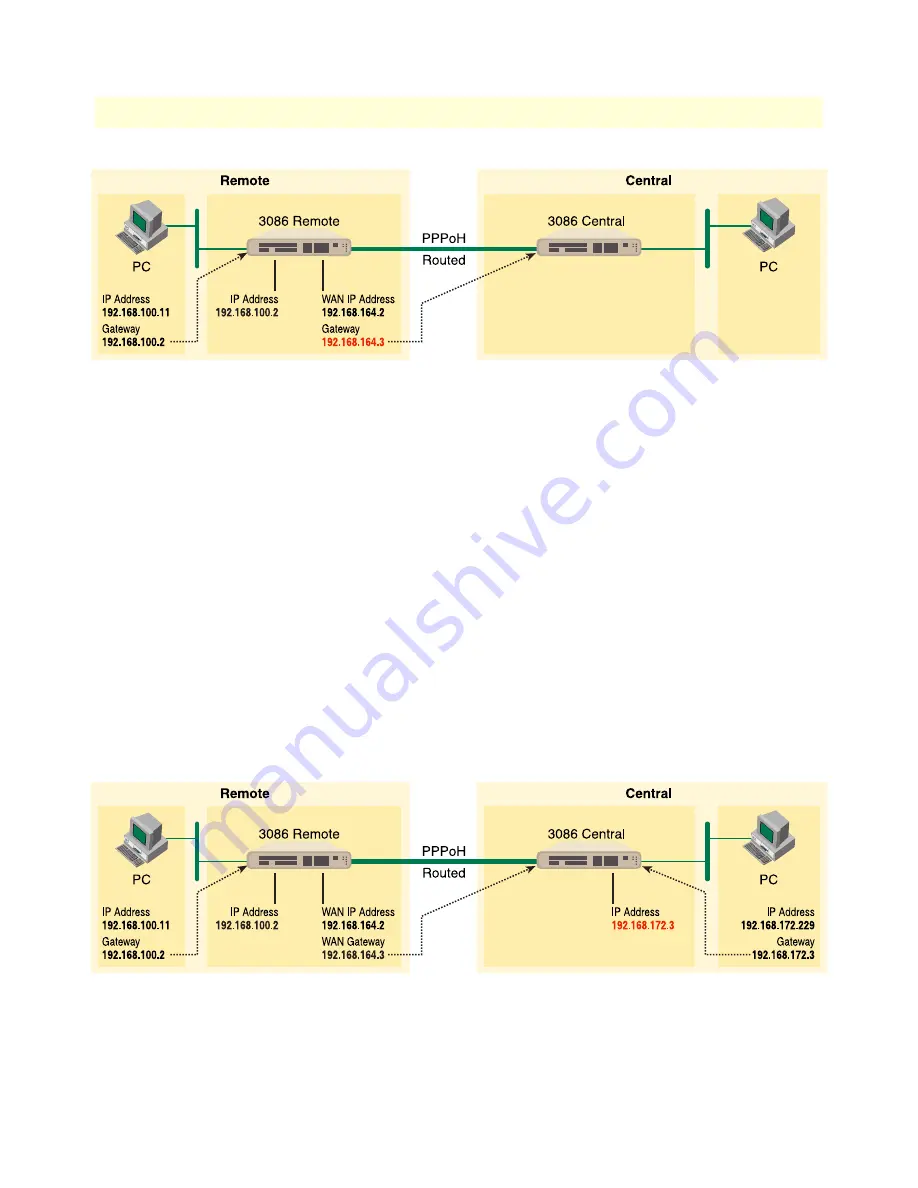
4 • Basic Application Configurations
Model 3086 G.SHDSL Integrated Access Device User Guide
58
Using the 3086 in Routed or Bridged applications
5. Go to G.SHDSL in the Configuration Menu, then the submenu Status. The Modem State should be
“deactivated.” (If not, go to the Action and change it to deactivate.)
Then in the Action submenu under G.SHDSL, change Action to Start, then click on
Action
.
Model 3086 (Central) Configuration Steps (PPPoH Routed)
See the web pages for the desktop above. Some parametric values are different although the process is the same.
From the command line interface (CLI) via the RS-232 control port,
→
ip list interfaces
→
ip clear routes
→
pppoh clear transports
→
ethernet add transport eth1 ethernet
One IP interface was called ip1 with an IP address of 192.168.1.1
Change the IP address so it is in the same subnet as the laptop PC. The laptop’s IP address is
192.168.172.229, so in this example, change the IP address of the 3086 to 192.168.172.3. The default IP
mask is 255.255.255.0.
→
ip set interface ip1 ipaddress 192.168.172.3 255.255.255.0
1. Now you can bring up the web-page management system on your browser by entering the IP address of
the 3086.
Содержание 3086
Страница 8: ...Contents Model 3086 G SHDSL Integrated Access Device User Guide 8 ...
Страница 14: ...About this guide Model 3086 G SHDSL Integrated Access Device User Guide 14 ...
Страница 101: ...101 Chapter 5 Specialized Configurations Chapter contents IP Configurations 102 Router 102 DHCP Server and Relay 102 ...
Страница 106: ...5 Specialized Configurations Model 3086 G SHDSL Integrated Access Device User Guide 106 IP Configurations ...
Страница 116: ...6 Security Model 3086 G SHDSL Integrated Access Device User Guide 116 Intrusion Detection System IDS ...
Страница 121: ...121 Chapter 8 Monitoring Status Chapter contents Status LEDs 122 ...
Страница 136: ...A Specifications Model 3086 G SHDSL Integrated Access Device User Guide 136 Power and Power Supply Specifications ...
Страница 137: ...137 Appendix B Cable Recommendations Chapter contents DSL Cable 138 Ethernet Cable 138 Adapter 138 ...






























