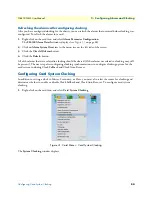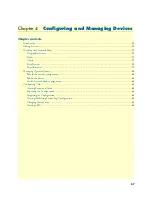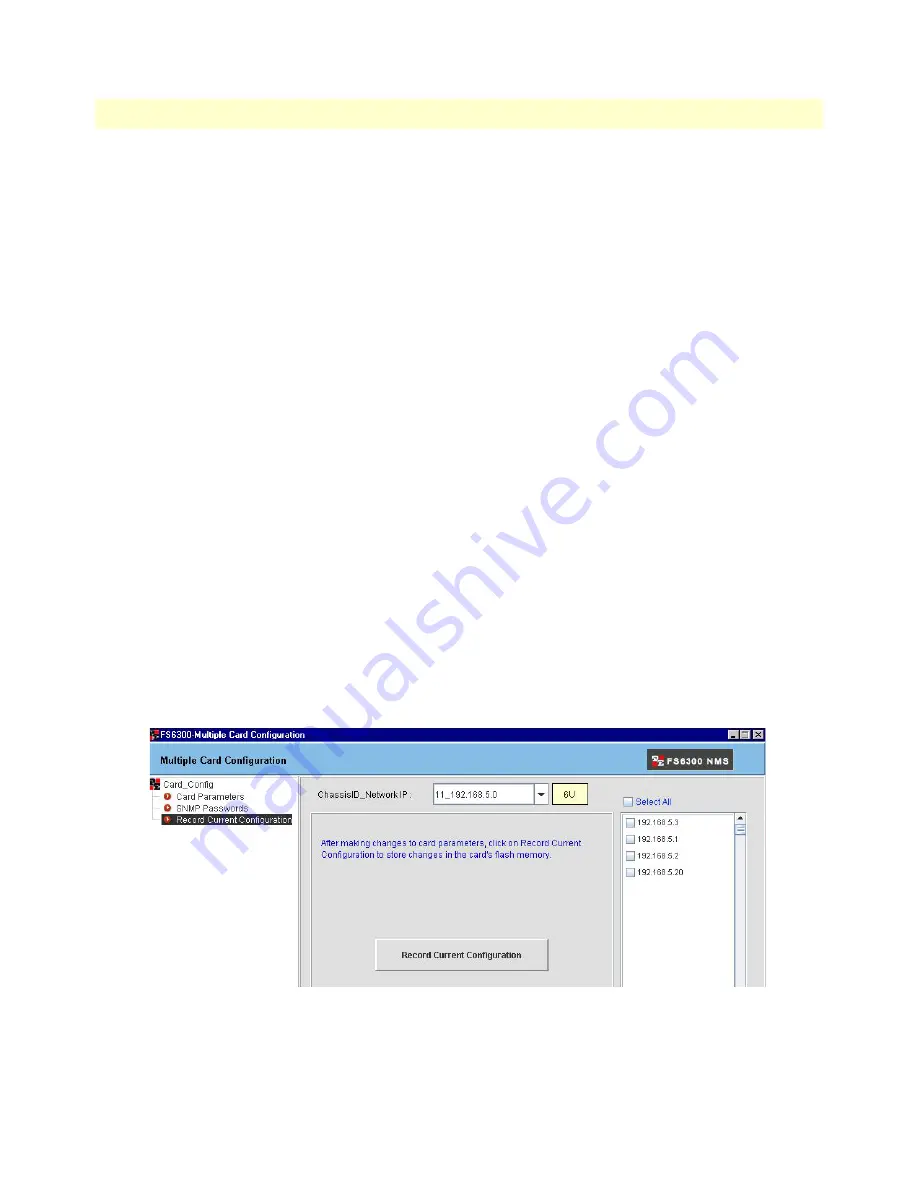
Configuring Multiple Cards
43
FS6300 NMS User Manual
2 • Discovering Your Network
3.
Select the subnet you would like to update from the
Network IP
drop-down menu. The list on the right
side of the screen shows the IP addresses of all the devices discovered on that specific subnet.
4.
Enter the information you would like to update on the subnet for the following fields:
– Geographical Area ID (Integer that identies the geographical area)
– Geographical Area Name (Descriptive name of the geographical area)
– Network Node ID (Integer used to identify the node on the network)
– Network Node Name (Descriptive name of the node)
– Chassis ID (Integer used to identify the chassis on the network)
– Chassis Name (Descriptive label for the chassis)
– System Manager (Name of the person managing this subnet on the network)
– System Location (Description of where the system is located)
– Chassis Type (Choose a chassis type from the drop-down menu)
5.
Click
Update
to save the information for all of the cards on that subnet.
Note
After clicking Update, it is very important to save this information in the
cards’ non-volatile memory so that the values will not be lost in case of a
power failure or card reboot.
Saving the Configuration
To save the information to non-volatile memory:
1.
Click on
Record Current Configuration
in the menu tree on the left side of the screen. This will save all
current configurations in non-volatile memory for the devices listed in the panel on the right side of the
screen.
Figure 29. Multiple Card Configuration > Record Current Configuration