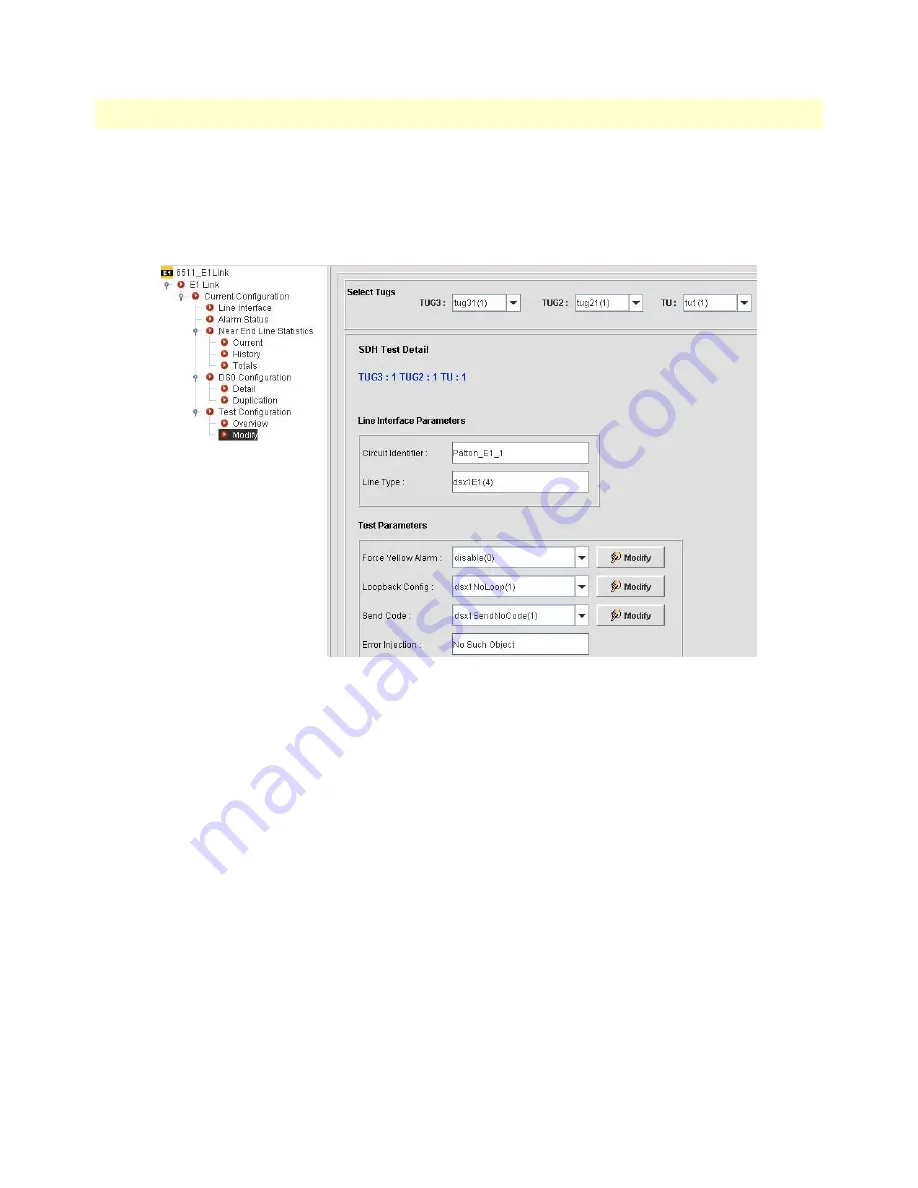
Configuring E1 Links
132
FS6300 NMS User Manual
8 • Configuring the 6511RC Card
Edit Test Settings
Click on
Test Configuration
in the menu tree for the E1 Link window, then select the links you want to con-
figure from the
TUG3
,
TUG2
, and
TU
drop-down menus.
Test Configuration > Overview
shows informa-
tion for SDH, including test settings, line parameters, and test parameters.
Click on
Test Configuration > Modify
to configure test parameters (see
Figure 115
on page 132
).
Figure 115. 6511RC E1 Link Test Settings
1.
Select enable or disable from the
Force Yellow Alarm
drop-down menu, then click
Modify
. Selecting
enable(1)
forces the transmission of a yellow alarm even if the received signal is in frame.
2.
Select a loop test from the
Loopback Config
drop-down menu, then click
Modify
. Select from the follow-
ing loopback options:
– dsx1NoLoop(1)—Not in the loopback state. A device that is not capable of performing a loopback on
the interface shall always return this as its value.
– dsx1PayloadLoop(2)—The received signal at this interface is looped through the device. Typically the
received signal is looped back for retransmission after it has passed through the device's framing func-
tion.
– dsx1LineLoop(3)—The received signal at this interface does not go through the device (minimum pen-
etration) but is looped back out.
– dsx1OtherLoop(4)—Loopbacks that are not defined here.
3.
Select a code from the
Send Code
drop-down menu, then click
Modify
.
Code options include: Line Code, Payload Code, Reset Code, QRS, 511 Pattern, 3in24 Pattern, Other
Test Pattern, and No Code.




























