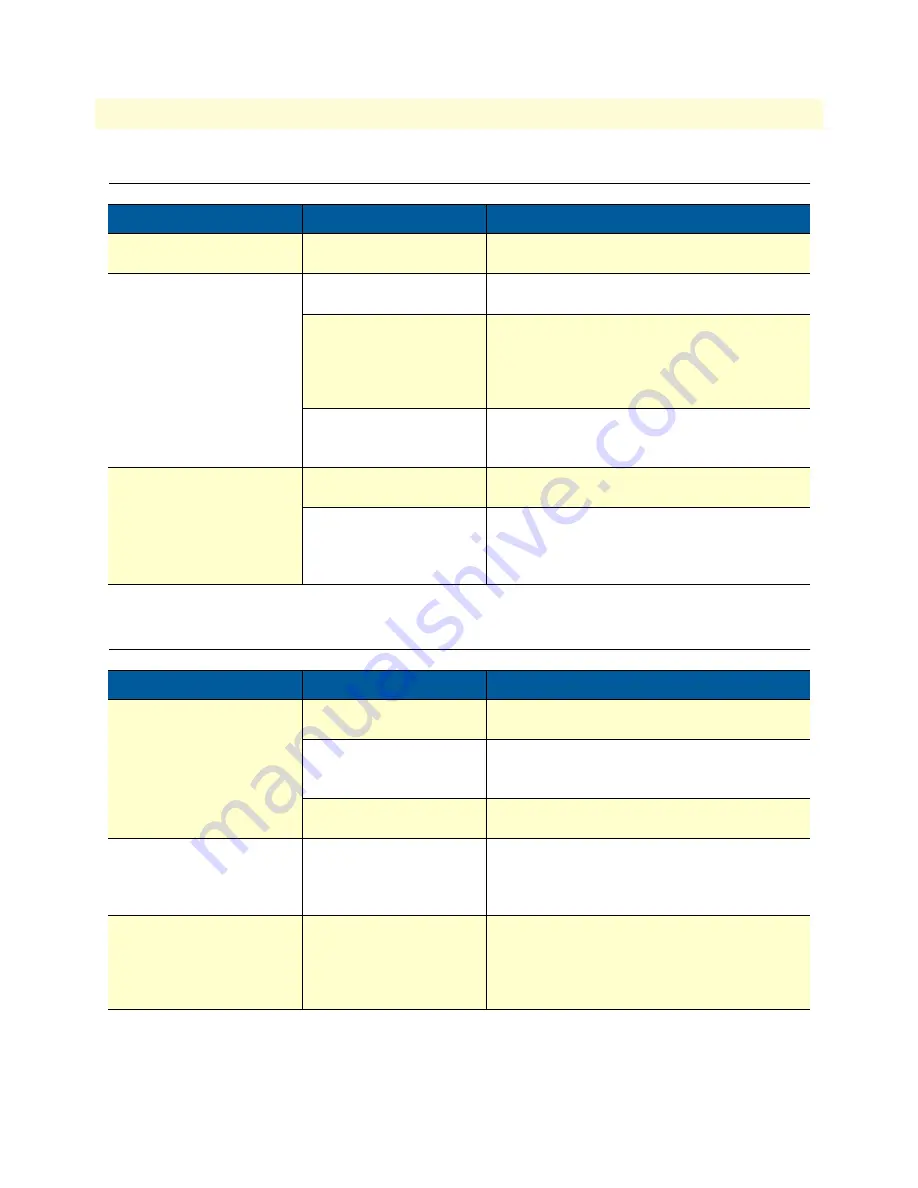
Power/LED Status Troubleshooting
71
Models 2211 & 2232 Getting Started Guide
E • Troubleshooting
Power/LED Status Troubleshooting
Serial Console Troubleshooting
Problem
Cause
Action
Power LED does not light up. Power cable is
not connected.
Check power connection.
Link LED does not light up.
Model 2232: Ethernet
cable is not connected
Check Ethernet cable connection.
Model 2232: Invalid Ether-
net cable is used.
There are two types of Ethernet cables: Straight-
through cable and crossover cable. If you are
using an Ethernet hub, use straight-through cable.
If direct connection between the 2232 and
remote host is used, use crossover cable instead.
Model device server: An
invalid wireless connection
state.
Check your wireless configuration.
ACT LED does not blink.
Model 2232: Invalid
IP configuration
Check IP configuration parameters.
Model device server:
device server is not con-
nected to a
wireless network.
Check your wireless configuration.
Problem
Cause
Action
PowSerial console is
not connected.
Invalid serial cable.
Be sure to use a serial console cable (null-modem
cable) for serial console.
Invalid serial port configu-
ration of terminal emulation
program.
Check serial port configuration of terminal emu-
lation program: 9600 bps, 8 Data bits, No par-
ity, 1 stop bit, Hardware flow control.
Invalid Con.sole/Data
switch position
Be sure that Console/Data switch position is
Console side.
Serial console is halted for
few seconds periodically.
IP mode is DHCP, but IP is
not assigned.
If IP mode is set to DHCP but IP is not actually
assigned because of DHCP server failure, serial
console is halted for few seconds at every 20
seconds. Change IP mode to the static IP mode.
Cannot login to console.
Invalid username and/or
password.
Use valid username and password. If username
and/or password are lost, perform factory
default reset using factory reset switch. Factory
default value of username and password are
both
admin.



































