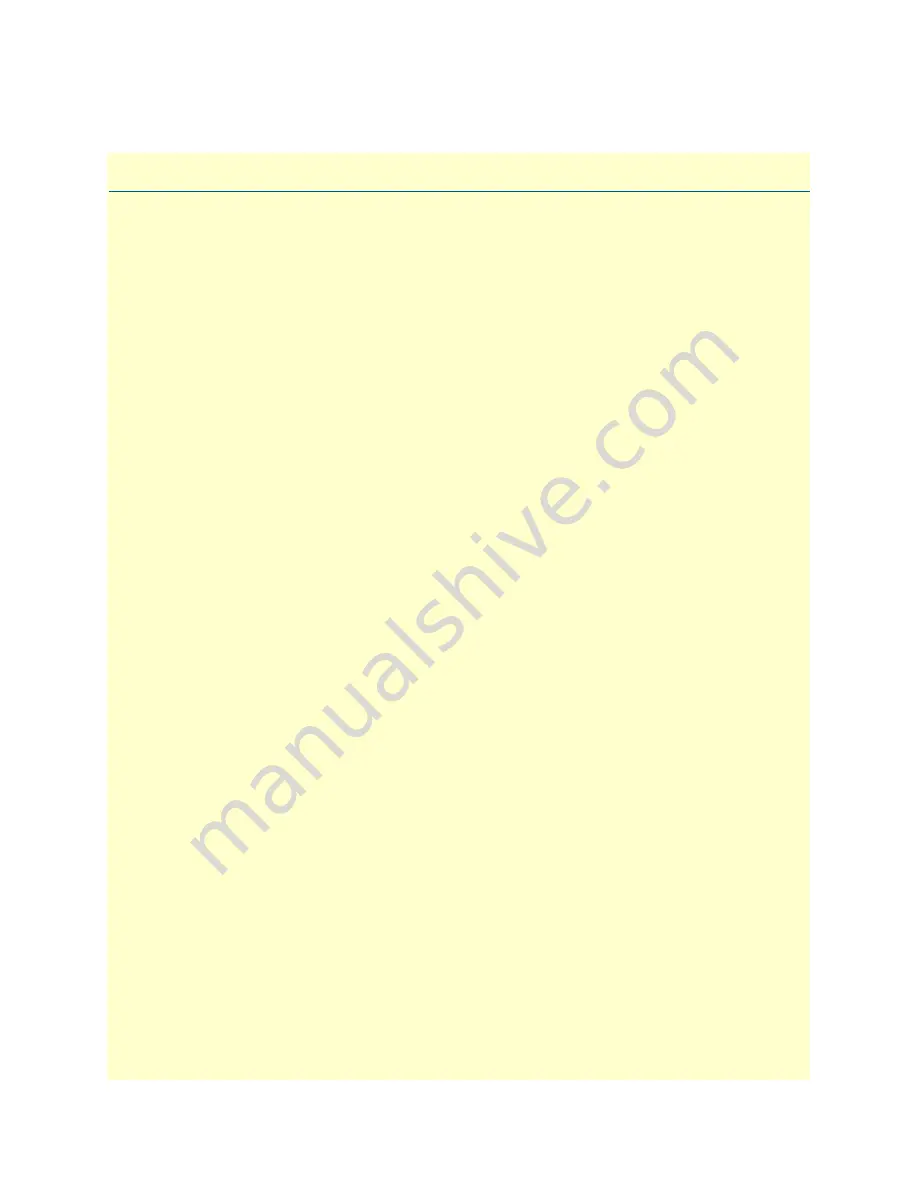
4
Table of Contents
Summary Table of Contents
........................................................................................................................... 3
Table of Contents
........................................................................................................................................... 4
List of Figures
................................................................................................................................................. 9
List of Tables
................................................................................................................................................ 11
About this guide
........................................................................................................................................... 12
Audience
............................................................................................................................................................... 12
Structure
............................................................................................................................................................... 12
Precautions
........................................................................................................................................................... 13
Safety when working with electricity
...............................................................................................................14
Preventing Electrostatic Discharge Damage
....................................................................................................15
General observations
.......................................................................................................................................15
Typographical conventions used in this document
................................................................................................ 16
General conventions
.......................................................................................................................................16
1
General information
...................................................................................................................................... 17
Model 2160 overview
............................................................................................................................................18
Model 2160 front panel
.........................................................................................................................................19
LED descriptions
............................................................................................................................................19
Model 2160 rear panel
..........................................................................................................................................20
Port descriptions
.............................................................................................................................................20
Reset button
...................................................................................................................................................21
Ground terminal
.............................................................................................................................................21
2
Applications overview
.................................................................................................................................... 22
Introduction
..........................................................................................................................................................23
Typical application
................................................................................................................................................23
Distance charts
......................................................................................................................................................24
Distance Chart 2160 Series – Auto Mode (TCPAM-32/16)
...........................................................................24
Distance Chart 2160 Series – Optimal Mode (TCPAM-128)
.........................................................................25
Distance Chart 2160 Series – TCPAM-128
....................................................................................................26
3
Hardware installation
.................................................................................................................................... 27
Introduction
..........................................................................................................................................................28
Planning the installation
........................................................................................................................................28
Network diagram
............................................................................................................................................29
IP related information
.....................................................................................................................................29
AC Power Mains
.............................................................................................................................................29
Location and mounting requirements
.............................................................................................................30
Installing the Model 2160
.....................................................................................................................................30
Unpacking the Model 2160
............................................................................................................................30
Connecting cables
...........................................................................................................................................30
Grounding the Model 2160 and connecting power
.........................................................................................31





































