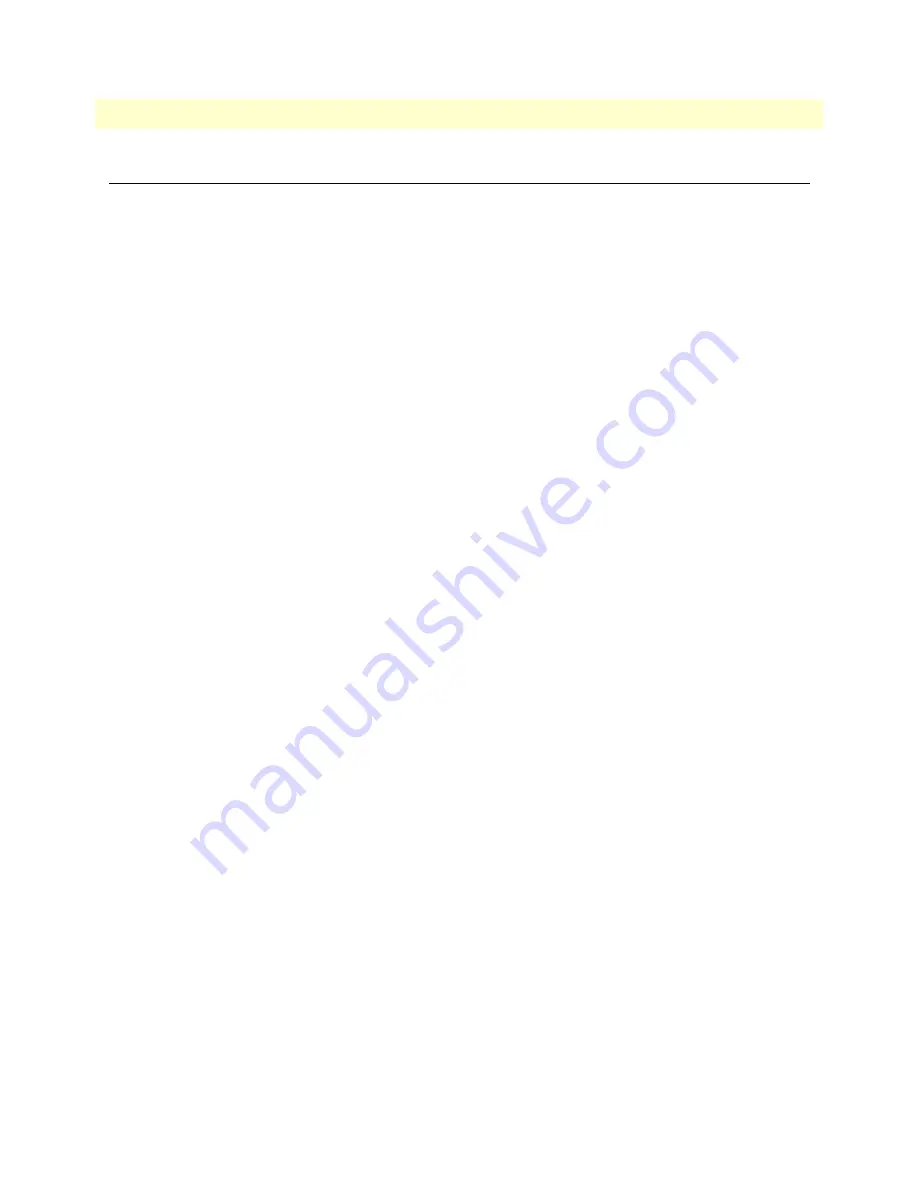
Configuring the Model 2160
32
Model 2160 Series User Manual
3 • Hardware installation
Configuring the Model 2160
There are three different ways you can configure the Model 2160: the serial console, Telnet, or a web browser.
Web configuration requirements
Make sure that the PC you use for configuration has an Ethernet adapter and TCP/IP installed.
The Model 2160 provides a browser interface that allows you to configure and manage the Ethernet Extender.
After you set up the IP address for the 2160, you can access the Ethernet Extender's Web interface applications
directly in your browser by entering the IP address. You can then use your Web browser to manage and config-
ure the unit from a PC.
Note
For detailed information on configuring the Model 2160 through the
Web interface, see Chapter 4,
“Web configuration”
on page 33.
Console configuration requirements
To configure the Model 2160 through the serial console, you can directly connect a terminal or a PC equipped
with a terminal-emulation program (such as Hyper Terminal) to the Ethernet Extender's console port.
Use the supplied serial cable (RJ-45 to DB9F) to connect the Model 2160 to a PC. After marking the connec-
tion, configure the terminal-emulation program to use the following parameters:
•
9600 bps
•
8 data bits
•
no parity
•
1 stop bit
Note
For detailed information on configuring the Model 2160 through the
serial console, see Chapter 5,
“Console and Telnet configuration”
on
page 69.
Telnet configuration requirements
Make sure that the PC you use for configuration has an Ethernet adapter and TCP/IP installed. The Model
2160 supports Telnet for remote configuration. The command is “
telnet 192.168.1.1
” . When prompted for
the username and password for remote login, use
admin
for username and
admin
for password. All display
screens are the same as serial console configuration.
The default IP address is
192.168.1.1
, but you may change the IP address for your application.
Note
For detailed information on configuring the Model 2160 through
Telnet, see Chapter 5,
“Console and Telnet configuration”
on
page 69.
















































