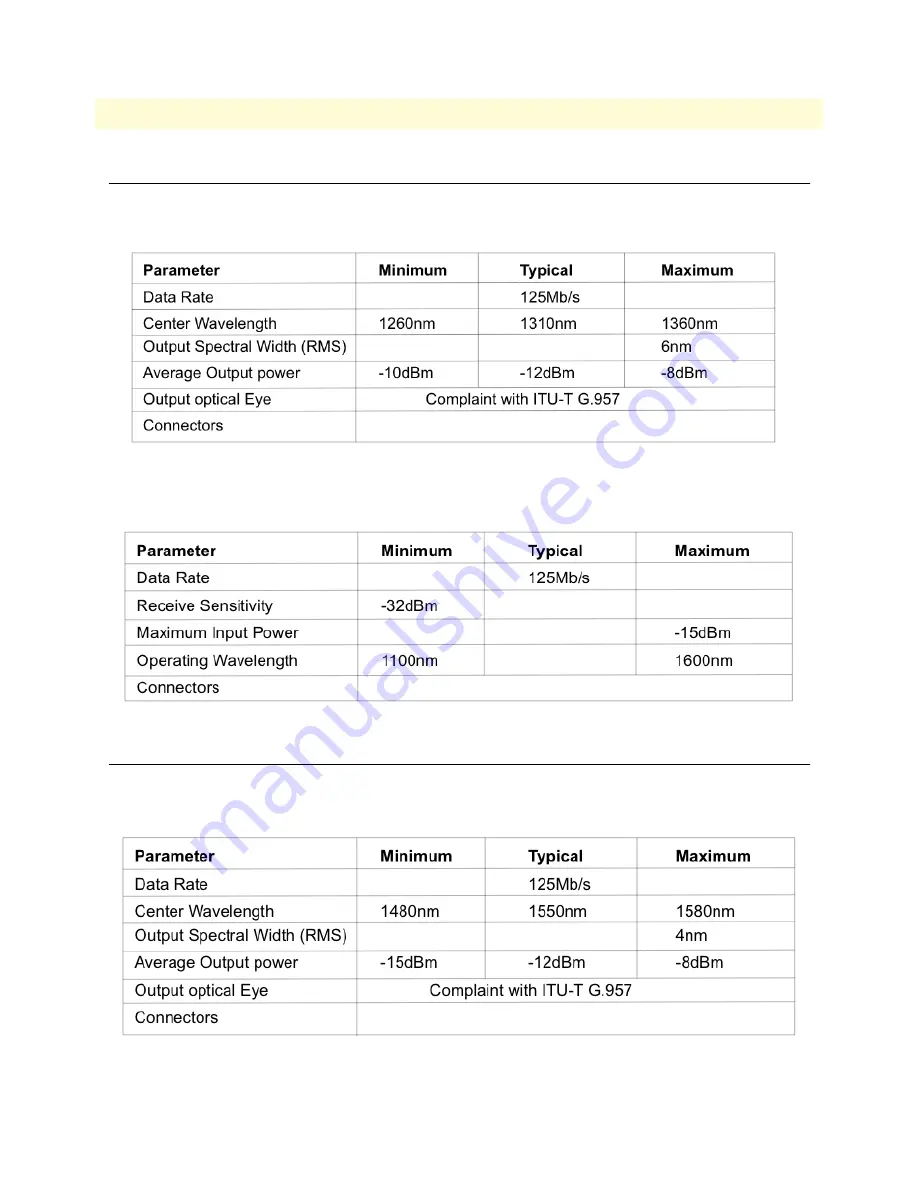
Optical Interface Specifications: 1310nm Single Mode
71
Model 1195 Getting Started Guide
A • Specifications
Optical Interface Specifications: 1310nm Single Mode
Transmitter Optical Characteristics
Receiver Optical Characteristics
Optical Interface Specifications: 1550nm Single Mode
Transmitter Optical Characteristics
FC
FC
FC




































