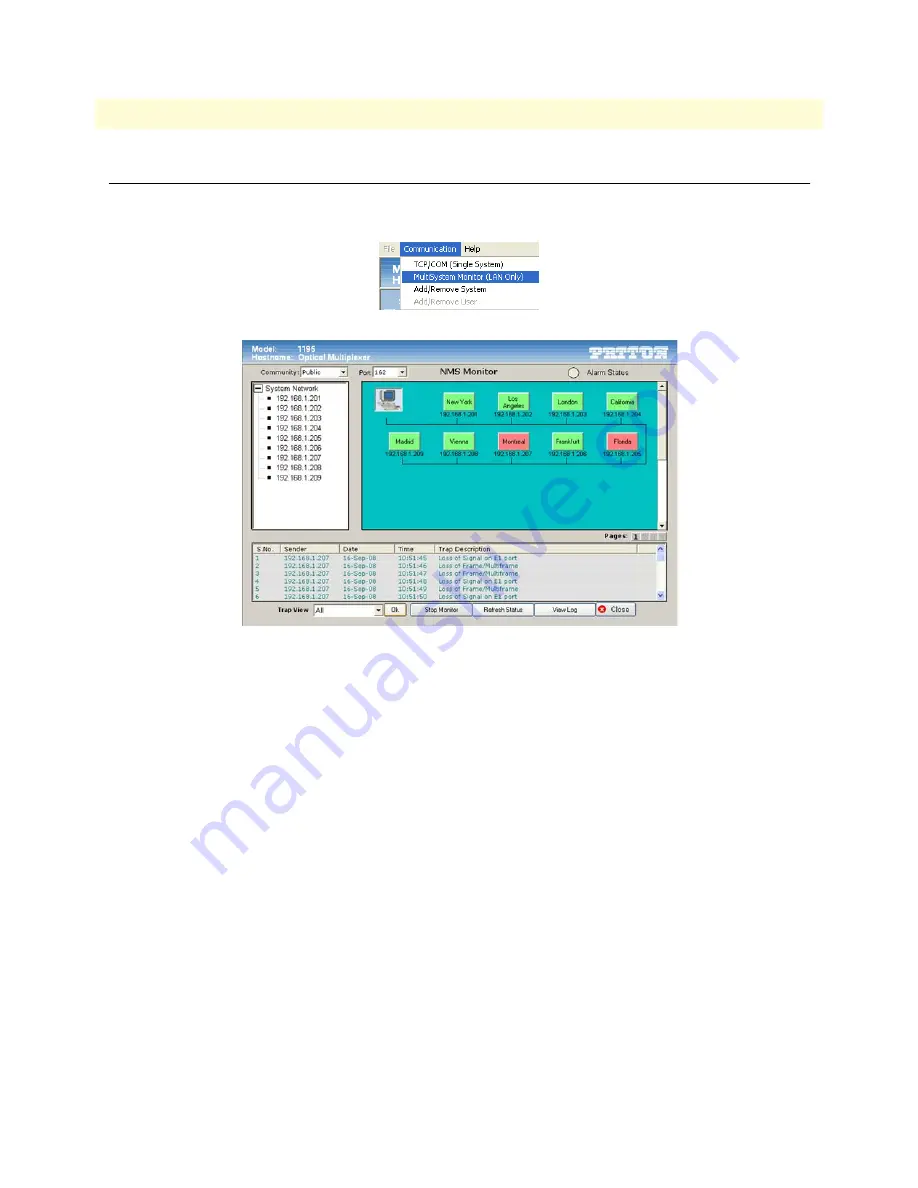
System Monitoring
54
Model 1195 Getting Started Guide
6 • GUI configuration
System Monitoring
To monitor the alarms of all the systems present in the network, click on
Communication
at the top of the
screen and select
MultiSystem Monitor (NMS)
. A list of the systems will display.
Figure 17. System Monitoring
Start/stop monitoring
•
To stop monitoring, click
Stop Monitor
.
•
To restart monitoring, click
Start Monitor
.
Configure/view alarms
To configure or view the detailed alarms of any particular system, click the colored button for any selected sys-
tem in the system list. The color of the system’s
button indicates the status of alarms for the system.
Red
indi-
cates that there are alarms present on the system.
Green
indicates that there are currently no alarms found on
the system.
Grey
indicates that the system cannot be found.
Yellow
indicates that the application is checking
for alarms for that particular system.
The alarm indicator at the top of the screen indicates if there is any alarm present in any of the systems in the
network.
Change the Trap Community and/or Port
To change the trap community and/or port, you need to stop monitoring first. To stop monitoring, click
Stop
Monitor
. You can change the community and port with the drop-down menus at the top of the systems list.
After you have made the desired changes, click
Start Monitor
.
















































