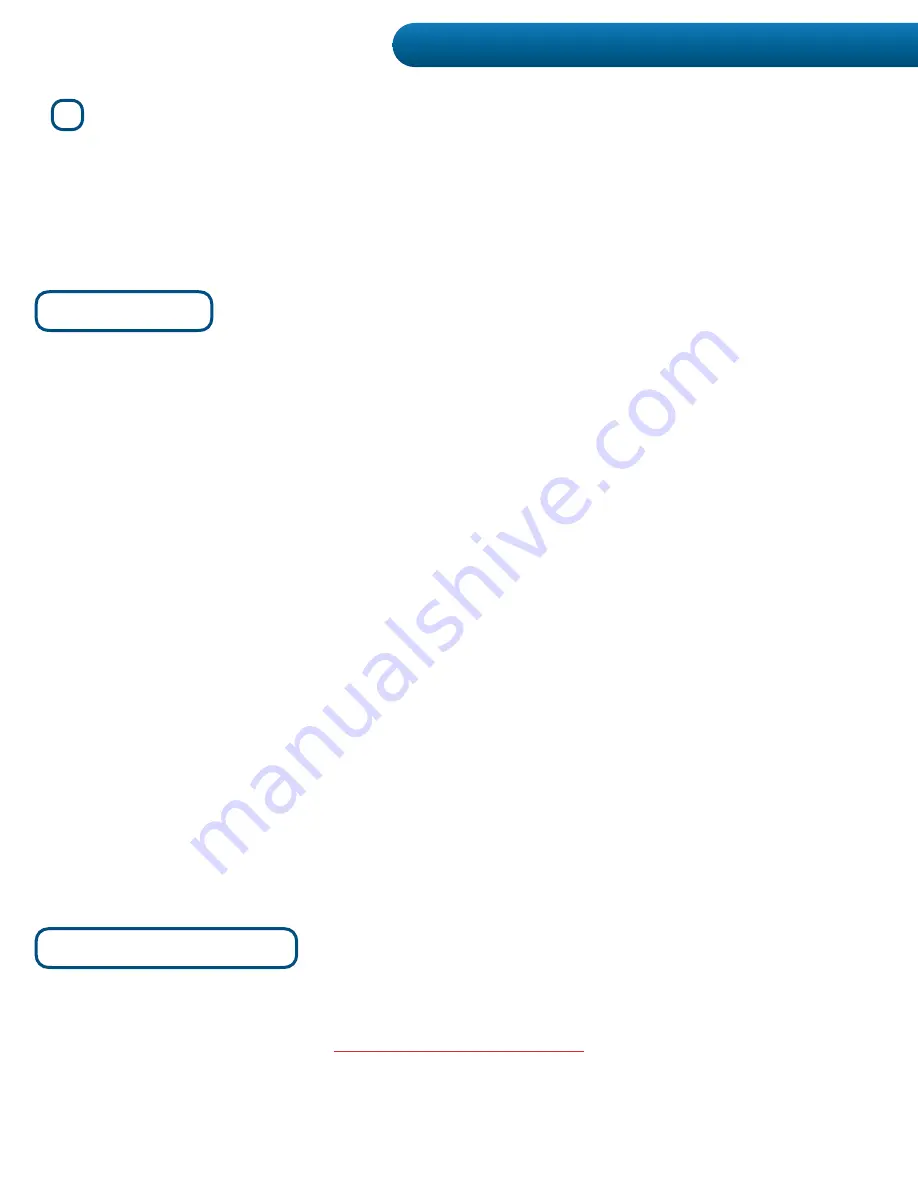
HoverCast FAQ
·s
If you are having issues connecting the HoverCast system, please contact HoverCam Technical
Support:
HoverCam Technical Support
+1 (866) 201-2056
•
Do I need to turn off the HoverCast Wireless Receiver
ZKHQ,·PGRQHXVLQJLW"
No. The HoverCast Wireless Receiver is equipped with a power save mode, and will
automatically go to sleep when it looses a signal.
•
0\+RYHU&DVWV\VWHPLVQ·WSDLULQJ&DQ,SDLULWP\VHOI"
The HoverCast system is pre-paired from the factory. Avoid pressing the HoverCast Reset
Button or the HDMI / Touch Reset Buttons, as this will unpair the units. Please contact
HoverCam Technical Support for HoverCast troubleshooting.
•
'RHV+RYHU&DVWUHTXLUH:L)L"
1R+RYHU&DVWGRHVQ·WUHTXLUHD:L)LRULQWHUQHWFRQQHFWLRQWR
function. However, bluetooth
technology is used for wireless touch-USB.
•
Can I turn of
IP\Pilot X/S TDEOHW·V%OXHWRRWK"
:LUHOHVV86%
Touch connects via a bluetooth network. Do not turn-off the Pilot X/S T
DEOHW·V
bluetooth functionality, or remove “CS-MTouch” device from the bluetooth connections list.
•
'R,QHHGDQLQWHUDFWLYHGLVSOD\WRXVH+RYHU&DVW"
No. Simply skip Step 4 for wireless HDMI-only operation.
•
,VP\LQWHUDFWLYHGLVSOD\FRPSDWLEOHZLWKZLUHOHVV86%TRXFK"
HoverCast supports wireless USB-T
RXFKZLWKPDQ\EXWQRWDOOLQWHUDFWLYHÁDWSDQHOVDQG
interactive projectors. Contact HoverCam Technical Support with compatibility questions.
HoverCast Troubleshooting
5
Switch on the Pilot X/S Tablet via the Tablet Sleep/Wake Button and switch on your output
display, making sure the corresponding HDMI input is selected. Next, plug the power line in to
turn on HoverCast.The
+RYHU&DVW:LUHOHVV5HFHLYHU·Vindicator lights will begin a rapid flashing
sequence until a connection is formed. When all indicator lights are solid blue, the pairing is
complete and the systems is ready for wireless use.
Connecting to a Display: HoverCast 22
















































