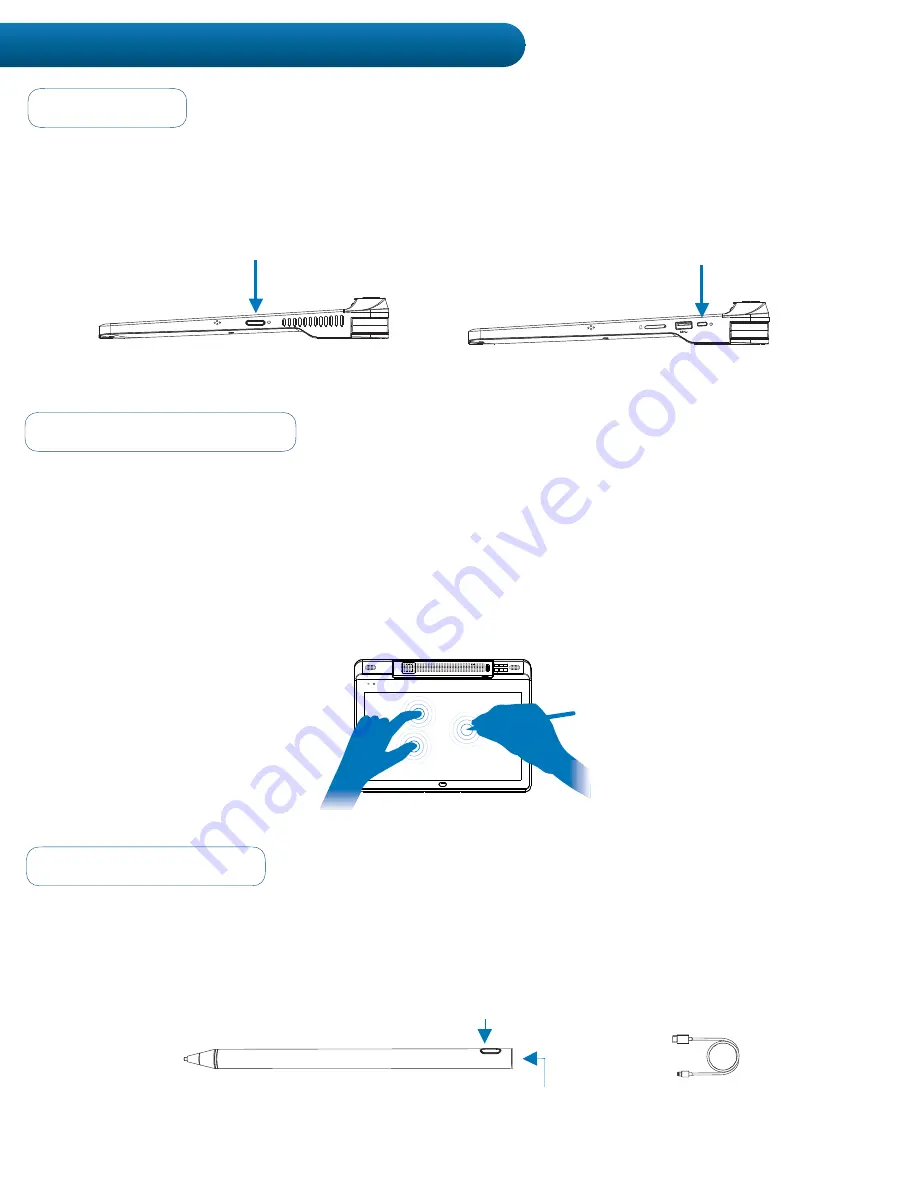
Powering-On
To power-on the Pilot X/S Tablet, press and hold the
Sleep/Wake Button for approximately 3 seconds, and
the HoverCam Pilot X/S boot-up screen will appear. If the tablet does not power-on, ensure that the battery
is charged or receiving a charge.
Operating the Touchscreen
The Pilot X/S tablet is equipped with a 13.3 inch capacitive multitouch screen. The capacitive technology
YLZWVUKZ[VPUW\[ZMYVTLSLJ[YPJHSS`JOHYNLKVIQLJ[ZZ\JOHZÄUNLY[PWZHUKHJ[P]LZ[`S\ZLZHUKPZUV[
pressure sensitive.
)LJH\ZLVM[OPZH]VPKWYLZZPUN[VVÄYTS`VU[OL[V\JOZJYLLUHZ[OPZJV\SK
cause KHTHNL
The touchscreen is multitouch-enabled, allowing the user to scroll, zoom, swipe and more by using two or
mor
LÄUNLYZ-VYTV
re information about touch gestures, visit the Windows
®
10 Support page at
www.support.microsoft.com/windows
.
Pilot X/S also includes an active stylus. The active stylus must be charged through its rear charging port via
the included USB mini cable. Charging the stylus takes approximately 1 hour. The usage time is
approximately 8-10 hours. The active technology can be switched on and on/off button show below:
below:
Using the Active Stylus
USB Charging
Cable
Mini USB
Charging Port
On/Off Button
Operating the Tablet
13
Pilot X Tablet
Pilot S Tablet
Sleep/Wake Button
Sleep/Wake Button














































