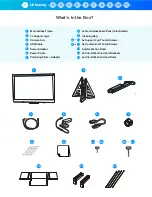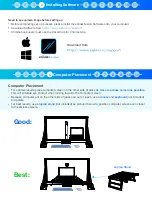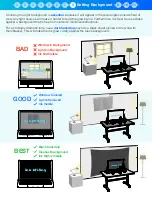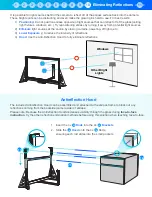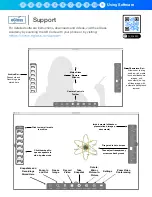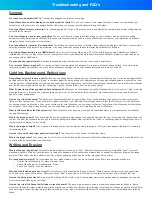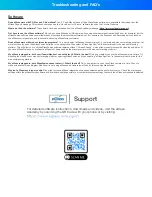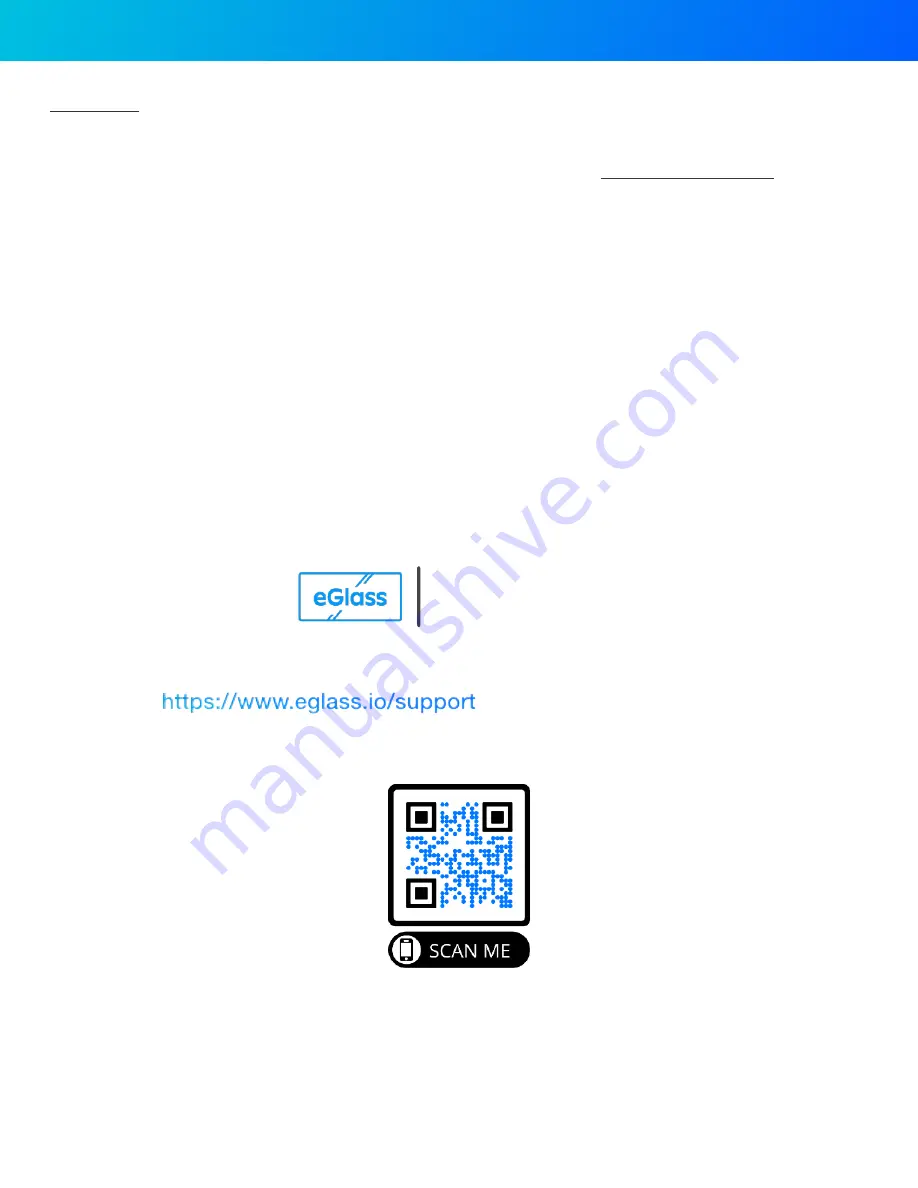
Troubleshooting and FAQ’s
Software
Does eGlass work with PC, Mac and Chromebook?
Yes. PC and Mac versions of the eGlassFusion software are available for download from the
eGlass Support webpage. Chromebook users can use the “HoverCam for Chrome” software found on the Chrome Webstore.
Where do I find the software?
The software can be downloaded from the eGlass Academy webpage (
)
Do I have to use the eGlass software?
No, you can use eGlass as a USB camera when using other camera softwares (like Zoom, for example), but the
eGlassFusion software adds several features and functionalities that other software don’t (For example, the Snapshot and Recording buttons found on
the eGlass control panel are only functional when using eGlassFusion software.)
Does eGlass work with web conferencing programs?
Yes, simply select eGlass as the camera input in your preferred web conferencing program. For
more functionality, open the eGlassFusion software in the background, then select “eGlass AppCam” as the camera input in the web conferencing
platform. This will allow you to utilize eGlassFusion software features without “Screen Sharing”, which often presents issues with video lag and delay. (If
you have eGlassFusion open, make sure eGlass isn’t being used as the primary camera in the web conferencing platform).
My eGlass is plugged in, but Zoom/Teams/Meet/ect. cannot detect it. What’s the deal?
Only one program can use the eGlass camera at a time. Try
disabling the video on your web conferencing platform, opening eGlassFusion, and then selecting “eGlass AppCam” is the camera input device for the
web conferencing platform.
My eGlass is plugged in, but eGlassFusion cannot detect it. What’s the deal?
Only one program can use the eGlass camera at a time. Check to
make sure another video program (like Zoom) is not using eGlass as its camera input, then try relaunching eGlassFusion.
Why isn’t eGlass recording my audio?
You might not have eGlass’ integrated microphone selected as the audio input source. Check the microphone
settings within the eGlassFusion software, and microphone settings within your computer’s system settings to ensure the eGlass microphone is selected
For detailed software instructions, downloads and videos, visit the eGlass
Academy by scanning the QR Code with your phone or by visiting:
Support