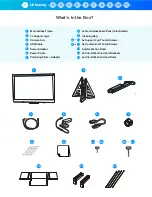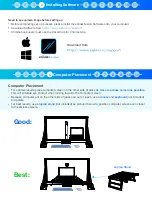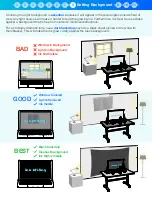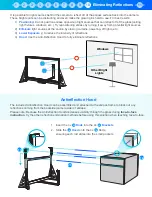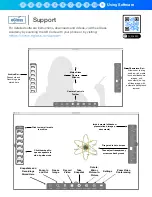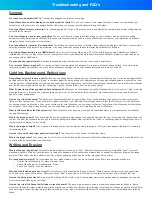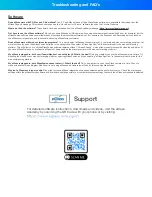General
Do I need to write backwards?
No. The specially designed camera flips your image.
Does eGlass have a built-in display, so I can see myself as I write?
No, you can’t see your own image onscreen. However, by positioning your
computer near the camera on the audience side of the glass, you can see yourself perfectly through the glass.
Can I use eGlass without a computer?
No, eGlass requires a PC, Mac or Chromebook to flip and display the camera image so that writing appears
correctly for the viewers.
Can I use eGlass for face-to-face instruction?
Yes, but you’ll have to display the eGlass image on your classroom display so that the writing
appears correctly. Simply use an HDMI cable to connect the computer being used to run the eGlassFusion software to your interactive whiteboard,
interactive flat panel, projector or other display.
Can I use eGlass for virtual and/or instruction?
Yes, eGlass can be used with your favorite video conferencing programs (like Zoom, for example) by
selecting eGlass as the program’s input camera, or by using the screen sharing feature to display the eGlassFusion software.
Can I plug eGlass directly into my HDMI display?
No, you must first plug eGlass into a PC or Mac with the appropriate eGlassFusion software
installed and running. You may then mirror your computer screen to your interactive whiteboard, interactive flat panel, projector or other display by
connecting with an HDMI cable.
Do you need any special tools?
No, eGlass is assembled using thumbscrews. You don’t even need a screwdriver!
Can I mount eGlass to my desk?
Yes, use the included mounting plates and adhesive film to secure eGlass to a desk surface. For a more sturdy
(and semi-permanent) instillation, you may bolt the eGlass support legs to a wooden surface (hardware and tools not included).
Lighting, Background, Reflections
Does eGlass only work in dark rooms?
eGlass can be used against any background not containing direct light sources, but works best against dark
backgrounds (so that the neon ink “glows” in contrast against the dark background). However, even when using eGlass against a white wall in a room
with the lights on, eGlass lighting controls can be used to reduce the brightness of well-lit and otherwise busy backgrounds so that both the presenter
and the ink can be highly visible. See the "Calibrating Lighting” section to learn how to drop the exposure.
What if I want to use eGlass against a bright background?
eGlass can be used against a brightly-lit background, but the ink won’t “glow” when the
glass lights are on. In this scenario, the glass lights can be turned o
ff
, and darker-colored “standard" dry erase markers must be used to contrast
against a bright background.
How do I get rid of reflections?
The best way to eliminate reflections is to avoid them. Don't position eGlass opposite of any windows, ambient
lights, or other light sources. If you cannot avoid certain reflections, try to eliminate them using curtains or other light-blockers, or turn o
ff
lights that
are causing excessive reflections. If you cannot avoid or eliminate reflections, you can minimize them by turning-down the eGlass exposure using the
control panel. When using eGlass remotely, use the included anti-reflection hood to completely block-out reflections.
What is this black fabric tent-like system for?
The anti-reflection hood can be mounted onto the eGlass frame to completely block out reflection-
causing light sources.
Why is the image so dark?
First, check that the instructor lights are high enough to adequately illuminate the user. Also make sure the exposure isn’t
too low. You want the exposure low enough to make the background appear dark (so that the ink “pops” in contrast against the background), but not
too low where the marker ink isn’t visible.
Why is the image so bright?
First, make sure the exposure isn’t set too high by slowly lowering it. If only your face appears too bright, try lowering
the instructor lights.
How do I turn on/o
ff
the bottom bezel instructor light?
Use the switch on the bottom of the eGlass frame.
Why is the image fuzzy?
The camera may be out of focus. Twist the lens on the camera until both the writing and your face are in focus. Be carful not
to unscrew the lens completely from the device.
Writing and Erasing
Why isn’t the pen ink glowing?
First ensure the glass lights are turned up to 100%. Next check that you are using compatible “neon” dry erase /
glassboard markers. If the ink is still too dark, try raising the exposure. (Note: yellow neon markers tend to appear the brightest, followed by orange
and blue. Other colors, like the included pink color, may not appear as brightly as the yellow, orange and blue colors).
Do I need special markers?
We recommend neon dry erase markers, which can be purchased online. Some recommended brands are:
•
Quartet Glass Whiteboard Dry Erase Markers - Neon
•
Arteza Glass Board Dry Erase Markers - Neon
•
Expo Neon Window Dry Erase Markers
Why don’t the included pens don’t work?
First make sure you have activated the pens (see the “Writing” section). Always store the pens upside-
down with their caps on between use. Always shake and “dab” the pen tips on a cloth two or three times before each use to saturate their tips.
How do I keep the glass clean?
Simply wipe the writing o
ff
with a cloth or rag. Foaming glass cleaner and a glass cleaning squeegee can be used
for more thorough cleaning (not included).
How do I get rid of ink flakes that fall when I erase the board?
The special properties of neon dry erase ink causes erased ink flakes to “clump”
more than standard dry erase markers, sometimes dirtying one's workspace. However, this clumping is preferred as it causes ink particles to fall rather
than remaining in the air like standard dry erase particles do. Use a rag or small handheld vacuum to occasionally clean your workspace of fallen ink
flakes.
Troubleshooting and FAQ’s