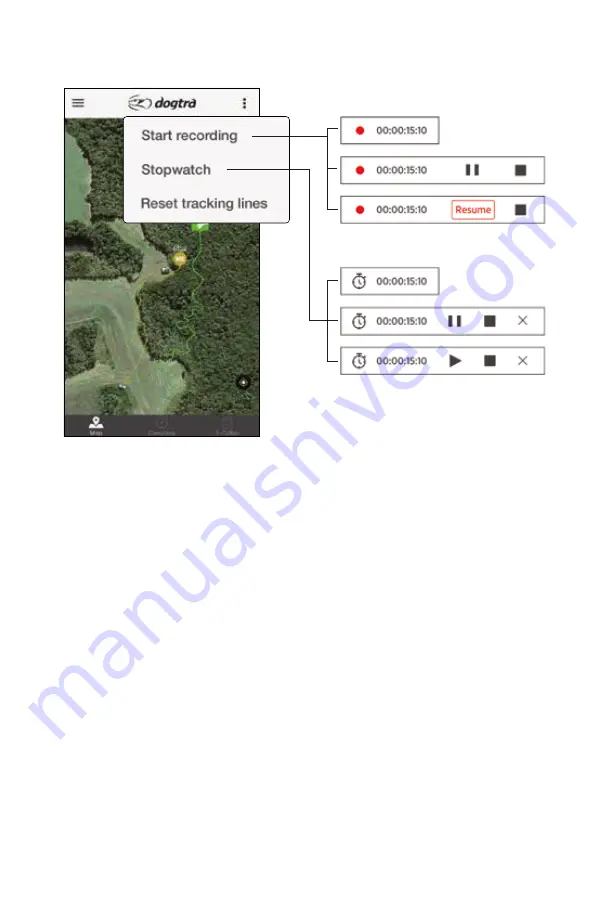
30
6. OPTION MENU
Start Recording
The recording time box in the lower left corner will show the amount of time
that is being recorded. Press the recording time box to show the pause or stop
button. Press the ‘Stop recording’ in the top right corner menu or press the stop
button in the recording time box to stop recording.
When you press the 'Start recording' button, the 'START' marker will be created.
When you press the 'Stop recording' button, a 'STOP' marker will be created.
The markers cannot be deleted while the recording is in session. You must stop
and save the session in order to delete the 'START' and 'STOP' markers.
Stopwatch
Press the Stopwatch time box in the lower left corner to show the pause or stop
button. Press the ‘Stopwatch OFF’ in the top right corner menu or press the stop
button in the stopwatch time box to stop the Stopwatch. The Stopwatch can be
used during the recording session.
Reset Tracking Lines
Select to remove previous tracking lines.
Содержание PT10U
Страница 52: ...52 8 Click the Create Atlas button to start creating Mbtiles 7 Select the Mbtiles SQLite file format...
Страница 54: ...54 Maperitive can create Mbtiles files from Open Street Maps Maperitive...
Страница 62: ...62 3 Select File Sharing from the left menu 4 Select PATHFINDER from the File Sharing list...
Страница 68: ...68 3 Move the desired Mbtiles file to the Dropbox folder Adding files from a web page 1 Log in to Dropbox com...
Страница 70: ...70 4 You can also add the files by dragging and dropping them directly into the web browser...






























