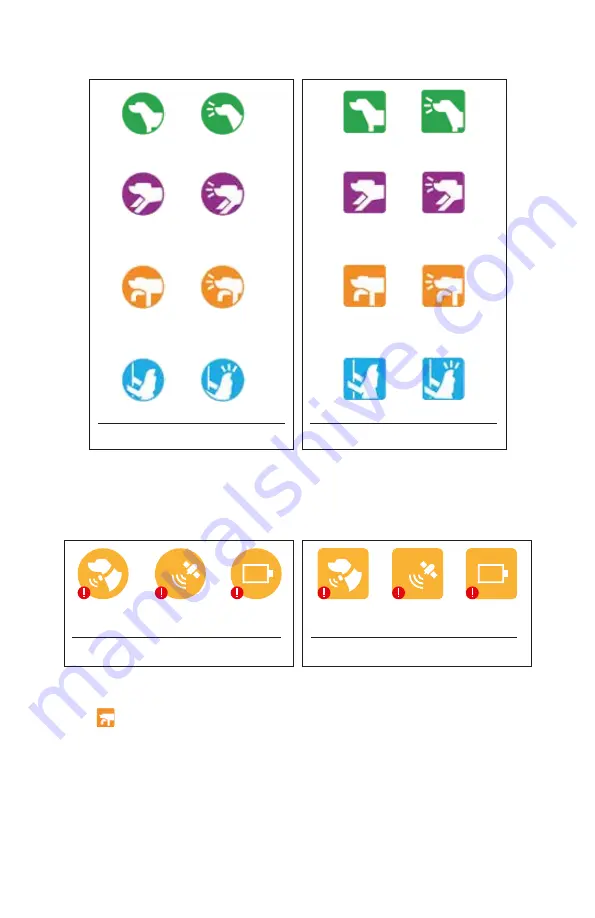
26
2. DOG ICONS
Running
Running
+Bark
R Bark
Resting
Pointing
Pointing
+ Bark
Treed
Treed + Bark
PATHFINDER
Resting
R Bark
Running
Pointing
Pointing
+ Bark
Running
+ Bark
PATHFINDER TRX
Treed + Bark
Treed
When your dog’s action changes, the icon action status will change as well.
The dog display icon will change to an icon that represents these issues, such as
poor connection, GPS signal loss, or low battery. Devices shared will display the
shared symbol on the device icon.
The PATHFINDER TRX receiver is a tracking only receiver that does not have
tone or stimulation. The PATHFINDER TRX receiver is displayed as a square
icon(
) in the Map and Compass tab, Device List, and Dog Status page.
The PATHFINDER TRX receivers will not be displayed in the E-Collar tab. All
other functions are available for the PATHFINDER TRX receiver, since both the
PATHFINDER and PATHFINDER TRX can be used together in a multi-dog set up.
Poor
connection
GPS
signal loss
PATHFINDER TRX
Low
battery
Poor
connection
PATHFINDER
GPS
signal loss
Low
battery
GPS
GPS
Содержание PT10U
Страница 52: ...52 8 Click the Create Atlas button to start creating Mbtiles 7 Select the Mbtiles SQLite file format...
Страница 54: ...54 Maperitive can create Mbtiles files from Open Street Maps Maperitive...
Страница 62: ...62 3 Select File Sharing from the left menu 4 Select PATHFINDER from the File Sharing list...
Страница 68: ...68 3 Move the desired Mbtiles file to the Dropbox folder Adding files from a web page 1 Log in to Dropbox com...
Страница 70: ...70 4 You can also add the files by dragging and dropping them directly into the web browser...
















































