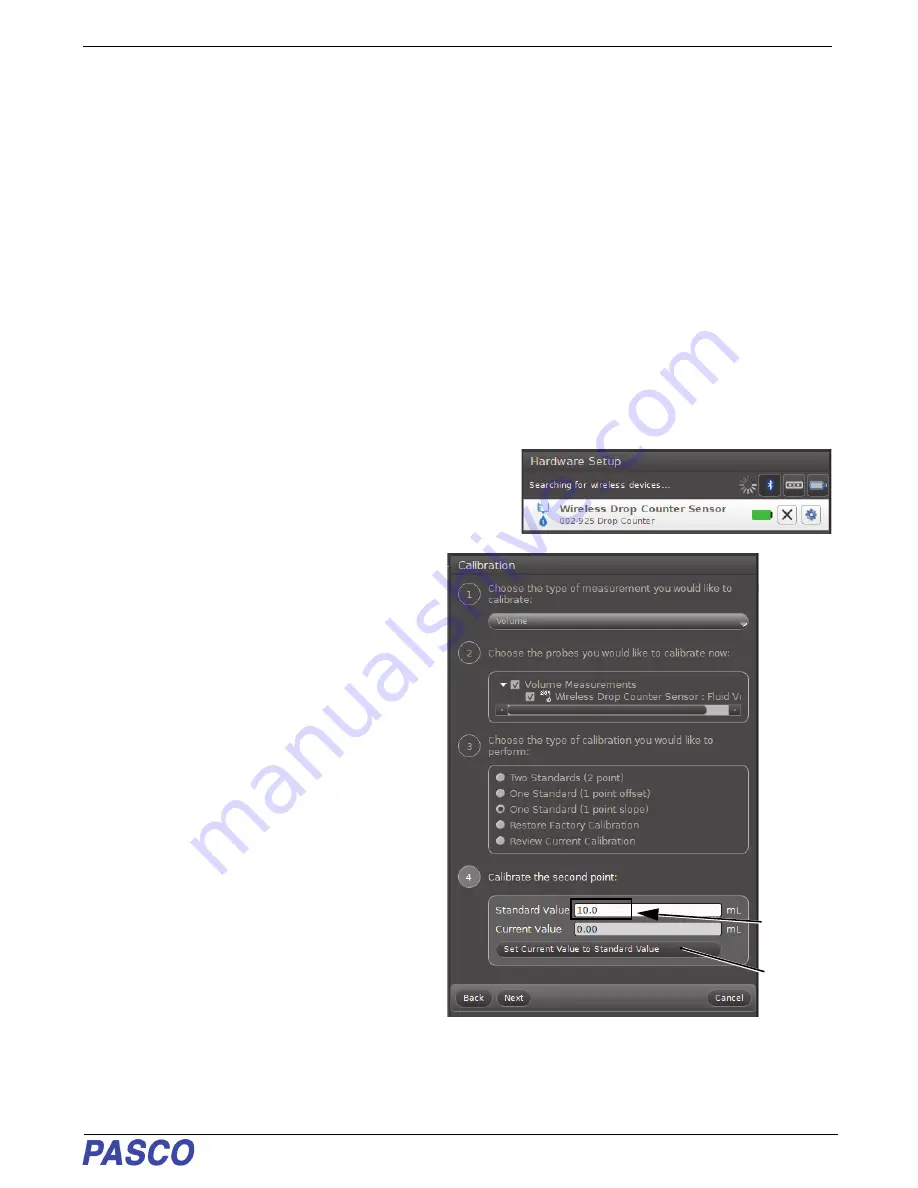
PS-3220
Assembling the Titration Setup (See figure on next page)
7
013-16026A
Calibrating the Drop Counter
The Drop Dispenser has two stopcocks. The bottom stopcock is used to regulate flow rate and the top stopcock is
used to turn the flow on and off. The top stopcock should either be in the completely open (handle vertical) or
completely closed (handle horizontal) position.
The following two methods illustrate the calibration procedure.
Calibration (Generic Process using PASCO Capstone)
1.
Attach the Drop Dispenser (syringe, two stopcocks and drop tip) to a support rod.
2.
Fill the syringe with titrant. Put a beaker under the Drop Dispenser to catch the titrant.
3.
Open both stopcock valves and adjust the valve on the bottom stopcock so that the drops fall at a rate of about
1 drop per second. Close the top valve after the rate is achieved. Discard the titrant in the beaker as directed by
the instructor.
4.
Align the drop tip with the rectangular window in the Wireless Drop Counter. Put a graduated 10 mL cylinder
under the Drop Counter window so it can catch drops from the drop tip and give you a measure of the volume.
5.
Start Capstone. “Pair” the Wireless Drop Counter wirelessly
to the computing device (e.g., computer). In Capstone,
open the “Hardware Setup” window and click the Drop
Counter with the Device ID that matches the number on
your sensor.
6.
In Capstone, click the “Calibration” icon in the
“Tools” panel to open the Calibration window. In
Step 1, select the Volume measurement and
click “Next”. In Step 2 the “Wireless Drop
Counter Sensor” is picked by default. In Step 3,
the default choice for type of calibration is “One
Standard (1 point slope)”, Click “Next” to open
Step 4.
7.
Open the top stopcock valve to let the titrant
begin dripping into the cylinder. NOTE:
Capstone will automatically record the number of
drops. (You do not need to click “Record”.)
8.
After about 5 mL of titrant is collected in the
graduated cylinder, close the top
stopcock.Carefully measure the exact volume of
titrant in the graduated cylinder.
9.
In Capstone, highlight the number in the
“Standard Value” text box in Step 4. Enter the
exact volume of titrant that you collected in the
graduated cylinder (5 mL in this example). Next,
click the button “Set Current Value to Standard
Value”.
Highlight the
number and
then enter
the exact
volume here.
Next, click
here.































