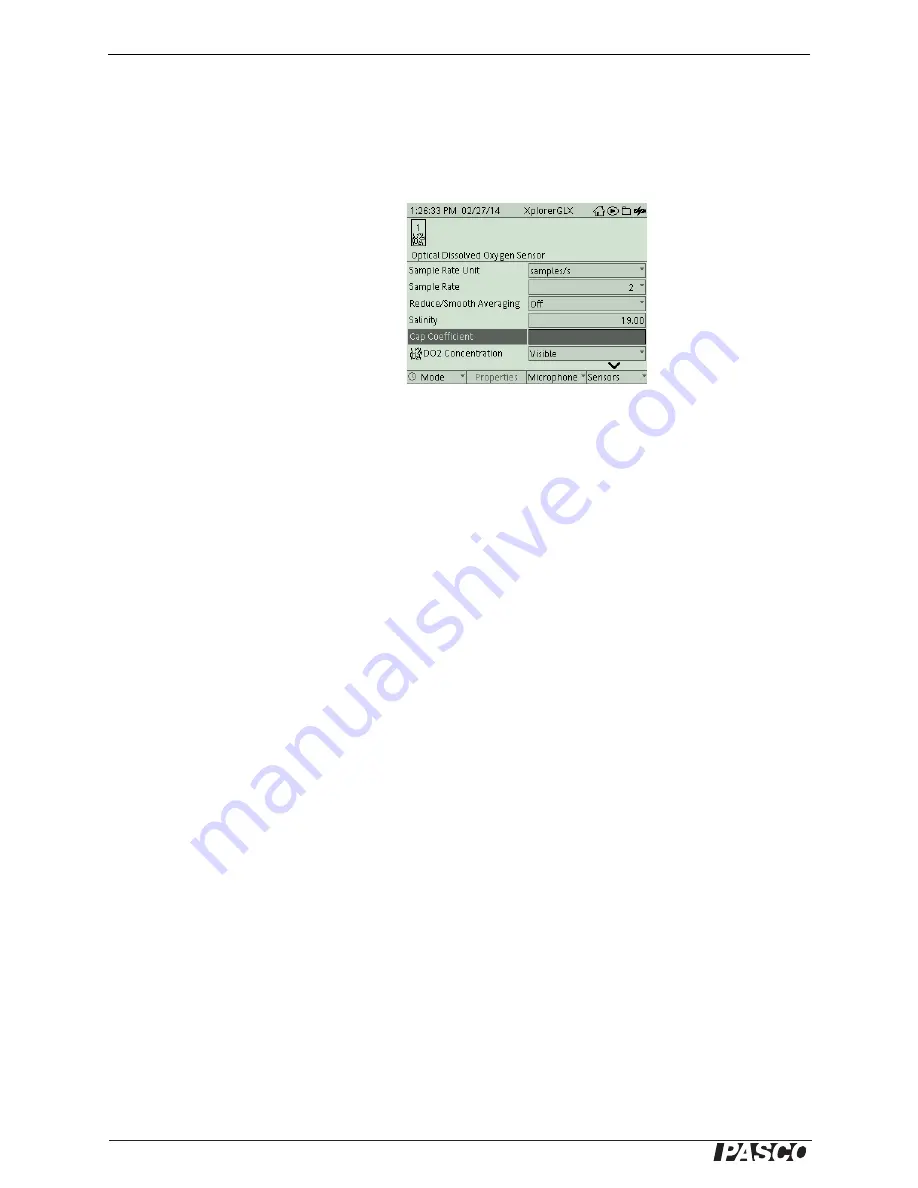
®
Advanced Water Quality Sensor Optical Dissolved Oxygen Probe Replacement Cap Cal-
14
012-14325A
Xplorer GLX: Calibration Code Coefficients
1.
With the replacement sensor cap installed, the sensor connected to the interface, and
the interface turned on, go to the Home Screen (
h
).
2.
In the Home Screen, press F4 (
I
) to go to the Sensors screen.
3.
In the Optical Dissolved Oxygen Sensor
screen, use the down arrow (
d
) to high-
light the “Cap Coefficient” text area. Press
“Check” (
c
) to select the text area for
the coefficients.
4.
Use the keypad to enter the Calibration
Code Coefficients (K1 to K5, and KC)
consecutively without spaces. After the
forty-two letters and numbers are entered,
press “Check” to save the coefficients.
•
REMINDER: Press a numeric key twice to switch to the alphabetic characters
that are on the key.
•
NOTE: An error message screen will appear if the sensor is not connected to the
interface, or the Calibration Code Coefficients were not entered properly. Press
“OK”. Check the sensor connection or re-enter the Calibration Code Coeffi-
cients.
5.
Perform a one point or two point calibration with “known standard” solutions. (Go to
the PASCO web site at www.pasco.com and enter “Optical Dissolved Oxygen Sen-
sor” or “PS-2196” in the Search window. Download the instruction manual PDF file
under the User Resources tab.)
Software Requirements
As of November 2014, the minimum software requirements are as follows:
•
PASCO Capstone: 1.2
•
SPARKvue: 2.1.3
•
SPARK SLS: v1.4.1
•
Xplorer GLX: v1.54
For the latest and most complete information about minimum software requirements,
go to www.pasco.com. Enter “PS-2230” in the “Search” window to go to the product
page.
















