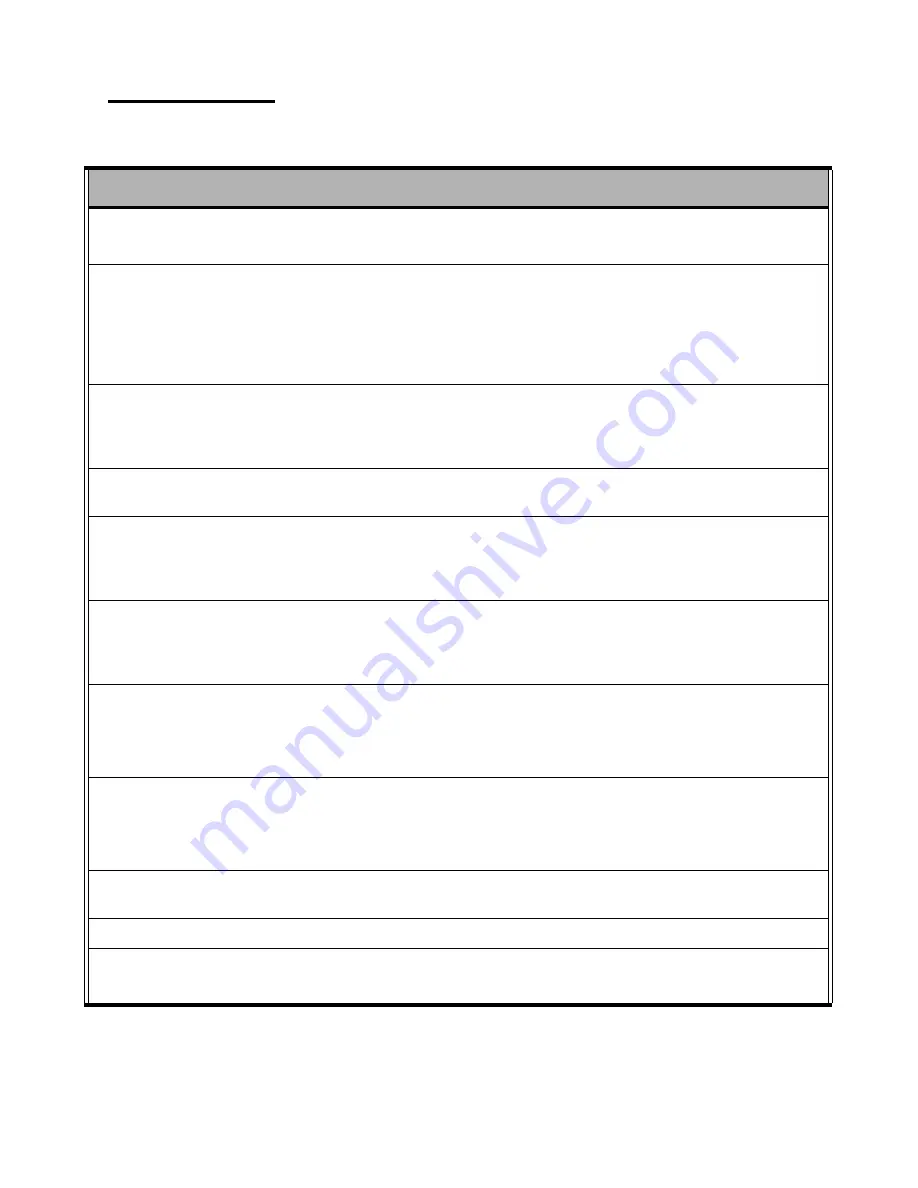
Troubleshooting
47
General Problems
Refer to the following general problems you may encounter.
P
ROBLEM
S
OLUTION
The display screen is dark.
Adjust the screen brightness.
Make sure that the PT-5700 is not in suspend mode.
An incorrect date and time are displayed.
Correct the date and time using the DOS DATE and TIME
commands or the options in the Setup Utility. (You can also
set the date and time in Windows by double clicking the
clock on the task bar or in the control panel.) If the date and
time become incorrect after a short time, the CMOS battery
may be depleted. Replace the battery.
The following message appears at boot up:
“Invalid system disk,
Replace the disk, and then press any key”
Ensure that an operating system is installed.
Check the boot sequence in the BIOS setup utility.
You hear irregular beeps during operation of
the computer and the system halts.
Have the PT-5700 serviced.
An unidentified message is displayed.
Reboot the computer and run the BIOS Setup Utility. Con-
firm the Setup Utility parameters. If the same message is
displayed after booting up again, have the PT-5700 ser-
viced.
You cannot operate the printer.
Check the printer cable connection.
Ensure that the printer power switch is turned on.
Confirm that the printer is on-line.
You cannot use a mouse or keyboard.
Check the cable connection.
Check the mouse or keyboard with another computer to see
if it works. If the same problem occurs, replace the mouse
or keyboard.
The screen is blank and you don't hear any
beeps.
Check that the AC adapter is connected to the PT-5700 and
the power cord is plugged into a working electrical outlet.
Check that the power is on. (Press the power switch again
for confirmation.)
The screen is blank and you hear a continu-
ous beep, or two or more beeps.
Have the PT-5700 serviced.
Only the cursor appears.
Reinstall the operating system, and power on the PT-5700.
Audio problems
Ensure the audio cable is not defective.
The mute is off.
Содержание PT-5700
Страница 1: ...PT 5700 User manual...
Страница 2: ......
Страница 6: ...iv...
Страница 10: ...viii...
Страница 22: ...12 Chapter 1 Getting Started...
Страница 26: ...16 Chapter 2 Upgrading Components...
Страница 54: ...44 Chapter 3 BIOS Setup Utility...




































