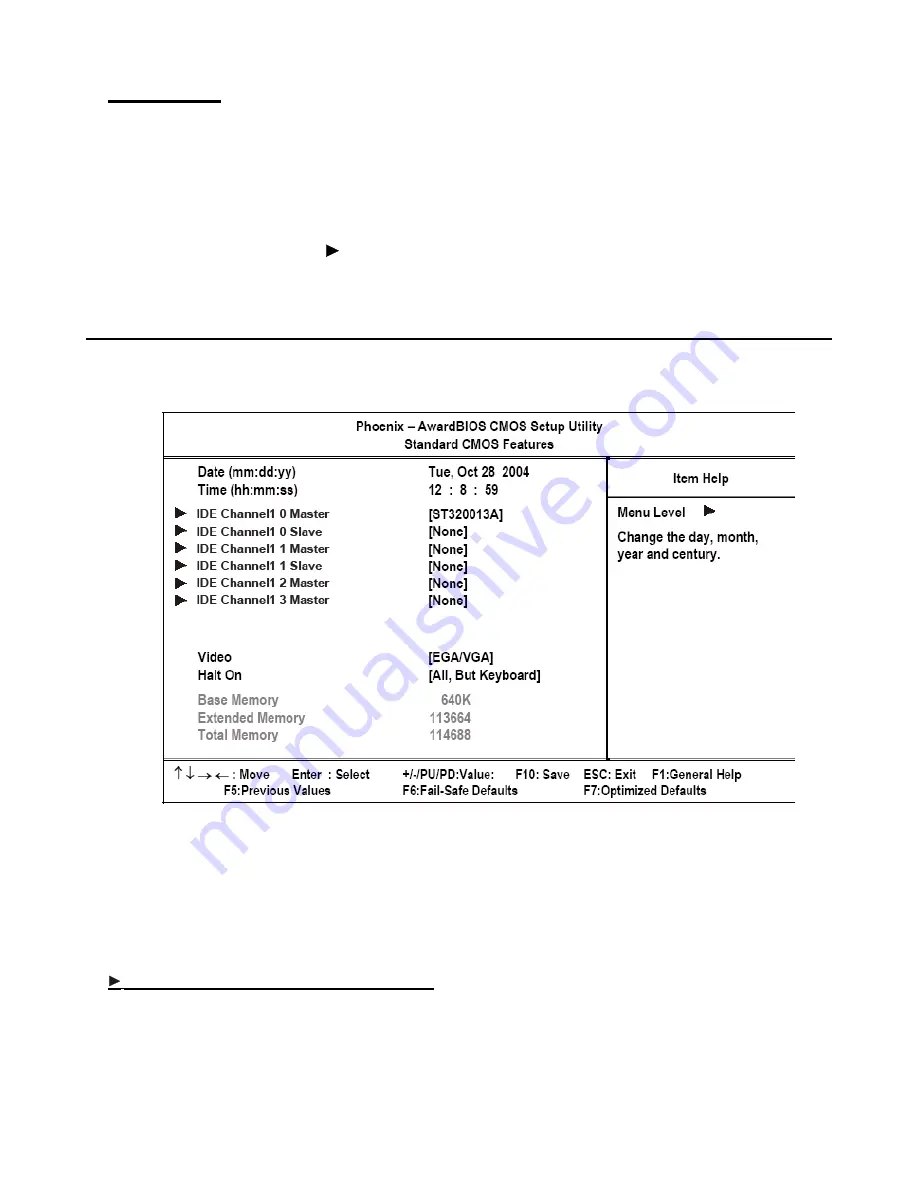
Standard CMOS features
19
Using BIOS
When you start the Setup Utility, the main menu appears. The main menu of the Setup Utility displays a list of the
options that are available. A highlight indicates which option is currently selected. Use the cursor arrow keys to move
the highlight to other options. When an option is highlighted, execute the option by pressing <Enter>.
Some options lead to pop-up dialog boxes that prompt you to verify that you wish to execute that option. Other options
lead to dialog boxes that prompt you for information.
Some options (marked with a triangle ) lead to submenus that enable you to change the values for the option. Use the
cursor arrow keys to scroll through the items in the submenu.
Standard CMOS features
Selecting Standard CMOS Features on the main menu displays the following menu:
Figure 3.2
Standard CMOS Features menu
Date and Time
The Date and Time items show the current date and time held by the PT-5700. If you are running a Windows OS, these
items are automatically updated whenever you make changes to the Windows Date and Time Properties utility.
IDE Primary/Secondary Master/Slave
This field is used to configure the IDE hard drive installed in the system. Move the cursor to highlight the IDE Pri-
mary/Secondary Master/Slave fields and press <Enter>. The IDE Primary Master submenu opens:
Содержание PT-5700
Страница 1: ...PT 5700 User manual...
Страница 2: ......
Страница 6: ...iv...
Страница 10: ...viii...
Страница 22: ...12 Chapter 1 Getting Started...
Страница 26: ...16 Chapter 2 Upgrading Components...
Страница 54: ...44 Chapter 3 BIOS Setup Utility...
















































