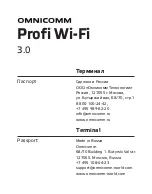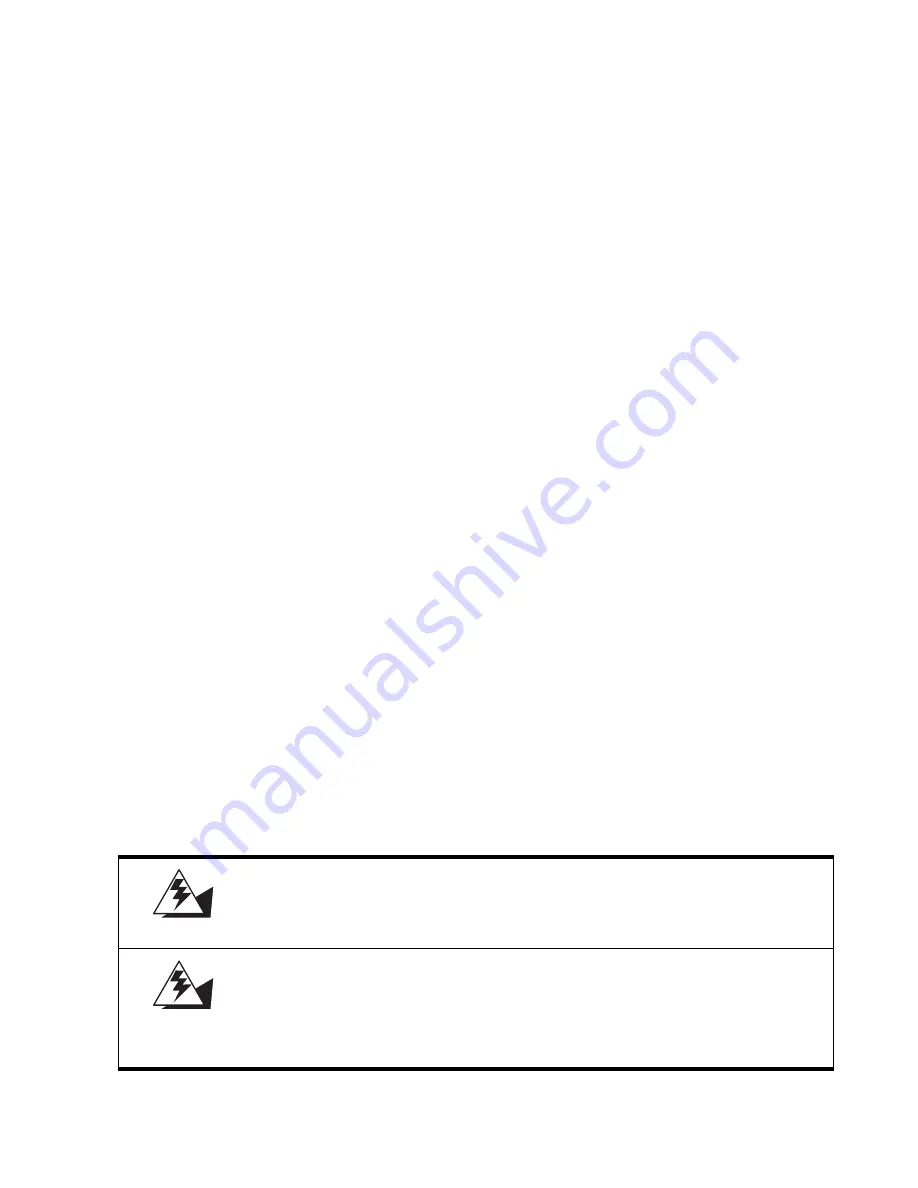
ii
About this manual
This manual is intended for system administrators who are familiar with setting up a new system and installing an
operating system.
The manual consists of the following sections:
Safety information
Before installing and using the PT-5700 POS, take note of the following precautions:
•
Read all instructions carefully.
•
Do not place the unit on an unstable surface, cart, or stand.
•
Do not block the slots and opening on the unit, which are provided for ventilation.
•
Do not push objects in the ventilation slots as they may touch high voltage components and result in shock and
damage to the components.
•
Only use the power source indicated on the marking label. If you are not sure, contact your dealer or the Power
Company.
•
The unit uses a three-wire ground cable, which is equipped with a third pin to ground the unit and prevent elec-
tric shock. Do not defeat the purpose of this pin. If your outlet does not support this kind of plug, contact your
electrician to replace your obsolete outlet.
•
Do not place anything on the power cord. Place the power cord where it will not be in the way of foot traffic.
•
Follow all warnings and cautions in this manual and on the unit case.
•
When replacing parts, ensure that your service technician uses parts specified by the manufacturer.
•
Avoid using the system near water, in direct sunlight, or near a heating device..
Chapter 1 Getting Started:
This section covers unpacking and checking the package con-
tents, and identifying components. Information on connecting
peripheral devices, and powering on is also provided.
Chapter 2 Upgrading Components:
This section provides information on upgrading components
such as a hard disk drive or CompactFlash card reader.
Chapter 3 BIOS Setup Utility:
The BIOS chapter provides information on navigating and chang-
ing settings in the BIOS Setup Utility.
Appendix:
The appendix covers troubleshooting, information on having the
PT-5700 serviced, and technical specifications.
WARNING
The system uses a 3V CR2032 battery mounted on the mainboard to keep time.
There is a risk of explosion if the wrong battery type is used when replacing.
Dispose of used batteries according to local ordinance regulations.
WARNING
危険 : バ ッ テ リ ー を す る 時は、 必ず
CR-2032
と 交換 て 下 さ い。 他の バ ッ テ リ ー を
使用 し ま す と 、 発火や破裂す る お そ れ が あ り ま す。 本機 を 使用す る 前 に バ ッ テ
リ ー バ ッ タ の取扱説明書 を お読み下 さ い。 本機 に 関 し て の質問や問題が あ い ま し
ら コ ン ピ ュ ー タ ー製造元へ お問い合わ せ下 さ い。
Содержание PT-5700
Страница 1: ...PT 5700 User manual...
Страница 2: ......
Страница 6: ...iv...
Страница 10: ...viii...
Страница 22: ...12 Chapter 1 Getting Started...
Страница 26: ...16 Chapter 2 Upgrading Components...
Страница 54: ...44 Chapter 3 BIOS Setup Utility...