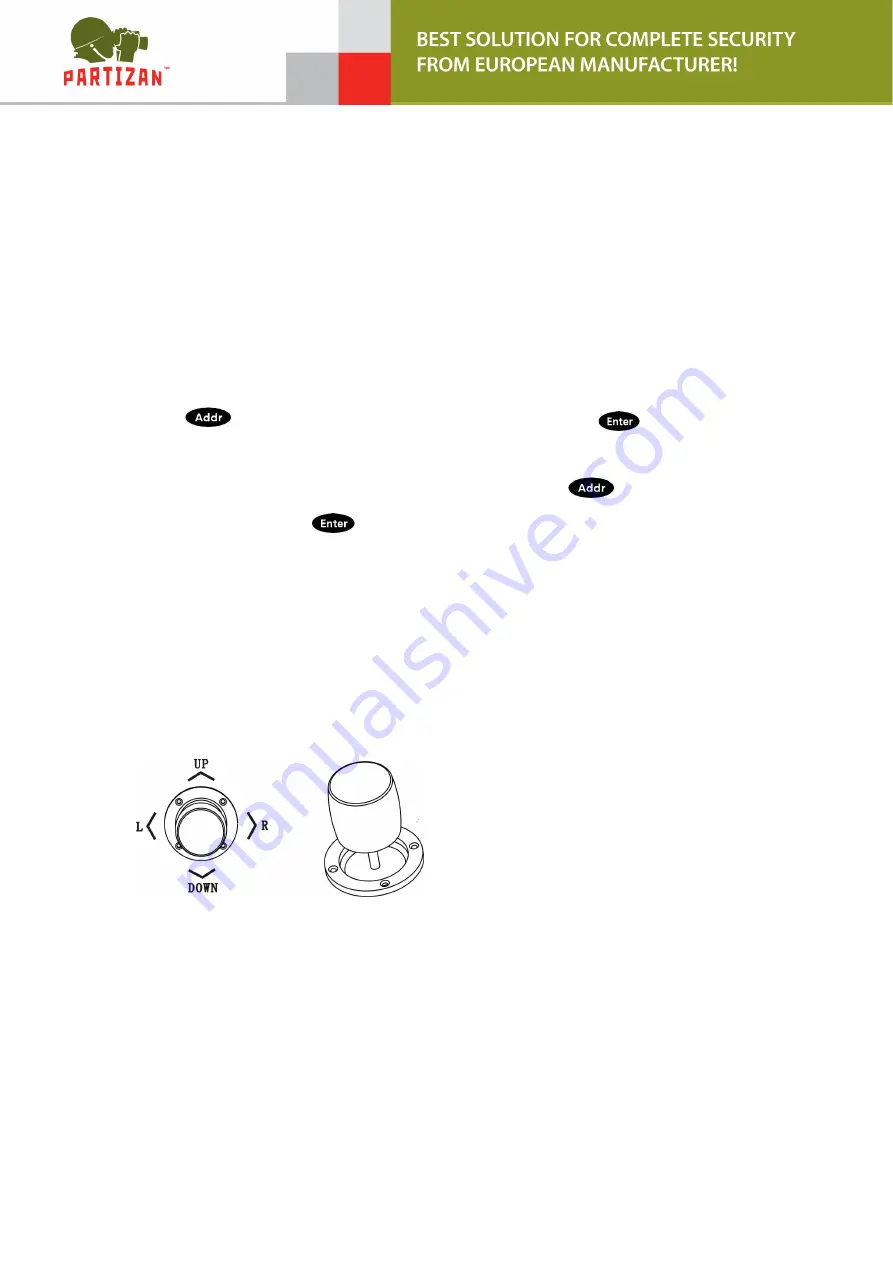
7
Remark: 1. Please make sure IP port, password and all of information is correct before
add IP address manually
2. Here the “Menu” button is also the return button.
2.3 PTZ control and image switching
2.3.1 Device switching
As the above fig. 6 show, the user could switch Dome by the corresponding Dome ID
which is on the left of IP address list.
Press “
” button, and No. of the corresponding Dome ID then
button.
Keyboard will switch to the corresponding IP address.
For example, switching to Fig. 6 192.168.1.146, please press “
” button; and
press “No.3”; then press “
”.
Remark: Device switching is also available from “equipment management”. Please select
the corresponding IP address and press “Enter” to save to come true.
2.3.2 Joystick and key operation
Joystick Operation
3 Axis joystick outline is as below:
3 Axis Joystick can control speed dome as following:
(1) Control dome camera Pan and Tilt :moving the joystick in any direction, speed dome
will pan or tilt accordingly. User can control the speed of the dome by moving speed of the
joystick.
(2) Zoom Adjust : Rotate the joystick to zoom in and zoom out. Clockwise rotation of
Joystick, zooming in to get closer and larger image; Counterclockwise rotation to zooming
out, image will get farther and smaller.






























