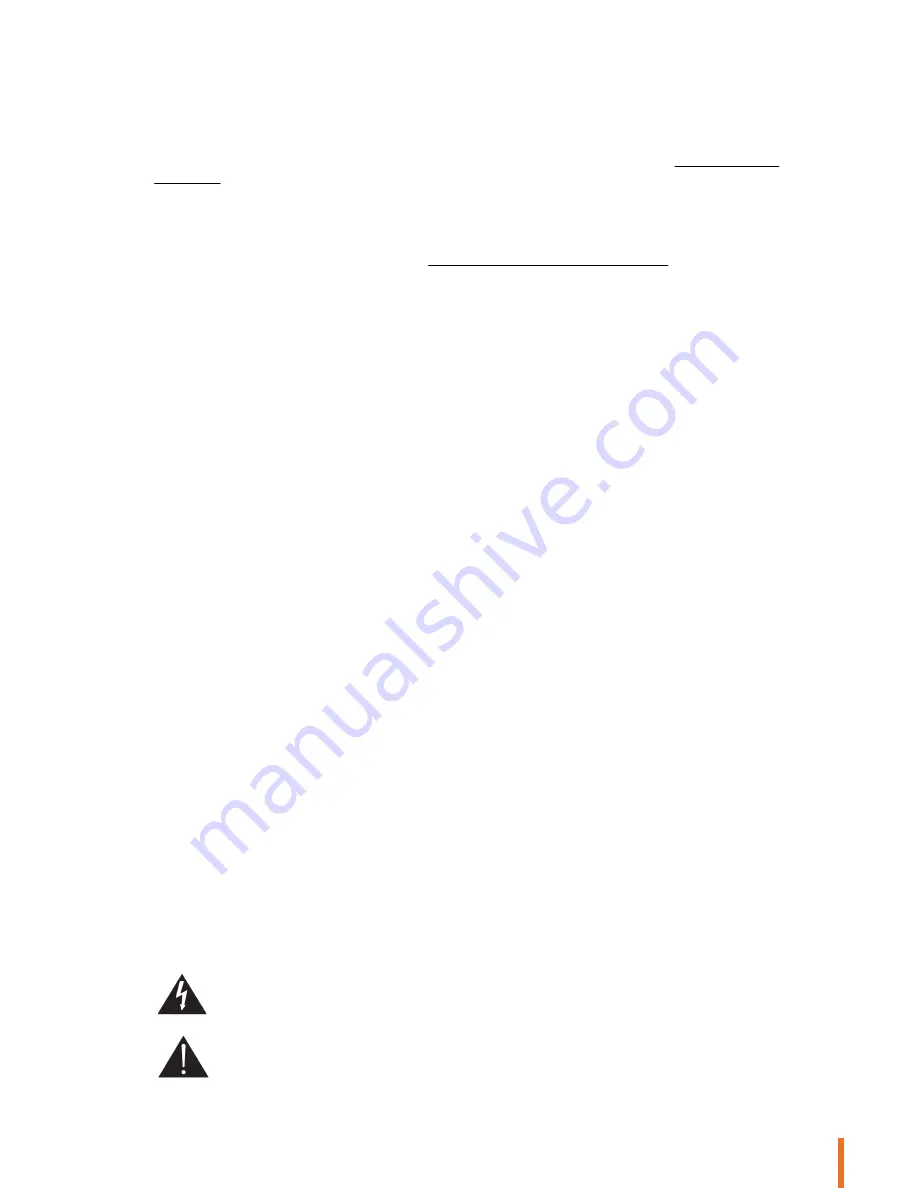
29
Troubleshooting
Compatibility
If your phone does not seem to work with the Parrot Zikmu Solo, refer to the compatibility page on our website to check if your
phone is compatible with the Parrot Zikmu Solo and to consult the corresponding pairing procedure : www.parrot.com/uk/
compatibility.
For more information
Refer to the Parrot Zikmu Solo section on our website : www.parrot.com/uk/support/parrot-zikmu-solo.
General information
Important safety instructions
WARNING : To reduce the risk of fire or electric shock , do not expose this apparatus to rain or moisture.
1. Read these instructions.
2. Keep these instructions.
3. Heed all warnings.
4. Follow all instructions.
5. Do not use this apparatus near water.
6. Clean only with dry cloth.
7. Do not block any ventilation openings. Install in accordance with the manufacturer’s instructions.
8. Do not install near any heat sources such as radiators, heat registers, stoves, or other apparatus (including amplifiers) that
produce heat.
9. Do not defeat the safety purpose of the polarized or grounding-type plug. A polarized plug has two blades with one wider
than the other. A grounding type plug has two blades and a third grounding prong. The wide blade or the third prong are
provided for your safety. If the provided plug does not fit into your outlet, consult an electrician for replacement of the
obsolete outlet.
10. Protect the power cord from being walked on or pinched particularly at plugs, convenience receptacles, and the point
where they exit from the apparatus.
11. Only use attachments/accessories specified by the manufacturer.
12. Unplug this apparatus during lightning storms or when unused for long periods of time.
13. Refer all servicing to qualified service personnel. Servicing is required when the apparatus has been damaged in any way,
such as power-supply cord or plug is damaged, liquid has been spilled or objects have fallen into the apparatus, the apparatus
has been exposed to rain or moisture, does not operate normally, or has been dropped.
14. Do not expose this apparatus to dripping or splashing and ensure that no objects filled with liquids, such as vases, are
placed on the apparatus.
15. To completely disconnect this apparatus from the AC Mains, disconnect the power supply cord plug from the AC
receptacle.
16. The power cord which provides disconnection from mains supply shall remain readily operable. Unplug this apparatus
when unused for long periods of time.
17. Do not expose batteries to excessive heat such as sunshine, fire or the like.
18 . Do not dismantle the speakers and do not remove any screw of the device.
Warning : do not ingest battery, chemical burn hazard. The remote control supplied with this product contains a coin/button
cell battery. If the coin/button cell battery is swallowed, it can cause severe internal burns in just 2 hours and can lead to death.
Keep new and used batteries away from children. If the battery compartment does not close securely, stop using the product
and keep it away from children. If you think batteries might have been swallowed or placed inside any part of the body, seek
immediate medical attention. Danger of explosion if the battery is incorrectly replaced. Replace only with the same or
equivalent type.
Maximum temperature: 40°C
The lightning flash with arrowhead symbol within an equilateral triangle, is intended to alert the user to the
presence of uninsulated dangerous voltage within the product’s enclosure that may be of sufficient magnitude to
constitute a risk of electric shock to persons.
The exclamation point within an equilateral triangle is intended to alert the user to the presence of important
operating and maintenance (servicing) instructions in the literature accompanying the product.
Содержание ZIKMU SOLO
Страница 1: ...User Guide...
Страница 4: ...4...

















