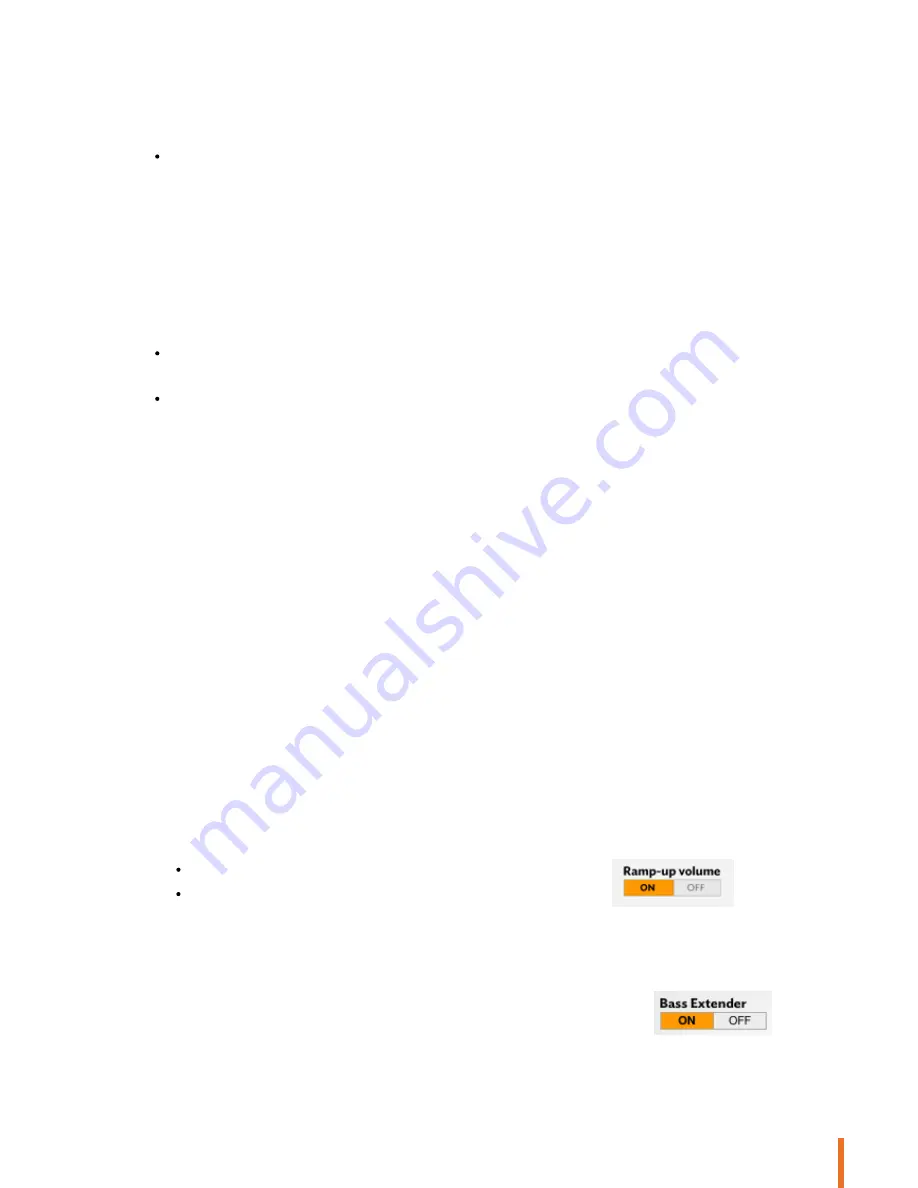
23
Settings
Note: Disabling the option does not change the settings in the Audio Effects menu.
Changing the Internet settings
You can change the Wi-Fi settings from the web interface. To do this:
1. Select
Interface Settings > Wi-Fi
.
2. Click
Scan
.
3. Select your Wi-Fi network.
4. Enter your WLAN security key in the
Key
field if necessary.
5. Click
Apply
.
> The green light on your Parrot Zikmu Solo flashes when the connection is in progress.
> The green light remains steady when the connection is established.
Enable/disable Wi-Fi by clicking Enable/Disable Wi-Fi.
If you want to change the IP address of your Parrot Zikmu Solo in particular to access it more easily from your smart phone:
1. Select
Interface Settings > Wi-Fi > Fix IP
.
2. Enter your new IP address.
3. Click
Apply
.
Note: This option is only recommended for experienced users. If you select a fixed IP address, it must be on the same network as the
router. The router must also be configured to recognise and accept this fixed IP address.
Parrot Audio Suite
The Parrot Audio Suite lets you adjust the audio settings of the speaker and easily connect the speaker to your Wi-Fi network.
Your Smartphone must be connected to the Parrot Zikmu Solo via
B luetooth or docked on the speaker if it is an iPod.
Defining the compensation level for the room
You can choose between 3 settings to make Parrot Zikmu Solo adapt its frequency to the position of your speaker within the
room. To do this, select the
Audio Effects
menu then choose between
Free
,
Wall
and
Corner
.
You can also choose between the 5 predefined settings depending on the size of your room to obtain the best result.
Using the volume ramp
To avoid the risk of too high a volume when Parrot Zikmu Solo starts up, use the volume ramp. This option lets you define the
speed at which you want the Parrot Zikmu Solo to reach the volume set on the control bar.
To access this setting on the application, select the
Audio Effects menu
.
You can enable or disable this option.
If this option is enabled, it will take about 20 seconds to reach the defined
volume.
Using the Bass Extender option
The option
Bass Extender
allows you to control the bass widening algorithm.
In order to improve the rendering of bass frequencies at low volume, this switch must be set to
ON
. Otherwise, set it to off
OFF
.
Содержание ZIKMU SOLO
Страница 1: ...User Guide...
Страница 4: ...4...























