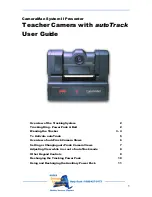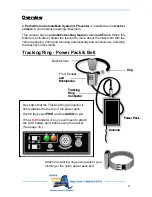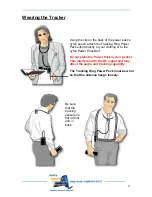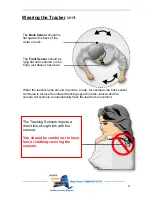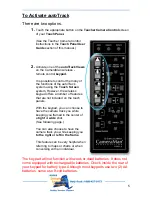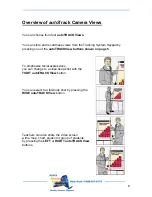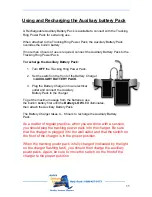2
Overview
Overview
A
ParkerVision CameraMan System II Presenter
is installed as the
teacher
camera
in your distance learning classroom.
This camera has an
automatic tracking feature
called
auto
Track.
When this
feature is activated it allows the teacher to move about the classroom with the
camera panning, tilting and focusing automatically and continuously, following
the teacher’s movements.
Tracking Ring - Power Pack & Belt
Back Sensor
Front Sensor
and
Microphone
sor
and
Microphone
Clip
Clip
Tracking
Ring
Connector
Tracking
Ring
Connector
Power Pack
Power Pack
Be certain that the Tracking Ring Connector is
firmly attached
to the top of the power pack.
Switch the power
PWR
and the
AUDIO
to
on
.
If the
LOW
indicator is on you will need to attach
the AUX battery pack before using the tracker.
(See page 10.)
Antenna
Antenna
Attach the tracking ring power pack to your
clothing or the nylon power pack belt.